
 Share
Share

 Print
Print
Through the Task Card Work ![]() button of the Shop Work Order window, once all Task Cards associated to the Shop W/O have been actioned (closed, deferred, canceled), the Shop W/O status changes to Completed.
button of the Shop Work Order window, once all Task Cards associated to the Shop W/O have been actioned (closed, deferred, canceled), the Shop W/O status changes to Completed.
The Close W/O button can then be used to change the Shop W/O status from Completed to Post Completed, which writes compliance records to the attached E/Cs, P/N E/Cs, and P/N Controls.
For example, notice the status for the following Shop W/O is Open and it contains one Task Card.
Note: If a Shop W/O is linked to a Parent Production or Shop W/O, the Close W/O button will not be available for the subordinate Shop W/O. The Closure of the subordinate Shop W/O will happen automatically when the Parent W/O is Closed. For more information, refer to the Next Lower W/O button.
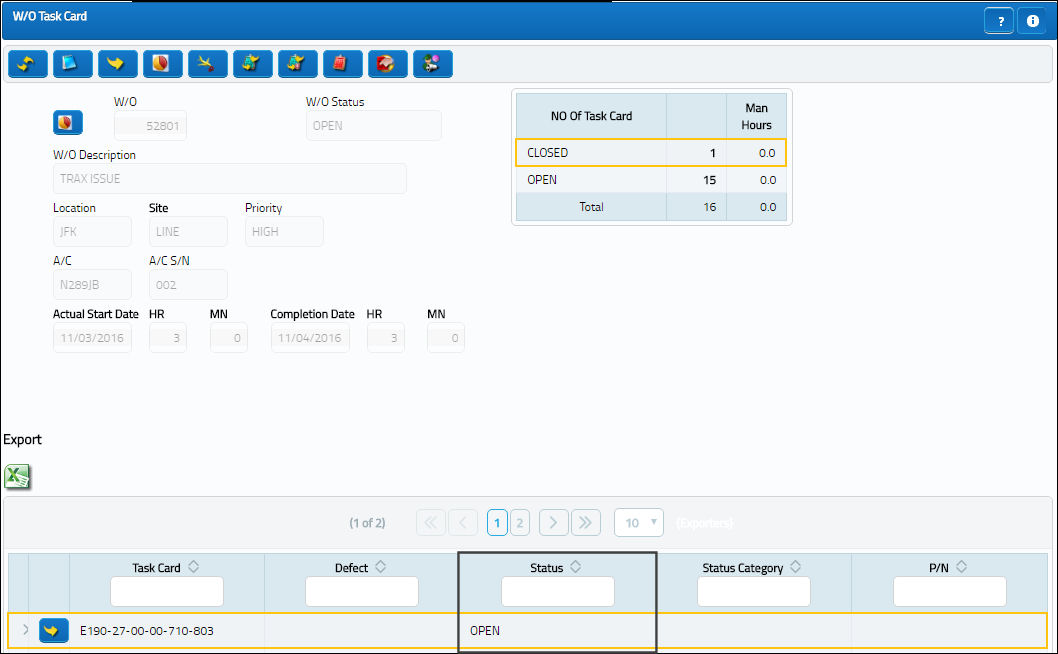
Select into the Task Card, set the status to Closed and select the Save ![]() button.
button.
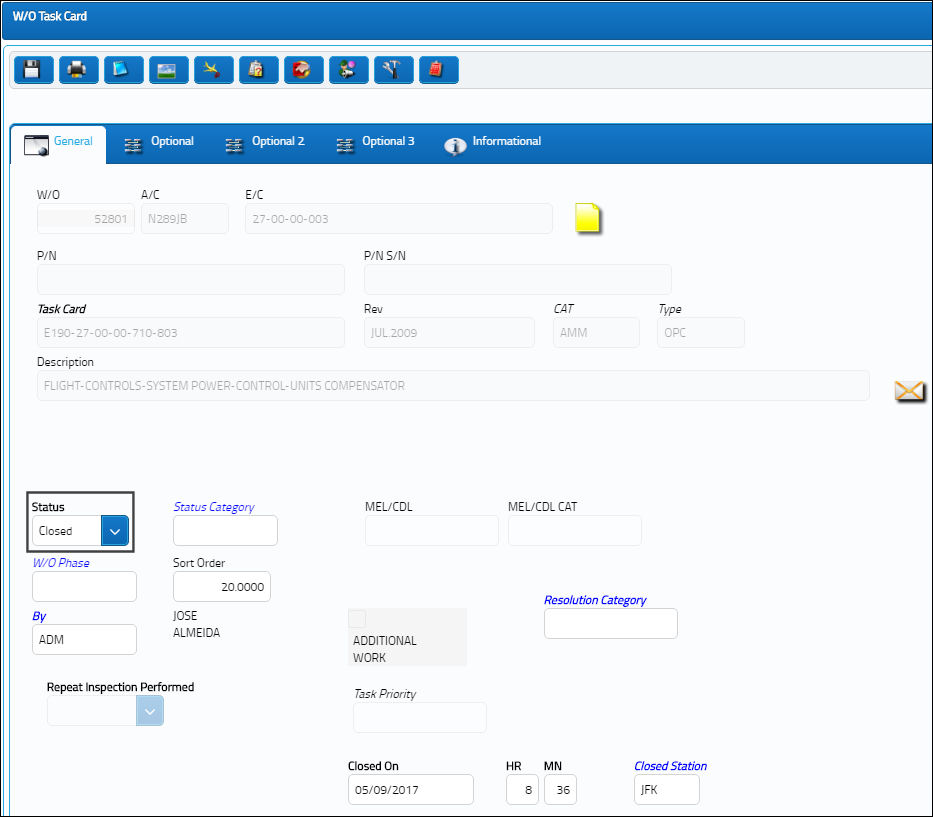
Once all Task Cards are closed, the Shop W/O status automatically changes from Open to Completed and the Close W/O button appears.

Verify the Completion Date and Time and then select the Close W/O button. The W/O status changes from Completed to Post Completed.
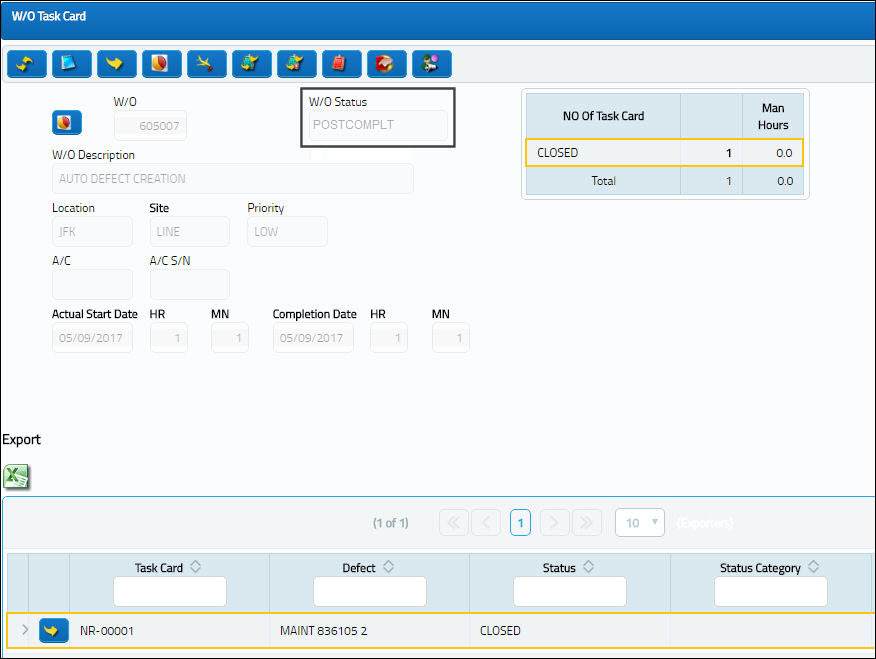
Once the Shop W/O Actuals have been reviewed and all unused material returned to stock, the Shop W/O can be set to Closed status via the Shop W/O Closing Post Completion window.
E/C P/N Warning:
If a Work Order has multiple P/N E/Cs for the same existing P/N and from the list of P/N E/Cs one has a modified P/N, then a soft warning will display upon W/O Closing.
For additional information on the P/N Modify To field refer to P/N Control Button, via Engineering Control in the Engineering - E/C Training Manual.

 Share
Share

 Print
Print