
 Share
Share

 Print
Print
The ENG/Request ![]() button allows users to request an engineering department to revise or make recommendations regarding a discrepancy found while working on a Task Card. Once an Engineering Request is created, it's displayed in the Engineering module for the engineering department to review. After review, the engineering department can either reject the request or update the request with a rectification reason. System notification can be set up throughout the process which will notify users when an Engineering Request has been created or resolved.
button allows users to request an engineering department to revise or make recommendations regarding a discrepancy found while working on a Task Card. Once an Engineering Request is created, it's displayed in the Engineering module for the engineering department to review. After review, the engineering department can either reject the request or update the request with a rectification reason. System notification can be set up throughout the process which will notify users when an Engineering Request has been created or resolved.
![]() Note: In eMRO version 5, Engineering Request Review has replaced the terminology Task Card Discrepancy.
Note: In eMRO version 5, Engineering Request Review has replaced the terminology Task Card Discrepancy.
Select the ENG/Request ![]() button and the W/O Task Card/Defect Engineering Request window appears. Enter the required details for the request.
button and the W/O Task Card/Defect Engineering Request window appears. Enter the required details for the request.
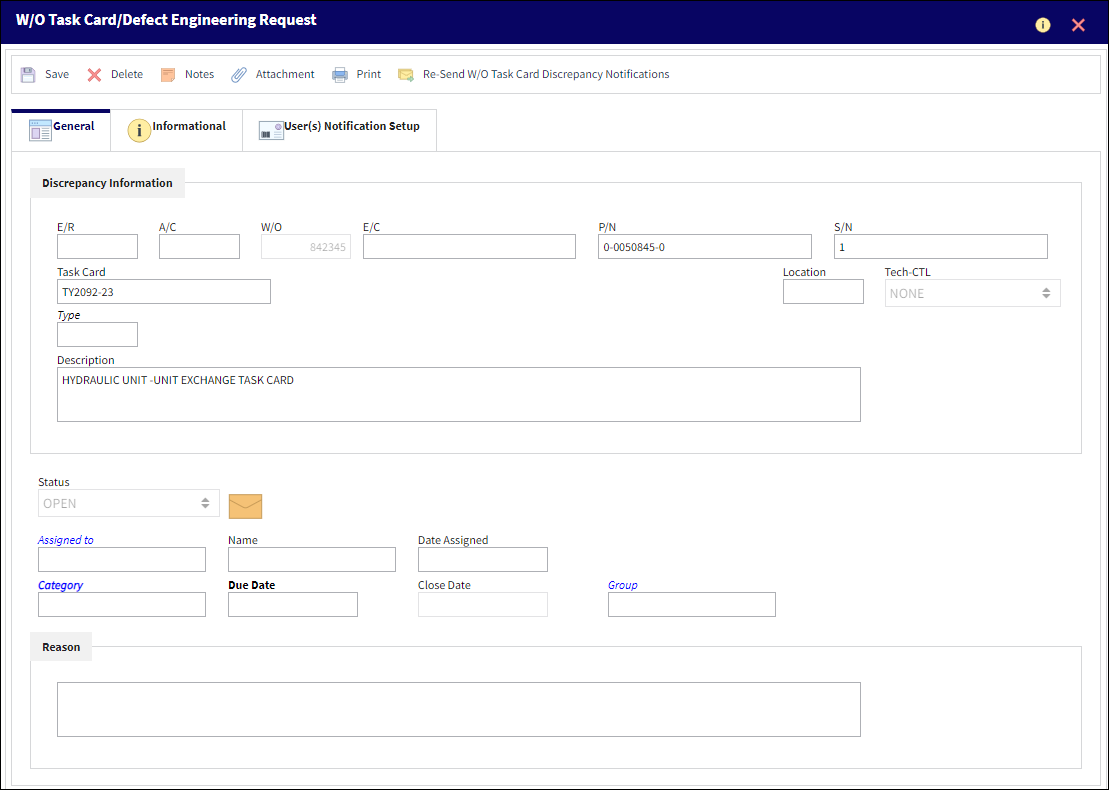
The following information/options are available in this window:
_____________________________________________________________________________________
A/C
The individual aircraft tail number.
W/O
The work order number that the Task Card with the discrepancy is on.
E/C
The Engineering Control that specifies aircraft or component scheduled maintenance intervals.
P/N
The Part Number reference for the aircraft part. This is the affected part number.
S/N
The Serial Number for the specific serialized part. This is the serial number affected.
Task Card
The Task Card / Job Card that details the scheduled maintenance work. This is the Task Card that the Engineering Request was reported on.
Module
The system module that the discrepancy was created in: Technical Records (via Defect Report), Production (via Production W/O Task Card), GSE (via GSE W/O Task Card), Shop (via Shop W/O Task Card).
Location
The location where the Engineering Request was created.
Tech-CTL ![]()
The Tech-CTL drop-down defines a part's Tech Control (e.g., APU, Engine, Landing Gear, Module, Disk, Recorder, None, etc). This field is automatically populated if the P/N associated with the T/C has been configured via the P/N Master, Technical Engineering tab.
Type ![]()
The PNTYPE system transaction code that is associated with a component. This field is automatically populated if the P/N associated with the T/C has been configured via the P/N Master, Technical Engineering tab.
Description
The description of the Task Card. This field will be auto-populated once a Task Card is selected from the Task Card drop-down field.
Status
The status of the Engineering Request discrepancy (Open, Under Review, Reviewed, Rejected, Closed).
Assigned to
The person that the discrepancy is assigned to.
Date Assigned
The date when the discrepancy was assigned to the user.
Category
The discrepancy category as entered by the reporting user.
Due Date
The date/time the Engineering Request needs to be actioned by.
Close Date
The date when the discrepancy is closed. This field is only available when the discrepancy is in 'Reviewed' Status.
Group ![]()
The Group option is used to group together similar Engineering Request. This allows the Engineering team to filter for a particular ER Group.
Reason
The reason as to why the discrepancy is being reported.
_____________________________________________________________________________________
![]() Engineering Request Review Process
Engineering Request Review Process
For additional functionality, refer to the following buttons:
- eMRO W/O Task Card/Defect Engineering Request, Informational Tab
- eMRO W/O Task Card/Defect Engineering Request, User(s) Notification Setup Tab
- Notes button, via W/O Task Card/Defect Engineering Request

 Share
Share

 Print
Print