
 Share
Share

 Print
Print
After selecting the Select ![]() button, the Picklist information is displayed. From this, the quantity being issued is populated along with the option to generate a print through the Tag Print checkbox.
button, the Picklist information is displayed. From this, the quantity being issued is populated along with the option to generate a print through the Tag Print checkbox.
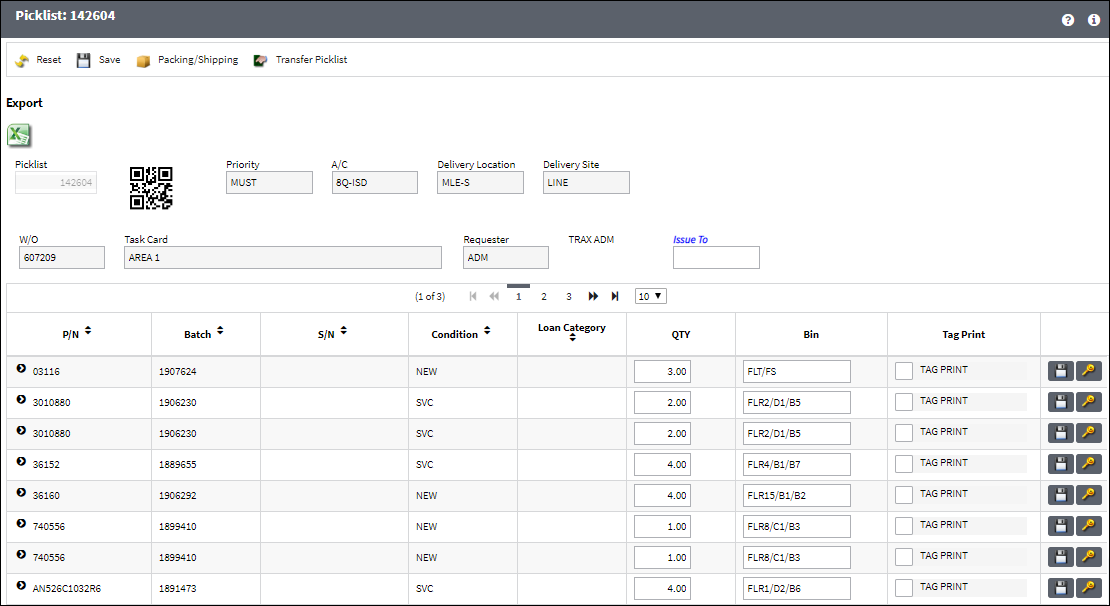
Note: The Transfer Picklist ![]() button is available from the Picklist window, via Picklist Issue. Upon selecting this button, the Transfer Order window is opened to create the transaction. For more information, refer to the Transfer Picklist Button, via Picklist Creation Detail.
button is available from the Picklist window, via Picklist Issue. Upon selecting this button, the Transfer Order window is opened to create the transaction. For more information, refer to the Transfer Picklist Button, via Picklist Creation Detail.
![]() Note: The QR code allows users to pull up records using QR code scanner functionality via the applicable eMobility application.
Note: The QR code allows users to pull up records using QR code scanner functionality via the applicable eMobility application.
Issuing a Consigned Part Message:
If issuing a Consigned Part, the following soft warning will appear. For detailed information, refer to Issuing Consigned Inventory via the Inventory Training Manual.
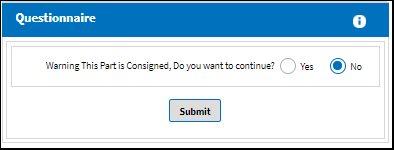
APU NLA Effectivity Warning:
If the user attempts to issue an APU part where the APU is effective to an aircraft, but it's NLA does not have effectivity, the system will display the following questionnaire:

Picklist in Use:
If the user attempts to issue a picklist that is in use, the following information box will appear indicating that the Picklist is locked.
![]()
The following buttons offer additional functionality:
- Change button
- Packing/Shipping button
- Transfer Picklist button

 Share
Share

 Print
Print