
 Share
Share

 Print
Print
Engineering Request Review Supervisor
The Engineering Request Review Supervisor contains the same functionality as the Engineering Request Review, but shows all Engineering Requests that were entered, not only those assigned to a specific users.
![]() Note: In eMRO version 5, Engineering Request Review has replaced the terminology Task Card Discrepancy.
Note: In eMRO version 5, Engineering Request Review has replaced the terminology Task Card Discrepancy.
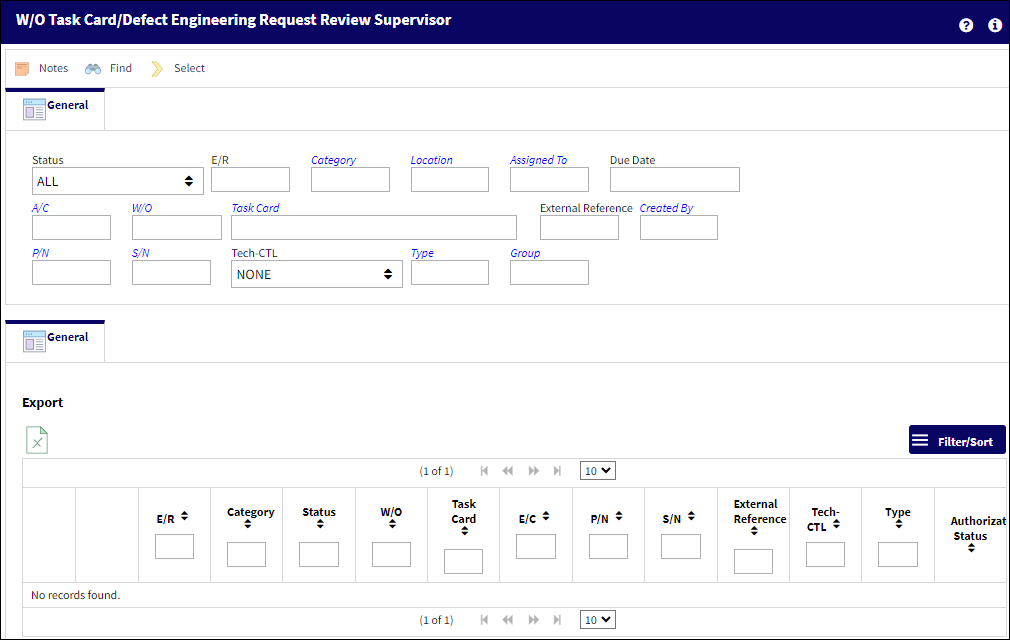
![]()
![]() Note: This window is security controlled via Security Explorer/ Engineering/ Update/ Engineering Request Review Supervisor. For more information, refer to the Security Explorer via the System Administration Training Manual.
Note: This window is security controlled via Security Explorer/ Engineering/ Update/ Engineering Request Review Supervisor. For more information, refer to the Security Explorer via the System Administration Training Manual.
Note: When Engineering Switch ![]() TCDISCAUTH is set to Yes, the Engineering Request Review Authorization process is enable and authorization steps must be performed for the Engineering Request to be authorized. Until the Engineering Request has been authorized the fields cannot be edited. When set to No, the Engineering Request Review Authorization process is not used. For more information, refer to Switch
TCDISCAUTH is set to Yes, the Engineering Request Review Authorization process is enable and authorization steps must be performed for the Engineering Request to be authorized. Until the Engineering Request has been authorized the fields cannot be edited. When set to No, the Engineering Request Review Authorization process is not used. For more information, refer to Switch ![]() TCDISCAUTH via the Engineering Training Manual.
TCDISCAUTH via the Engineering Training Manual.
Note: The Engineering Request is for informational purposes only and will not stop the normal working process. The Engineering Request Review Supervisor allows the same functionality, but shows all discrepancies that were entered, not only those assigned to the person currently logged in.
The Export as Excel ![]() button can be selected to view the queried data (including all pages) in an Excel spreadsheet. This Excel file can be saved for later use. For more information refer to the Export as Excel Button via the eMRO System Standards manual.
button can be selected to view the queried data (including all pages) in an Excel spreadsheet. This Excel file can be saved for later use. For more information refer to the Export as Excel Button via the eMRO System Standards manual.
The Filter/Sort ![]() button is used to alter the search criteria for records associated with the host module and window. For more information, refer to Filter/Sort Button via the eMRO System Standards Module.
button is used to alter the search criteria for records associated with the host module and window. For more information, refer to Filter/Sort Button via the eMRO System Standards Module.
Using the available search fields, find and select into the the desired Engineering Request. The W/O Task Card/Defect Engineering Request Review window appears with the Engineering Request details.
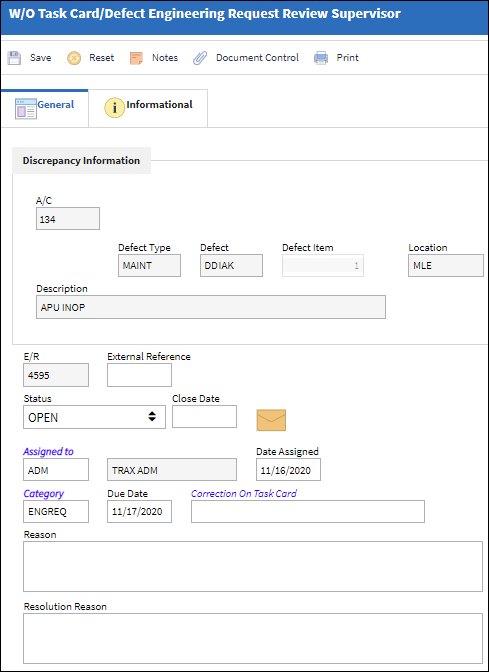
The following information/options are available in this window:
_____________________________________________________________________________________
A/C
The individual aircraft tail number.
W/O
The work order number that the Task Card with the discrepancy is on.
E/C
The Engineering Control that specifies aircraft or component scheduled maintenance intervals.
P/N
The Part Number reference for the aircraft part. This is the affected part number.
S/N
The Serial Number for the specific serialized part. This is the serial number affected.
Task Card
The Task Card / Job Card that details the scheduled maintenance work. This is the Task Card that the discrepancy is reported for.
Defect Type
The type of defect found on the aircraft (for example, Pilot Report, MX Report).
Defect
The defect number (or log book number).
Defect Item
The defect log item number.
Module
The system module that the discrepancy was created in: Technical Records (via Defect Report), Production (via Production W/O Task Card), GSE (via GSE W/O Task Card), Shop (via Shop W/O Task Card). This is the Defect Report that the Engineering Request was reported on.
Location
The location where the Engineering Request was created.
Description
The description of the Task Card.
E/R ![]()
Auto-generated number assigned sequentially to each Engineering Request.
External Reference ![]()
An external reference number interfaced with an external system, as defined by the company, that can be used to search Engineering Requests in the main system.
Note: This field is customer specific and requires unique interfacing properties.
Status
The status of the Engineering Request discrepancy (Open, Under Review, Reviewed, Rejected, Closed).
Close Date
The date when the discrepancy is closed. This field is only available when the discrepancy is in 'Reviewed' Status.
Assigned To
The person that the discrepancy is assigned to.
Date Assigned
The date when the discrepancy was assigned to the user.
Category
The discrepancy category as entered by the reporting user.
Due Date
The date/time the Engineering Request needs to be actioned by.
Correction On Task Card
The Task Card the discrepancy is to be corrected on.
Note: When Engineering Switch ![]() TCDISCAUTH is set to Yes, this field is not available until the T/C Discrepancy is Authorized.
TCDISCAUTH is set to Yes, this field is not available until the T/C Discrepancy is Authorized.
Attach to W/O ![]() button
button
By selecting this button, the Task Card will be attached to the above Work Order.
Note: When Engineering Switch ![]() TCDISCAUTH is set to Yes, this button is not available until the T/C Discrepancy is Authorized.
TCDISCAUTH is set to Yes, this button is not available until the T/C Discrepancy is Authorized.
Quick Attach N/R to W/O ![]() button
button ![]()
This button allows users to create a Non-Routine Task Card to be attached to the above Work Order. The discrepancy can then be corrected on this N/R Task Card. System Notifications can be set up to notify a user when the Task Card is attached to the W/O.
Note: When Engineering Switch ![]() TCDISCAUTH is set to Yes, this button is not available until the T/C Discrepancy is Authorized.
TCDISCAUTH is set to Yes, this button is not available until the T/C Discrepancy is Authorized.
Reason
The reason as to why the discrepancy is being reported.
Resolution Reason
The resolution for the discrepancy.
Tech-CTL ![]()
The Tech-CTL drop-down defines a part's Tech Control (e.g., APU, Engine, Landing Gear, Module, Disk, Recorder, None, etc).
Type ![]()
The PNTYPE system transaction code that is associated with a component.
Group ![]()
The Group option is used to group together similar Engineering Request. This allows the Engineering team to filter for a particular ER Group.
_____________________________________________________________________________________
![]() Engineering Request Review Process
Engineering Request Review Process
For additional functionality, refer to the following buttons:
- Notes button
- Print button
- Attachment button

 Share
Share

 Print
Print