
 Share
Share

 Print
Print
Select the Requisitions ![]() button to view and access any Requisition(s) associated to the Shop W/O, as needed. For more information on how to create a requisition, please refer to the Requisition Training Manual.
button to view and access any Requisition(s) associated to the Shop W/O, as needed. For more information on how to create a requisition, please refer to the Requisition Training Manual.
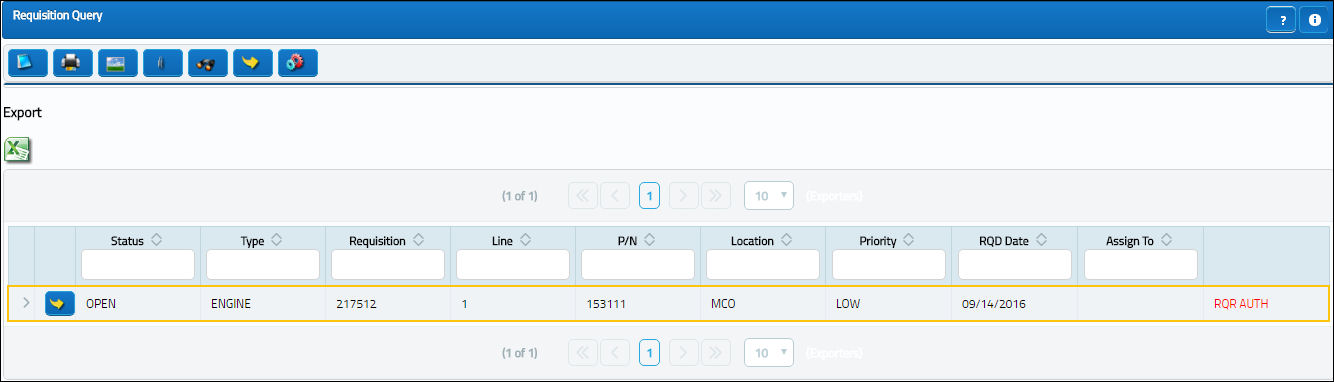
The following information/options are available in this window:
_____________________________________________________________________________________
Status
The current status of the Requisition line item.
Open - By default all newly created requisition items will have a status of ‘Open’ until attached to an order.
Ordered - Once the Requisition is attached to an open Order the Status will go to 'Ordered.'
Closed - Once the requisitioned item is received the Status will change to 'Closed.'
Canceled - This Status may only be achieved by requisition authorization rejection or Requisition Management Cancellation.
Type
The type of Requisition used to identify the purpose of the request. The requisition type is also useful for sort, filters and searches in the system. A default requisition type may be configured. These are defined in the Requisition Type System Transaction Code.
Requisition
List of required parts for either a maintenance item or for restocking.
Note: The system configuration Switch ![]() REQSEQ (Config Number field) assigns this number to the created requisition.
REQSEQ (Config Number field) assigns this number to the created requisition.
Location
The required delivery location.
Note: The Inventory flag must be selected in the Location Master for this transaction to be applicable.
Priority
Identify the urgency of the request or requisition. Additionally, notification based on the requisition priority may be defined by location. These codes are defined in the Priority System Transaction Codes.
Note: Expedite days and priority level are defined in the Priority Transaction Code.
A/C
The individual aircraft tail number.
W/O
The Work Order used to categorize, manage, and schedule work requirements for aircraft maintenance.
ATA
The Air Transport Association Chapter, Section and Paragraph numbers associated to the Requisition.
Assigned To
The employee (buyer) that this Requisition is assigned to. This can only be edited on ‘Open’ Requisitions. This field is auto populated with the value that appears via Settings/ Update/ P/N/ Inventory Levels button/ General Tab/ Buyer field. The Assign To Buyer will be populated if the part has been previously set up with an assigned buyer. An assigned buyer is defined via Settings/ Update/ P/N/ Inventory Levels button/ General Tab/ Buyer field.
RQD Date
The date that the item(s) is/are required by.
Created By
The user who created the record.
P/N Maintenance
The part number maintenance number.
P/N Description
The description of the part.
RQRD QTY
The quantity of items/parts required.
ORD QTY
The number of parts for the transaction.
RCVD QTY
The quantity of parts that were received.
UOM
The unit of measure. This will default if associated with a Part Number as defined in the P/N Master. Transactions for parts can be conducted in a different UOM than defined in the P/N Master. However, upon receiving the UOM, conversion will automatically adjust the quantities, providing that the conversion rate is defined in the UOM System Transaction Code (via Setting/Explorer/System Transaction Code).
Preferred Vendor
The preferred vendor to acquire the parts from (if applicable).
Planner
The person responsible for material planning for this part.
_____________________________________________________________________________________
The following buttons are available to offer additional functionality:
- Notes button
- Print button
- Attachment button
- Inventory Query button

 Share
Share

 Print
Print