
 Share
Share

 Print
Print
The Import W/O N/R Task Card option is used to quickly import customer Non-Routine Task Cards which do not exist in the Engineering Task Card database. This option allows the vendor to receive or create a digital file listing these N/R Task Cards and related information for the import and quick creation of the Work Order package.
![]() This button is security controlled via Production/ Update/ W/O/ W/O N/R Task Card Import. For more information refer to the Security Explorer of the System Administration module.
This button is security controlled via Production/ Update/ W/O/ W/O N/R Task Card Import. For more information refer to the Security Explorer of the System Administration module.
First, the user must prepare the file. For information regarding how to prepare the import file, refer to Preparing File For Import, via the Import Button of the System Standards Training Manual.
Although the W/O N/R Task Card Import file has many fields, only the following fields will be imported into the system.
- WO
- Non-Routine
- Work Card
- Discrepancy
- Corrective Action
- Corrosion
- Corrosion Level
- Structure Repair
- Structure Repair Classification
- Description
Criteria for W/O N/R Task Card Import file:
Release |
Column Name |
Imported? |
Data Type |
Limitation |
Path |
|
Aircraft |
N |
Alphanumeric |
10 |
Production/Update/Work Order/W/O Non-Routine Task Card , General Tab |
|
Check |
N |
Alphanumeric |
10 |
Production/Update/Work Order/W/O N/R Task Card, General Tab |
|
AT WO |
N |
N/A - not imported |
|
|
|
WO |
Y |
Numeric |
6 |
Production/Update/ Work Order/W/O N/R Task Card, General Tab |
|
Non-Routine - leave blank so it auto generates |
Y |
Alphanumeric |
|
Production/ Update/Work Order/W/O N/R Task Card, General Tab |
|
Date Open |
N |
Numeric |
8 |
Production/Update/Work Order/W/O N/R Task Card, General Tab |
|
Date Closed |
N |
Numeric |
8 |
Production/Update/Work Order/W/O N/R Task Card, General Tab |
|
Work Card |
Y |
Alphanumeric |
35 |
Production/Update/Work Order/W/O N/R Task Card, General Tab |
|
ATA Chapter |
N |
Numeric |
2 |
Production/Update/Work Order/ W/O Non-Routine Task Card, Optional 2 Tab |
|
Discrepancy (Defect Description/Information) |
Y |
Alphanumeric |
4000 |
Production/Update/ Work Order/ W/O N/R Task Card, Optional 2 Tab |
|
Corrective Action (Work Accomplished) |
Y |
Alphanumeric |
4000 |
Production/Update/Work Order/ W/O N/R Task Card, Work Accomplished Tab |
|
Defect Type |
N |
Alphanumeric |
8 |
Production/Update/Work Order/W/O Non-Routine Task Card, General Tab |
|
Item |
N |
Numeric |
2 |
Production/Update/Work Order/W/O Non-Routine Task Card, General Tab |
|
Reported Date |
N |
Numeric |
8 |
Production/Update/Work Order/Non-Routine Task Card/Defect Button, General Tab |
|
Reported By |
N |
Alphanumeric |
10 |
Production/Update/Work Order/Non-Routine Task Card/Defect Button, General Tab |
|
Station |
N |
Alphanumeric |
10 |
Production/Update/Work Order/Non-Routine Task Card/Defect Button, General Tab |
|
Resolved By |
N |
Alphanumeric |
10 |
Production/Update/Work Order/Non-Routine Task Card/Defect Button, Resolution Tab |
|
Resolved Date |
N |
Alphanumeric |
8 |
Production/Update/Work Order/Non-Routine Task Card/Defect Button, Resolution Tab |
|
Resolved Station |
N |
Alphanumeric |
10 |
Production/Update/Work Order/Non-Routine Task Card/Defect Button, Resolution Tab |
|
Corrosion |
Y |
Alphanumeric |
10 |
Production/Update/Work Order/Non-Routine Task Card/Defect Button, Corrosion Prevention and Protection Tab |
|
Corrosion Level |
Y |
Alphanumeric |
8 |
Production/Update/Work Order/Non-Routine Task Card/Defect Button, Corrosion Prevention and Protection Tab |
|
Section |
N |
Numeric |
2 |
Production/Update/Work Order/Non-Routine Task Card/Defect Button, General Tab |
|
Structure Repair Classification |
Y |
Alphanumeric |
10 |
Production/Update/W/O/N/R Task Card, Optional 1 Tab This field is invisible and appears only in the background. |
|
Structure Repair |
Y |
Alphanumeric |
10 |
Production/Update/W/O N/R Task Card, Optional 1 Tab This field is invisible and appears only in the background. |
|
Description |
Y |
Alphanumeric |
2000 |
Production/Update/W/O N/R Task Card, General Tab |
|
Scheduled Start Date |
N |
Numeric |
6 |
Production/Update/W/O/ Non-Routine Task Card/ Schedule Tab |
|
Hour (Start) |
N |
Numeric |
2 |
Production/Update/W/O/ Non-Routine Task Card/ Schedule Tab |
|
Min (Start) |
N |
Numeric |
2 |
Production/Update/W/O/ Non-Routine Task Card/ Schedule Tab |
|
Scheduled End Date |
N |
Numeric |
6 |
Production/Update/W/O/ Non-Routine Task Card/ Schedule Tab |
|
Hour (End) |
N |
Numeric |
2 |
Production/Update/W/O/ Non-Routine Task Card/ Schedule Tab |
|
Min (End) |
N |
Numeric |
2 |
Production/Update/W/O/W/O Non-Routine Task Card/ Schedule Tab |
|
Additional Work |
N |
N/A |
Y/N |
Production/Update/W/O/W/O N/R Task Card, General Tab |
Note: If any exception is generated during the import, all of the records in the file will be rejected. For additional information, refer to Exceptions topic via the System Standards Training Manual.
Go to Production/ Update/ Work Order. Create a new Work Order, or find an existing one.
Select the Optional tab. Select the Import W/O N/R Task Card button.
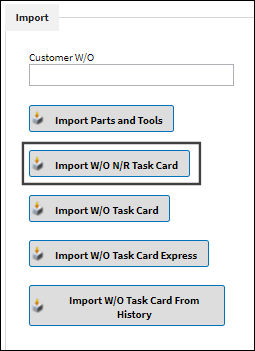
Complete all of the Import steps.
For information regarding how to Import a file, refer to Importing a File via Import Button of the System Standards Training Manual.
After the import has been complete, the user may view W/O Non-Routine Task Card window to see the imported Non-Routine Task Cards:
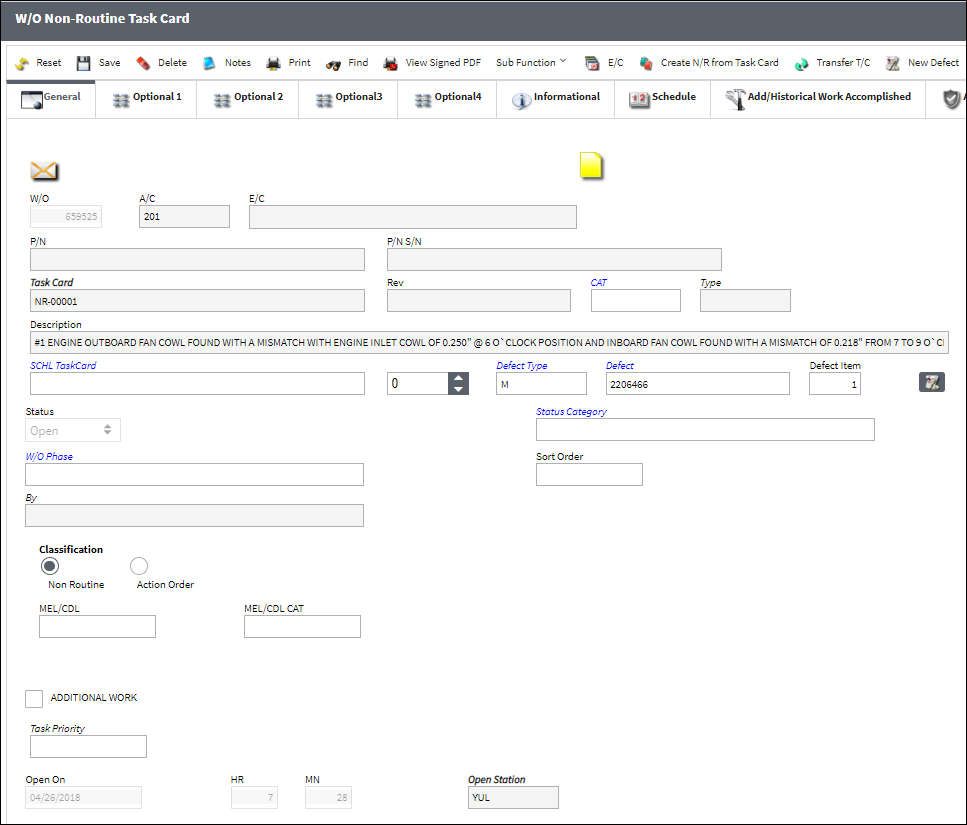

 Share
Share

 Print
Print