
 Share
Share

 Print
Print

The Link E/C with T/C button ![]() allows users to link T/Cs and E/Cs that have been added to the same W/O. However, this button will not function if the T/C and/or E/C are not already added to the W/O.
allows users to link T/Cs and E/Cs that have been added to the same W/O. However, this button will not function if the T/C and/or E/C are not already added to the W/O.
The following E/C does not have any T/Cs associated with it.
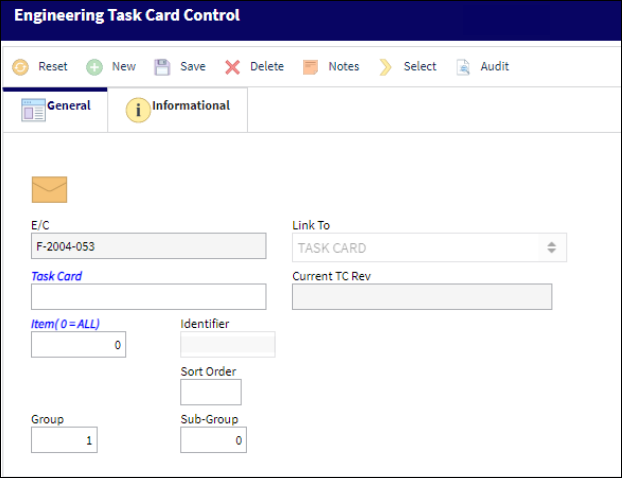
The E/C has been added to a Work Order.
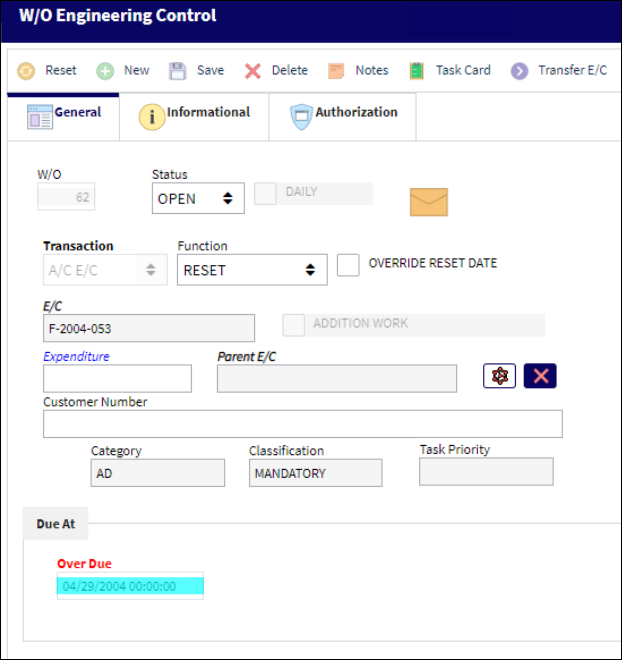
A T/C has been created and attached to the same W/O. As shown below, the T/C does not have an E/C linked to it.
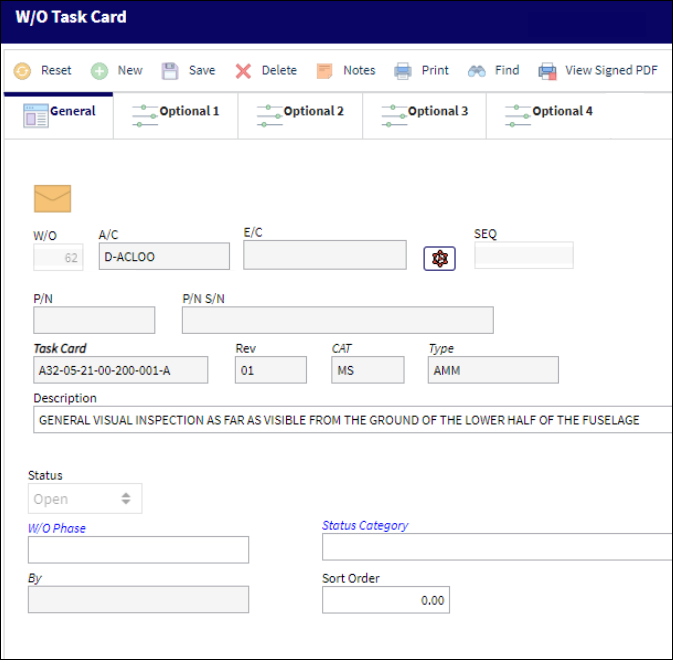
Under the Optional Tab of the W/O, select the Link E/C with T/C ![]() button.
button.
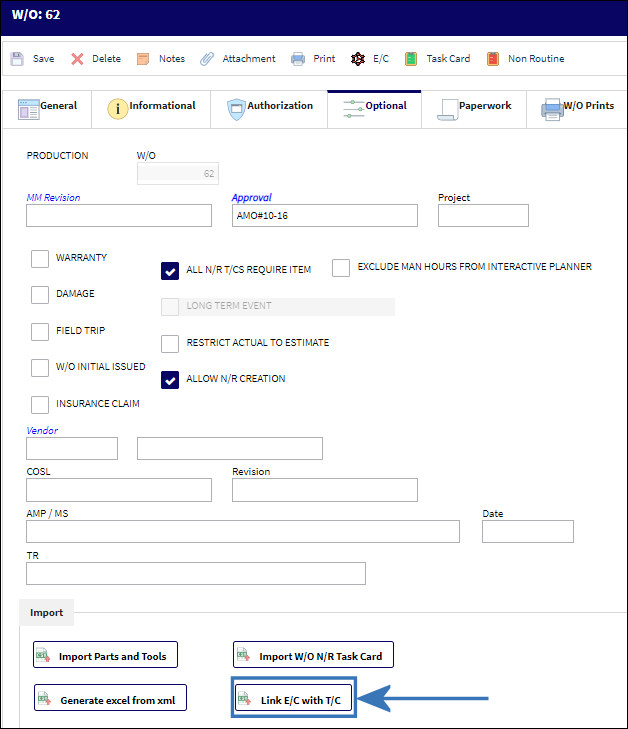
The Import From File window appears.
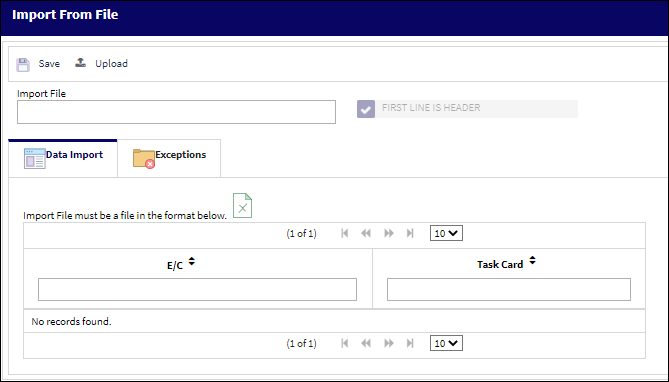
Note: The Exceptions tab will list records that failed to successfully import.
Upload the appropriate file into the Import From File window. You can access the appropriate template by selecting the template ![]() button.
button.
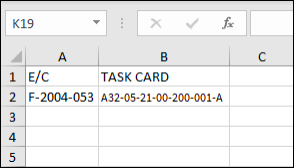
Once the file is uploaded, select the save button.
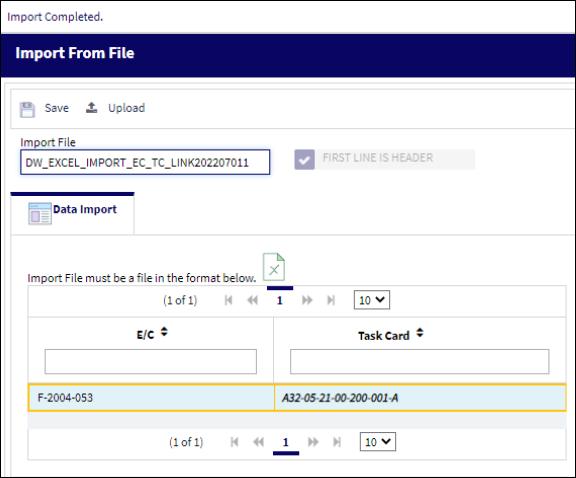
The T/C has now been linked to the E/C that was attached to the W/O.
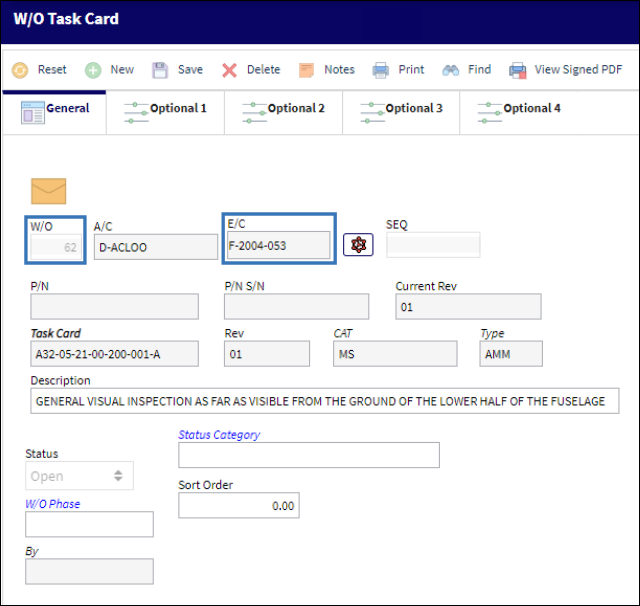

 Share
Share

 Print
Print