
 Share
Share

 Print
Print
W/O Pack Print
The Work Order Pack Print is used to organize work packages that detail the work required to be performed. The worksite manager can specify the day/shift's work details by a variety of parameters (like by W/O, Task Card, Location, Date, etc.). How the printed selections are organized can then also be customized to fit what is most convenient for a given worksite (like sequence orders and work checklists).
The Work Pack Print can be accessed from two locations: either directly via Production/ Print/ Work Order Pack Print, or from the Production/ Update/ Work Order/ Word Order Detail.
The system displays the the Workpack Print window as follows. The Work Order being printed should be entered in the W/O field.
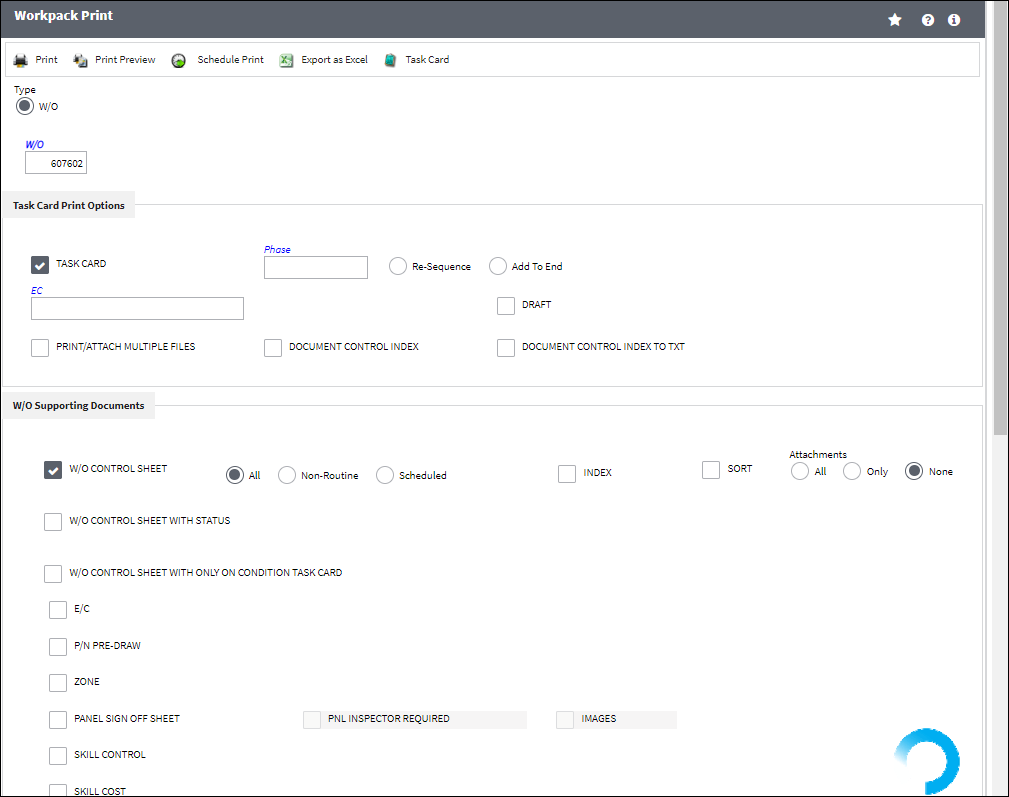
![]() Many of the options in this window are security-controlled via Production/ Print/ W/O Pack Print. For more information refer to the Security Explorer, via the System Administration Training Manual.
Many of the options in this window are security-controlled via Production/ Print/ W/O Pack Print. For more information refer to the Security Explorer, via the System Administration Training Manual.
The following information/options are available in this window:
_____________________________________________________________________________________
W/O radio button
Selecting W/O allows users to narrow down the work that needs to be printed by Work Order. This radio button is selected by default. If the Print button was selected from the Work Order window, the Work Order number will automatically be entered in the W/O field. Otherwise, select the Work Order required to be printed.
W/O
The Work Order used to categorize, manage, and schedule work requirements for aircraft maintenance.
Task Card Print Options section
Task Card checkbox - Select this checkbox to choose a Work Order Task Card to define the print. When the Task Card checkbox is selected, the following options appear:
Phase - The Phase selection allows only certain Phases of the Work Order Task Cards to be printed (for example, the Pre-dock Task Cards for the check).
E/C - The Engineering Control that specifies aircraft or component scheduled maintenance intervals.
Document Control Index checkbox - Select this checkbox to include an index of all documents included in the Task Card.
Draft checkbox - Select this checkbox if you want your printouts to be stamped with the word 'DRAFT.' This allows for the printouts to be used strictly for informational purposes.
Note: This is customized functionality that requires a modification to the stylesheet. In order to utilize this 'DRAFT' feature, create a Modification web log with Customer Support.
Re-Sequence radio button - Select this checkbox to add Task Card to sequence and re-sequence the set as necessary.
Add To End radio button - Select this checkbox to add the Task Card to the end of existing sequence.
Document Control Index to TXT checkbox - Select this checkbox to include an index of all documents included in the Task Card in a .txt file.
Print/Attach Multiple Files checkbox - Select this checkbox to print each of a Work Order's Task Cards separated into individual PDF files. If sent directly to a printer with a built-in stapler, each file will be collated and stapled/attached together to maximize efficiency. For example, the below Work Order has six Task Cards associated to it. When the Print/Attach Multiple Files checkbox is selected, each Task Card is printed in a separate PDF file as shown below:
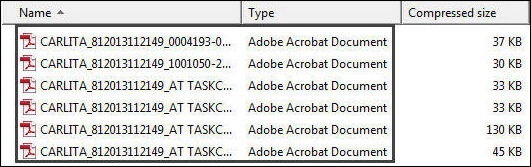
W/O Supporting Documents section
Select any of the following checkboxes that customize the organization of the print.
W/O Control Sheet - Includes the W/O Control Sheet which allows managers to verify that all of the work was signed off on.
Note: When the W/O Control Sheet checkbox is selected, the following radio buttons and checkboxes appear:

W/O Control Sheet With Status - Select to include W/O Control sheet with Status.
Note: When the W/O Control Sheet With Status checkbox is selected, the Sort checkbox appears.
W/O Control Sheet With Only On Condition Task Card - Select to include W/O Control Sheet With Only On Condition Task Card.
Note: When the W/O Control Sheet With Status checkbox is selected, the Sort checkbox appears.
E/C - The Engineering Control that specifies aircraft or component scheduled maintenance intervals.
P/N Pre-Draw - Select to include P/N Pre-Draw.
Zone - Select to include Zone.
Panel Sign Off Sheet - Organizes all Task Cards for a given Panel. This makes it convenient for a mechanic who is working on a Panel to accomplish all work to be performed for that panel at the same time before the panel is replaced. When the Panel Sign Off Sheet checkbox is selected, the following checkboxes appear:
PNL Inspector Required checkbox - When selected, the workpack print will indicate that a Panel Inspector must inspect the work performed on the panel.
Images checkbox - When selected, an image of the panel will be included in the Workpack as a reference.
Skill Control - Select to include Skill Control.
Skills Cost - Select to include Skills Cost.
W/O Bid Sheet - Select to include W/O Bid Sheet.
Task Card Item - Select to include Task Card Item.
Note: When the Task Card Item checkbox is selected, the Sort checkbox appears.
W/O Index - Select to include W/O Index.
Note: When the W/O Index checkbox is selected, the following checkboxes appear:
![]()
W/O-T/C Panel Index - Select to include W/O-T/C Panel Index.
W/O-Export To WICS - Select to include W/O-Export To WICS.
W/O-Send To IDMR - Select to include W/O-Send To IDMR.
Attachment (All/Only/None) radio buttons - Select one of the following radio buttons regarding attachments:
All - Select to include 'All' attachments.
Only - Select to include 'Only' or selected attachments.
None - Select to include no attachments.
Manuals - Select to include Manuals.
Skill - Select to include Skill.
Corrosion - Select to include Corrosion.
N.D.T. - Select to include N.D.T.
S.S.I.D. - Select to include S.S.I.D.
Tools - Select to include Tools.
Task Card Check List (Landscape) - Select to include Task Card Check List (Landscape).
Note: When the Task Card check List (Landscape) checkbox is selected, the Sort checkbox appears.
Task Card Check List (Portrait) - Select to include a checklist of all Task Cards.
Note: When the Task Card check List (Portrait) checkbox is selected, the New and Old radio buttons and the Sort checkbox appear.

New radio button ![]() - Select to use the new print format.
- Select to use the new print format.
Old radio button ![]() - Select to use the old print format.
- Select to use the old print format.
Category And Coordination Certification - Select to include Category And Coordination Certification.
Component Print by ATA checkbox - Select this checkbox to create a print of component histories arranged by their respective ATA chapter.
W/O Documents - Select to include W/O Documents.
Note: When the W/O Documents checkbox is selected, all documents associated to the Work Order will be printed. For an example, refer to the W/O Document Control Button, via the A/C Master, Auto W/O Tab, of the Settings Training Manual.
_____________________________________________________________________________________
The Print ![]() button is used to generate the report in the Print Queue. For more information, please refer to the Print Queue topic.
button is used to generate the report in the Print Queue. For more information, please refer to the Print Queue topic.
The Schedule Print ![]() button can be selected to allow users to schedule specific prints with unique filters to be automatically generated through a pre-configured schedule.
button can be selected to allow users to schedule specific prints with unique filters to be automatically generated through a pre-configured schedule.
The Export as Excel ![]() button can be selected to view the queried data (including all pages) in an Excel spreadsheet. This Excel file can be saved for later use. For more information refer to the Export as Excel Button via the eMRO System Standards manual.
button can be selected to view the queried data (including all pages) in an Excel spreadsheet. This Excel file can be saved for later use. For more information refer to the Export as Excel Button via the eMRO System Standards manual.
![]()
![]() Note: The Export as Excel print functionality is security controlled via System Administration/Update/Logged In Session/Excel Export Functionality. For more information, refer to the Security Explorer via the System Administration Training manual.
Note: The Export as Excel print functionality is security controlled via System Administration/Update/Logged In Session/Excel Export Functionality. For more information, refer to the Security Explorer via the System Administration Training manual.
The Task Card ![]() button is available to view the T/C(s) associated to the specified W/O.
button is available to view the T/C(s) associated to the specified W/O.

 Share
Share

 Print
Print