
 Share
Share

 Print
Print
This button allows users to attach documents regarding the Work Order.
From the A/C Master, Auto W/O tab, select the W/O Attachment ![]() button:
button:
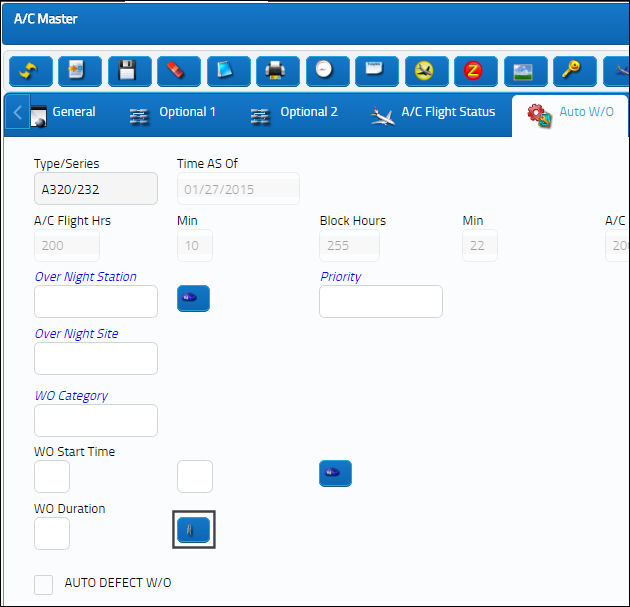
The system displays the following window. Attach a TraxDoc document and save.
Go to Planning/Query/A/C Planning Query.
Run the A/C Planning Query and select the WO Auto New ![]() button to generate a Work Order for this aircraft and maintenance event.
button to generate a Work Order for this aircraft and maintenance event.
Create and save the Work Order.

Go to Production/Update/W/O.
From the Work Order Detail, General tab, select the Document Control ![]() button.
button.
The TraxDoc link will be brought over from the A/C Master.
From the Work Order Detail, General tab, select the Print ![]() button.
button.
The system displays the Workpack Print window.
When the W/O Documents checkbox is selected, all documents associated to the Work Order will be printed.
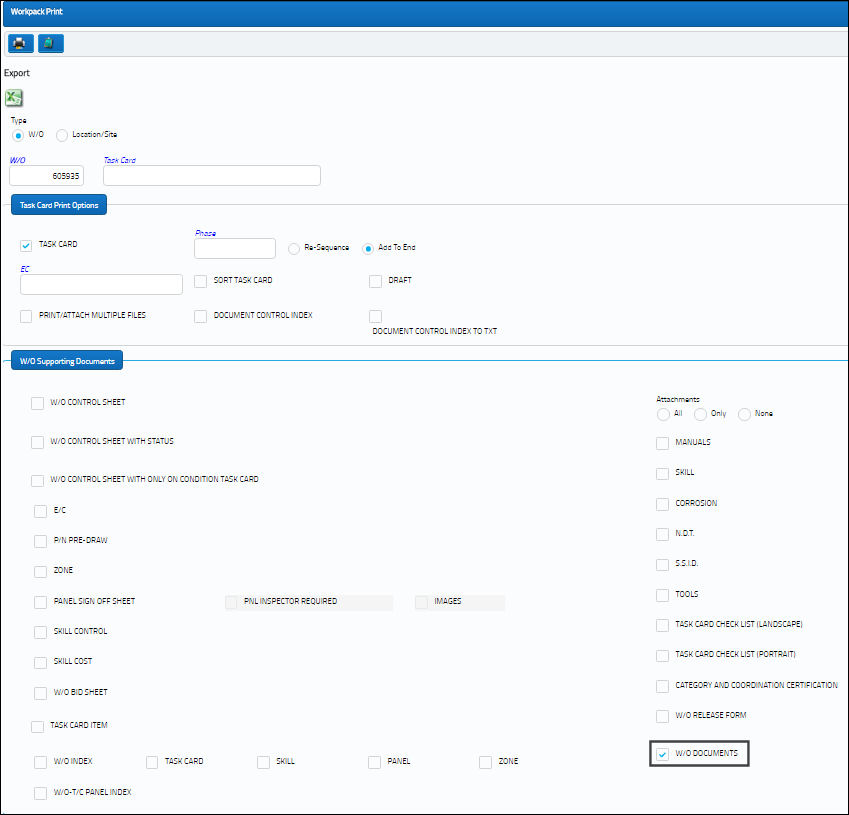
For additional information regarding the Workpack Print, refer to Work Order Pack Print, via the Production, Update Menu of the Production Training Manual.

 Share
Share

 Print
Print