
 Share
Share

 Print
Print
The Auto Create Line Work Orders ![]() button allows a user to set up the default parameters to automate the creation of Line Work Orders for individual aircraft. Users may set up one or multiple Line Work Orders per aircraft. Once the parameters have been set up, Line Work Orders will be created three days before the end of the month via Trax Database Jobs.
button allows a user to set up the default parameters to automate the creation of Line Work Orders for individual aircraft. Users may set up one or multiple Line Work Orders per aircraft. Once the parameters have been set up, Line Work Orders will be created three days before the end of the month via Trax Database Jobs.
The E/C Auto Reschedule functionality also uses the data populate in the Auto Create Line Work Orders window. When a auto-generated Third Party W/O is created due to the compliance of an E/C set up as Auto Schedule, the W/O header defaults the Company, Contract number, and Expenditure as specified in the Auto Create Line Work Orders window.
Note There is also an option to create the Line Work Orders via the Auto Line W/O Generation ![]() button, which can be found in the Work Order section of the Production Training Manual.
button, which can be found in the Work Order section of the Production Training Manual.
From the Aircraft Master, Auto W/O tab, select the Auto Create Line Work Orders ![]() button.
button.
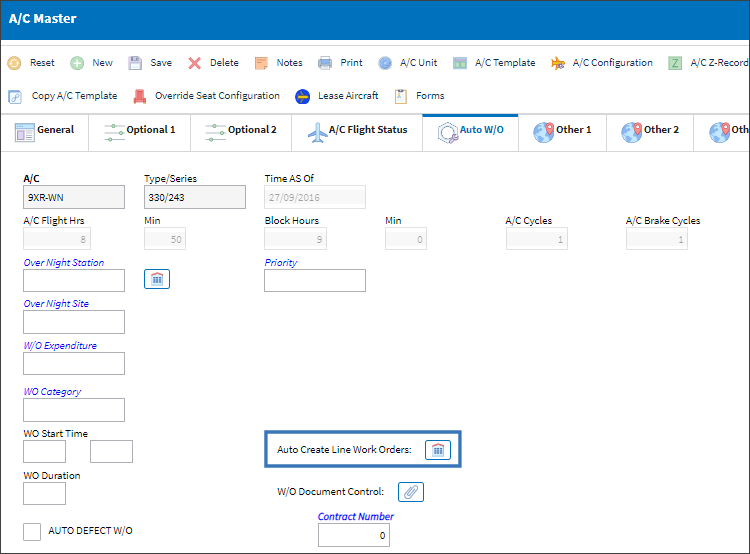
The Auto Create Line Work Orders window is displayed. Enter all relevant information to create a Line Work Order.
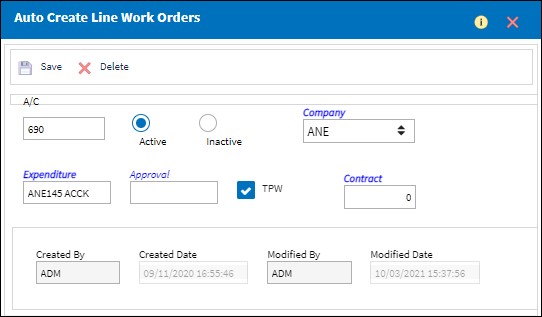
The following information/options are available in this window:
_____________________________________________________________________________________
A/C Master window
See A/C Master, Auto W/O tab for details about this window.
Auto Create Line Work Orders window
A/C - The individual aircraft tail number.
Active/Inactive radio buttons - These radio buttons determine whether or not the Line W/Os will be created at the end of the month for the selected Aircraft. When 'Active' is selected the Line W/Os for the configured Locations (below) will be created for that A/C at the end of the month. When 'Inactive' is selected the Line W/Os will not be created for those Locations at the end of the month. 'Active' is selected by default.
Company - The company the Work Order was created for.
Note: For more information, refer to the Multi Company Functionality.
Expenditure - Choose which expenditure code will be associated with this Work Order. The Expenditure Code related to this Work Order and all associated Task Cards Work Order. All material issues, labor actuals and expenses performed against this Task Card impacts this Expenditure Code financially. If the Expenditure Code is not captured in the Task Card, the system will search for the Expenditure Code associated to the Engineering Control (E/C) which brought the Task Card onto the work package and will impact the Expenditure Codes accordingly. If the E/C does not have a defined Expenditure Code, the system will use the Work Order Expenditure Code to capture and record all financial impacts. Financial transactions are recorded and available for view via the Journal Interface/ Query/ Journal Entry Query. Expenditure Codes may be created via G/L Interface/Update/Journal Entries Expenditure in the Creating a New Expenditure Code. For more information, please refer to the Creating a New Expenditure Code section of the G/L Interface manual.
Note: This code is mandatory in the Work Order. The user will not be able to create the Work Order without defining the Expenditure Code in the Work Order.
Approval - The W/O Release Approval Code.
TPW (Third Party Work) checkbox - If the W/O is for a Third Party, then the Third Party Flag should be selected. The system will automatically go to the Customer Orders Window upon Save. If the aircraft is in the A/C Master, and is identified with the ownership control and is 'Managed', the Third Party Checkbox will default upon selecting that A/C. For more information, please refer to the A/C Master, Other 1 Tab of the Settings manual. Selecting this checkbox will allow the Contract field to be displayed and it will be mandatory.
![]() Note: When the Auto Line W/O Generation button is selected via the W/O header a Line W/O will be created with a Non Routine Task Card. For more information, refer to the Auto Line W/O Generation button, via Work Order in the Training Manual.
Note: When the Auto Line W/O Generation button is selected via the W/O header a Line W/O will be created with a Non Routine Task Card. For more information, refer to the Auto Line W/O Generation button, via Work Order in the Training Manual.
Contract - The Contract number that will be linked to the Third Party Work Order.
_____________________________________________________________________________________
Now that the default parameters have been set up, the Line Work Orders will be auto created via the Database Jobs.
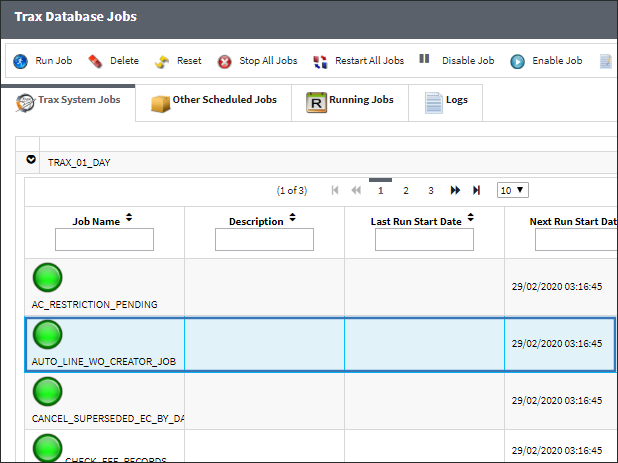

 Share
Share

 Print
Print