
 Share
Share

 Print
Print
The AWB (Airway Bill)/Expedite ![]() button allows the user to view/edit Airway Bill information related to an order.
button allows the user to view/edit Airway Bill information related to an order.
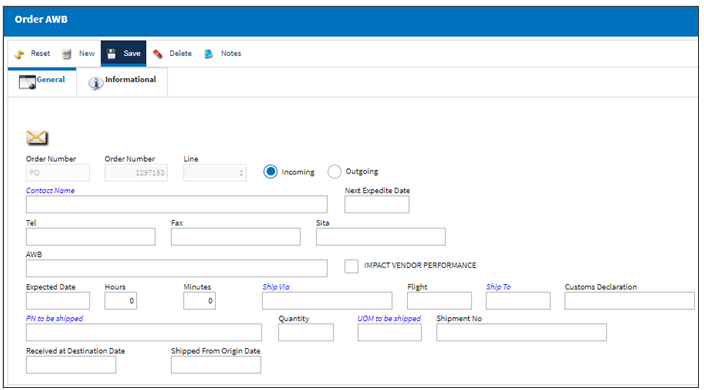
Note: Users can cancel a shipment message in this window.
The following information/options are available in this window:
_____________________________________________________________________________________
Order Number
The type of order and the order number for the transaction.
Line
The specific Line item of the Order. Each Line item could represent a different part included in the same order.
Incoming/Outgoing radio button
Indicate whether the AWB is created for an order that is incoming from a customer or outgoing to a customer.
Contact
Main contact at the organization.
Next Expedite Date
The next expedite date for this airway bill.
Phone
Contact's telephone number.
Fax
Contact's facsimile number.
SITA
The SITA identification.
AWB
The airway bill number related to the part.
Impact Vendor Performance
Check this box to indicate that the Vendor's performance should be impacted as a result of the AWB as defined in the Settings/Explorer/System Transaction Codes under the Vendor Performance section of the Settings Module.
AWB Triage
Associates a triage code to an AWB/Order combination. This is set up through the Order AWB Triage System Tran Code and can be set to have a notification sent after going through an AWB Pre-Receiving Scan.
Note: This field is only available with Switch ![]() ORDAWBTRIAGE set to Yes.
ORDAWBTRIAGE set to Yes.
Expected Date
The expected delivery date of the AWB.
Time
The expected delivery time of the AWB.
Ship Via
Ship Via code and method to be used.
Flight
The flight reference number/information.
Ship To
The location where the transaction will be shipped to. All locations are defined in the Location Master. All Ship Locations must be identified as an Inventory Location in the Location Master, if a physical part or item is to be received. If the Location is not identified in Inventory a warning will be received upon entry and the user will not be able to save the order header.
Customs Declaration
The customs declaration number used to itemize the goods being brought into the country through customs procedures. This is a free text field and informational only.
PN to be shipped
The part number reference to be shipped.
Qty to be shipped
The quantity of the part(s) to be shipped.
UOM to be shipped
The unit of measure of the part number to be shipped.
Shipment No
The shipment reference number.
Received at Destination Date
The date the airway bill was received at its destination.
Shipped From Origin Date
The date the airway bill was shipped from its origin.
Note: This field is also used to calculate the Expected Date for an order when Switch ![]() SPEC2KEXP_DATE is set to Yes. When set to Yes, the following formula will be used for incoming messages: Shipped From Origin Date + Default Shipping Days = Expected Date
SPEC2KEXP_DATE is set to Yes. When set to Yes, the following formula will be used for incoming messages: Shipped From Origin Date + Default Shipping Days = Expected Date
![]() When used with Switch
When used with Switch ![]() SPEC2KEXP_DATE, this field is part of an interface and is only available for customers using this interface. For additional information, refer to Switch
SPEC2KEXP_DATE, this field is part of an interface and is only available for customers using this interface. For additional information, refer to Switch ![]() SPEC2KEXP_DATE via the Orders Switches Manual.
SPEC2KEXP_DATE via the Orders Switches Manual.
_____________________________________________________________________________________
Additional information relevant to the record can be viewed and/or included through the Order AWB, Informational Tab and the Notes ![]() button.
button.

 Share
Share

 Print
Print