
 Share
Share

 Print
Print
Since many orders are based on a requisition entered and processed earlier, users can link an Order to a Requisition by selecting the Req/Order ![]() button. The following search selection screen is displayed:
button. The following search selection screen is displayed:
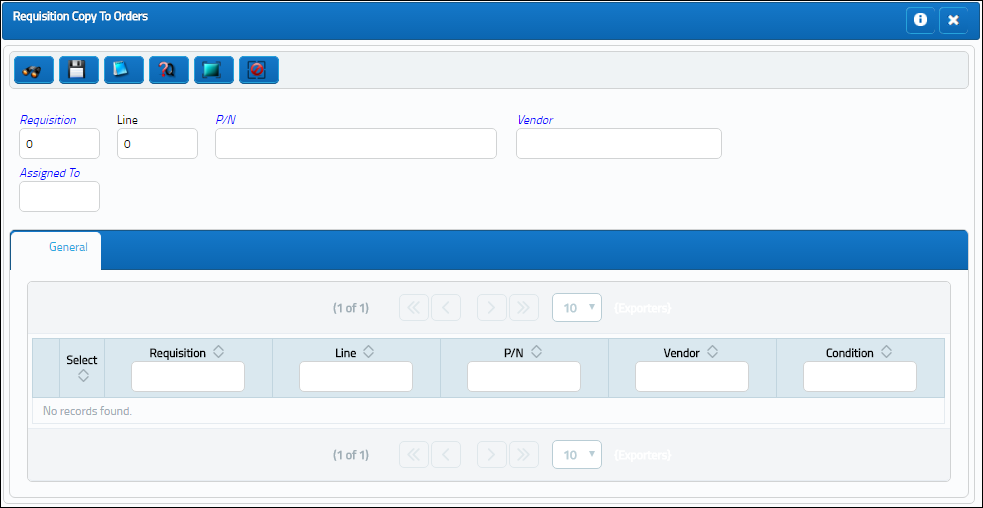
The following information/options are available in this window:
_____________________________________________________________________________________
Requisition
List of required parts for either a maintenance item or for restocking.
Line
Line Item of the Requisition.
P/N
The Part Number reference for the aircraft part.
Vendor
The system code for the service/part provider.
Assign To
User assigned to the Requisition.
_____________________________________________________________________________________
Enter the any of the above search criteria and select the Find ![]() button.
button.
The data matching your search selection will appear below.
Select the requisition you require by selecting the item, de-select by clicking again.
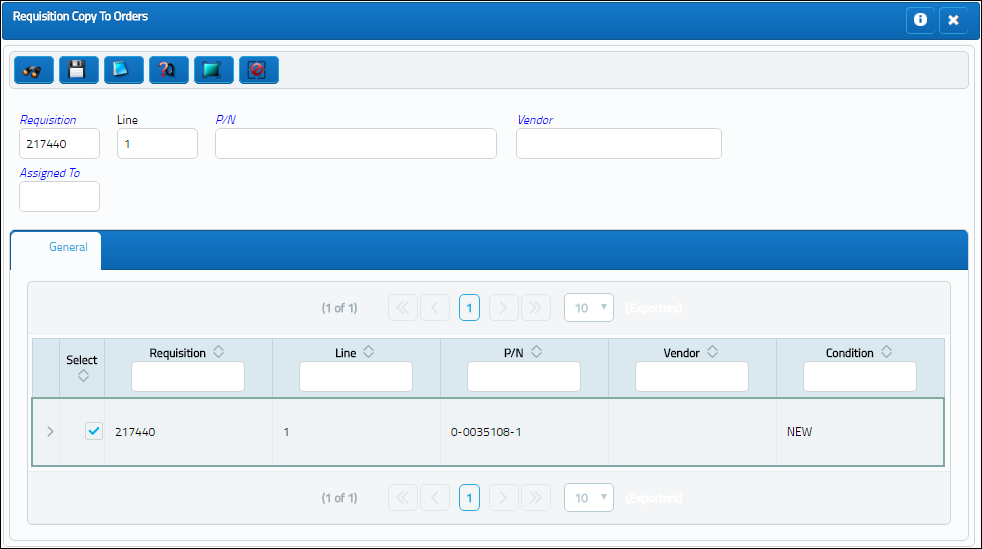
The system will check the Authorization Status of the Requisition when being attached to the order.
If authorization is required, a prompt will be received
Select OK to exit the window.
Note: Unauthorized Requisitions will be red flagged in the Requisition Copy To Orders window as seen above.
If authorization is required, the Requisition Authorization option must be used by someone with the relevant financial authority. Once the Requisition is authorized user will be able to attach the document to the order. For additional information, please refer to the Requisition Training Manual.
Once you have selected your required requisition, select the Save ![]() button. The information from the quote (if entered) will also be brought into the order. Any of the order required fields are missing the system will request for their entry to complete the save. Additional information can be entered according to requirements. Lines can be added to the order as required (there is no limit to the number that can be added).
button. The information from the quote (if entered) will also be brought into the order. Any of the order required fields are missing the system will request for their entry to complete the save. Additional information can be entered according to requirements. Lines can be added to the order as required (there is no limit to the number that can be added).
Once all the Orders information has been entered, exit.
The order may require authorization by a user that has a “higher” security clearance (i.e. the order was created by a user who has exceeded the authorization limit, see the Settings Training Manual, Authorization section for additional information).
Please refer to the Order Authorization section for additional information regarding the Order Authorization option.
The user has the option of printing (Print ![]() button) or e-mailing (E-mail
button) or e-mailing (E-mail ![]() button) this document.
button) this document.

 Share
Share

 Print
Print