
 Share
Share

 Print
Print
The W/O GSE Detail, General Tab contains the following information:
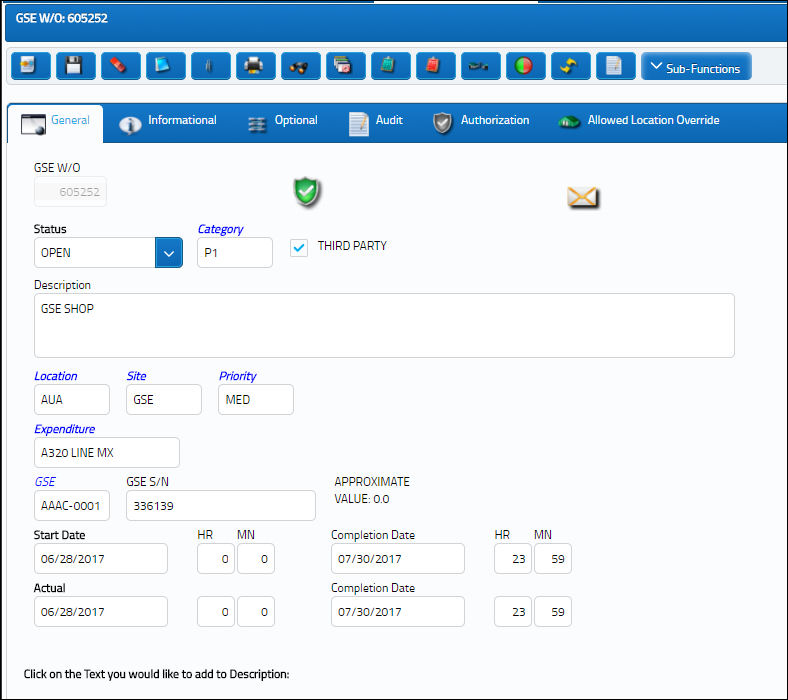
The following information/options are available in this window:
_____________________________________________________________________________________
GSE W/O
The Work Order used to categorize, manage, and schedule work requirements for GSE maintenance. This field is generated automatically once the W/O is created.
 WOSEQ - Work Order Next Sequence Number - The next sequential number for a Work Order. Start number is set at implementation. The Config Number field is used. For more information refer to Switch
WOSEQ - Work Order Next Sequence Number - The next sequential number for a Work Order. Start number is set at implementation. The Config Number field is used. For more information refer to Switch  WOSEQ via the Production Switches Manual.
WOSEQ via the Production Switches Manual.
![]() Warning: It is important to set Customer Orders Switch
Warning: It is important to set Customer Orders Switch ![]() CUST/ORD at a much higher configuration number than the configuration number of Production Switch
CUST/ORD at a much higher configuration number than the configuration number of Production Switch ![]() WOSEQ to avoid Sales Orders and Work Orders from ever having the same order number. This will prevent inventoried parts from being misallocated.
WOSEQ to avoid Sales Orders and Work Orders from ever having the same order number. This will prevent inventoried parts from being misallocated.
Authorization ![]() icon
icon
Indicates that the Work Order has been authorized.
 WOATHREL - Authorization By Step - When set to Yes, authorization is performed through the W/O Authorization Explorer. When set to No, authorization is completed automatically. For more information refer to Switch
WOATHREL - Authorization By Step - When set to Yes, authorization is performed through the W/O Authorization Explorer. When set to No, authorization is completed automatically. For more information refer to Switch  WOATHREL via the Production Switches Manual.
WOATHREL via the Production Switches Manual.
Parent W/O
If this Work Order acts as a “child” to a parent Work Order, that parent Work Order should appear here. For more information on how to create parent/child Work Order relationships, please refer to the Change The Parent Work Order button section of the Productions manual.
Status
The Status of the Work Order.
Closed - Work Order is closed, no updates allowed. The Closed status indicates that the W/O Actuals are finalized and the financials are closed. Unused materials cannot be returned to stock to credit the W/O.
Open - The Work Order has been created and authorized (if applicable). The W/O is available for users to action tasks, track man hours, and issue parts while accomplishing tasks attached to the W/O.
Completed - Once all Task Cards attached to the W/O are actioned (closed, deferred, canceled) the W/O status automatically changes from Open to Completed. At this point the W/O is completed but not closed, updates are allowed.
Hold - Work Order is on Hold, no updates allowed, but not closed.
Line - Work Order is for Line Maintenance Issues only (items returned will not require Credit Work Order). Because it is necessary for material to be issued to a Work Order on the system, some companies prefer to use specific Work Order's for this purpose. A Work Order could be created for every aircraft turn around but this may cause an unacceptable administrative burden. For the purposes of creating W/O's with material requirements, it is possible to select the Line status rather than Open status (when creating the new Work Order). The Line status will allow rotable parts to be issued to the Work Order and later returned U/S (if removed at a later time). For additional information, please refer to the Work Order closing section regarding closing Line Work Orders.
Generation - Work Order is in the process of being created and tasks are being attached. No technician or Mechanic will be able to log on to a Task Card until the status is changed to Open.
Note: Planners create Work Order's with the status Generation. Upon completing the Work Order package, the planner should change the status to Open.
Category
Work Order Category code.
Note: When a GSE is entered that has a W/O Category in the GSE Master, Auto W/O tab, then this field will be automatically populated with that Category.
Description
The description of the Work Order. At the bottom of the window, pre-defined phrases are available for users to quickly input commonly used phrases into the W/O's Description field. These phrases are defined via the WO Description Phase Transaction Code (located in the Production Transaction Codes section). Select pre-defined phrases to add that phrase to the Description field. The use of the '/' (forward slash) symbol in this field will prevent the T/C images from printing, therefore it is not allowed.
Location
The Location for maintenance events, inventory stores, orders, transactions, or training events. The location of the Work Order. Must be a maintenance facility or station. For more information, please refer to the Location Master in the Settings manual.
Note: When a GSE is entered that has an Overnight Station in the GSE Master, Auto W/O tab, then this field will be automatically populated with that Location.
Site
The Site where the work should be carried out (if applicable). The site of the Work Order. eMRO will only display production sites. For more information, please refer to the Location Master in the Settings manual.
Note: When a GSE is entered that has an Overnight Site in the GSE Master, Auto W/O tab, then this field will be automatically populated with that Site.
Priority
The priority of the Work Order (e.g., Urgent).
Expenditure
Choose which expenditure code will be associated with this Work Order. The Expenditure Code related to this Work Order and all associated Task Cards Work Order. All material issues, labor actuals and expenses performed against this Task Card impacts this Expenditure Code financially. If the Expenditure Code is not captured in the Task Card, the system will search for the Expenditure Code associated to the Engineering Control (E/C) which brought the Task Card onto the work package and will impact the Expenditure Codes accordingly. If the E/C does not have a defined Expenditure Code, the system will use the Work Order Expenditure Code to capture and record all financial impacts. Financial transactions are recorded and available for view via the Journal Interface/Query/Journal Entry Query. Expenditure Codes may be created via G/L Interface/Update/Journal Entries Expenditure in the Creating a New Expenditure Code. For more information, please refer to the Creating a New Expenditure Code section of the G/L Interface manual.
Note: This code is mandatory in the Work Order. The user will not be able to create the Work Order without defining the Expenditure Code in the Work Order.
Note: When a GSE is entered that has a W/O Expenditure in the GSE Master, Auto W/O tab, then this field will be automatically populated with that Expenditure.
GSE
The associated Ground Service Equipment component. When entered, the Serial Number for that GSE will automatically populate the S/N for the GSE W/O.
Note: When a GSE is entered that has an Overnight Station, Overnight Site, W/O Expenditure, and a W/O Category in the GSE Master, Auto W/O tab, then those fields will be automatically populated in the GSE W/O, General tab.
GSE S/N
The serial number associated with the above GSE. This field is automatically populated with the GSE S/N from the GSE Master, General tab.
Schedule
The scheduled start and completion date/time for implementing the Work Order.
Schedule Start Date - The date/time that the work is scheduled to begin. The Start Date does not affect whether the Work Order may be deleted or not. However, if the work has been started, the Work Order may not be deleted.
Schedule Completion Date - The date/time that the work is scheduled to be completed.
Actual
The actual start and completion date/time for implementing the Work Order.
Actual Start Date - The date that the W/O is actually started. This may differ from the previously scheduled date. If work has been started, this date cannot be deleted.The Start Date does not affect whether the Work Order may be deleted or not. If Work Order has been started, it cannot be deleted.
Actual Completion Date - The date that the W/O is actually completed. This date may differ from the previously scheduled date. This date will be the same as the scheduled date when the W/O is created but will be automatically overridden when the W/O is closed. This time field is defaulted to 23:59 upon creation of the W/O.
W/O GSE Description Phrases
Users can select from a listing of commonly used descriptive phrases to populate the Description field. These are optional and are intended to facilitate the data entry process. Description phrases are controlled through the W/O Description Phrase transaction code via Settings/Explorer/System Transaction Code.
![]() This transaction code is security-controlled via Settings/Explorer/System Transaction Code/W/O GSE Description Pre-defined Phrase. For more information refer to the Security Explorer via the System Administration Training Manual.
This transaction code is security-controlled via Settings/Explorer/System Transaction Code/W/O GSE Description Pre-defined Phrase. For more information refer to the Security Explorer via the System Administration Training Manual.
_____________________________________________________________________________________

 Share
Share

 Print
Print