
 Share
Share

 Print
Print
This tab displays the packing and shipping information for this order and line item.
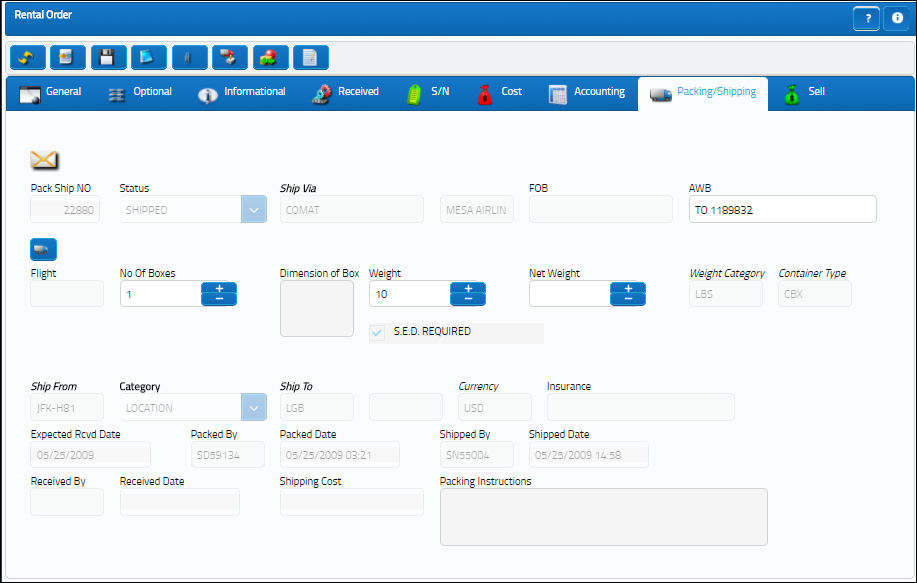
The following information/options are available in this window:
_____________________________________________________________________________________
Pack Ship NO
The system generated packing number. This number will be assigned as soon as the shipping is saved to the system.
 PACKSHIP (Packing and Shipping Next Sequence Number) assigns this number. The number originates from the switch's configuration field.
PACKSHIP (Packing and Shipping Next Sequence Number) assigns this number. The number originates from the switch's configuration field.
Status
The current status of the shipment:
Open - This shipment is neither shipped nor packed. Only the shipping header is created.
Packed - The items to be shipped are already added to the shipment, but the boxes have not been shipped out.
Shipped - The shipment is complete and the boxes are shipped out.
Partial/RCV ![]() - The shipped quality has been partially received.
- The shipped quality has been partially received.
Ship Via
The transport company. Select from the drop-down menu the vendor that will transport the shipment. Only vendors that are marked as Freight Forwarder in Settings / Update / Vendor can be selected.
 SSVIAFV - (Determines where the data is found for this field). When set to Yes, the Ship Via will be derived from Settings/ Update/ Vendor/ Shipping Information Tab. The Ship Via website defined on the same Tab will be hyperlinked when the number in the AWB field is selected. When set to No, the Ship Via will be derived from Settings/ Explorer/ System Transaction Code/ Packing and Shipping/ Ship Via.
SSVIAFV - (Determines where the data is found for this field). When set to Yes, the Ship Via will be derived from Settings/ Update/ Vendor/ Shipping Information Tab. The Ship Via website defined on the same Tab will be hyperlinked when the number in the AWB field is selected. When set to No, the Ship Via will be derived from Settings/ Explorer/ System Transaction Code/ Packing and Shipping/ Ship Via.
Multi Status Update ![]() button
button
The Multi Status Update ![]() button allows the user to update the Shipped Via, Flight and Status information for multiple Packing and Shipping records at one time. This button allows the user to filter for records via Shipped Via, AWB and Flight information. For additional information, refer to the Multi Status Update Button, via the Packing and Shipping Detail, General Tab of the Packing and Shipping Training Manual.
button allows the user to update the Shipped Via, Flight and Status information for multiple Packing and Shipping records at one time. This button allows the user to filter for records via Shipped Via, AWB and Flight information. For additional information, refer to the Multi Status Update Button, via the Packing and Shipping Detail, General Tab of the Packing and Shipping Training Manual.
FOB
Freight On Board information (sometimes referred to as Free On Board). This information may be pre-defined by vendor.
AWB
The airway bill number related to the part.
 AWBORFLT - (Airway Bill or Flight Mandatory). When set to Yes, either the AWB field or the FLIGHT field will be mandatory on the Packing and Shipping Header (This may or may not be used in conjunction with Switch
AWBORFLT - (Airway Bill or Flight Mandatory). When set to Yes, either the AWB field or the FLIGHT field will be mandatory on the Packing and Shipping Header (This may or may not be used in conjunction with Switch  AWBMAND). When set to No, this field is not mandatory.
AWBMAND). When set to No, this field is not mandatory.
Flight
The flight number that the delivery is scheduled for.
Note: The Flight field can be selected into, producing a Drop Down Selection window which can be filtered by the Origin through the Ship From field, Destination through the Ship To field, or Flight Date/Time within the next two days through the 48 hrs window checkbox.
No Of Boxes
The number of boxes in the shipment.
Dimension Of Box
The size of the boxes on the shipment.
Weight
The weight of the shipment.
Net Weight
The average weight of the shipment.
Weight Category
The category of weight (lb, kg etc). These categories are set up in the System Transaction Code SHIP/WGT. For further information, please contact the System Administrator.
Container Type
Type of container (e.g. box). These types are set up in the System Transaction Code CONTAINER/TYPE. For further information, please contact the System Administrator.
S.E.D Required checkbox
Users can check this box if the Shipper's Export Declaration is required for the shipment. When checked, the S.E.D. tab will appear in the Packing and Shipping window.
Ship From
Location from which order has been shipped. This will normally be the a company internal location.
Category
The shipment category (All, Owner, Vendor, Customer or Location).
Ship To
The receiving customer, vendor, location or owner. Once entered, the address in the Packing and Shipping Detail, Ship To Information tab will be automatically be populated.
Note: The Ship To address in the Ship To Information tab will be updated whenever the Ship To field is changed in the General tab.
Currency
The currency for the shipment.
Insurance
Insurance information for the shipment.
Expected Rcvd Date
The expected arrival date of the shipment at the receiving location.
Packed By
The user who packed the shipment. This field will be auto-populated once the packing is saved to the system.
Packed Date
The user who packed the shipment. This field will be auto-populated once the packing is saved to the system.
Shipped By
The user who shipped the items. This field will be auto-populated once the shipping is saved to the system.
Shipped Date
The date that the items were shipped.
Received By
The individual/group who received the shipment.
Received Date
The date the shipment was received on.
Shipping Cost
The cost of the shipment. This information must be manually entered.
Packing Instructions
Additional instructions to be included in the particular packing process.
_____________________________________________________________________________________

 Share
Share

 Print
Print