
 Share
Share

 Print
Print
The Import MEL ![]() button is used to quickly import customer MELs which may not exist in the Settings MEL Master DB. This option allows the vendor to receive or create a digital file listing these MELs and related information for the import and quick creation of the MELs.
button is used to quickly import customer MELs which may not exist in the Settings MEL Master DB. This option allows the vendor to receive or create a digital file listing these MELs and related information for the import and quick creation of the MELs.
First, the user must prepare the file. For information regarding how to prepare the import file, refer to Preparing File For Import, via the Import Button of the System Standards Training Manual.
Note: The MEL Import option works as an initial load feature, meaning that MEL records can only be imported once. If the MEL already exists, any additional information entered via the import will not be imported. An exceptions report will list these MELs and state that they cannot be re-imported.
Note: Import files for eMRO should be saved as .csv (comma delimited) or .xlsx and cannot have spaces in the title of the file. Spaces in the file path will cause errors when importing.
Criteria for MEL Master Import file:
Column Name |
Data Type |
Limitation |
Path |
|---|---|---|---|
Company |
Alphanumeric |
8 |
Settings/ Update/ MEL Master |
A/C Type Note: This field is mandatory. |
Alphanumeric |
10 |
Settings/ Update/ MEL Master |
A/C Series Note: This field is mandatory. |
Alphanumeric |
10 |
Settings/ Update/ MEL Master |
MEL Number Note: This field is mandatory. |
Alphanumeric |
20 |
Settings/ Update/ MEL Master |
MEL Sub |
Alphanumeric |
20 |
Settings/ Update/ MEL Master |
MEL/CAT |
Alphanumeric |
8 |
Settings/ Update/ MEL Master |
Restriction Operation |
Alphanumeric |
10 |
Settings/ Update/ MEL Master |
Restriction Maintenance |
Alphanumeric |
10 |
Settings/ Update/ MEL Master |
MEL/CDL First Schedule (Hours) |
Numeric |
5 |
Settings/ Update/ MEL Master |
MEL/CDL First Schedule (Cycles) |
Numeric |
5 |
Settings/ Update/ MEL Master |
MEL/CDL First Schedule (Days) |
Numeric |
5 |
Settings/ Update/ MEL Master |
Description |
Alphanumeric |
2000 |
Settings/ Update/ MEL Master |
ETOPS Restriction |
Alphanumeric |
10 |
Settings/ Update/ MEL Master |
Calendar Days |
Alphanumeric |
10 |
Settings/ Update/ MEL Master |
Revision |
Alphanumeric |
8 |
Settings/ Update/ MEL Master |
Chapter |
Numeric |
2 |
Settings/ Update/ MEL Master |
Section |
Numeric |
2 |
Settings/ Update/ MEL Master |
Paragraph |
Numeric |
2 |
Settings/ Update/ MEL Master |
Defer Category |
Alphanumeric |
8 |
Settings/ Update/ MEL Master |
Cat Rating |
Alphanumeric |
10 |
Settings/ Update/ MEL Master |
RVSM |
Alphanumeric |
10 |
Settings/ Update/ MEL Master |
RVSM Flight Level Start |
Numeric |
4 |
Settings/ Update/ MEL Master |
RVSM Flight Level End |
Numeric |
4 |
Settings/ Update/ MEL Master |
Repeat Number |
Numeric |
6 |
Settings/ Update/ MEL Master |
Override |
Alphanumeric |
10 |
Settings/ Update/ MEL Master |
ECTM |
Alphanumeric |
10 |
Settings/ Update/ MEL Master |
MEL/CDL Repeat Schedule (Hours) |
Numeric |
5 |
Settings/ Update/ MEL Master |
MEL/CDL Repeat Schedule (Cycles) |
Numeric |
5 |
Settings/ Update/ MEL Master |
MEL/CDL Repeat Schedule (Days) |
Numeric |
5 |
Settings/ Update/ MEL Master |
Pax. Con Restriction |
Alphanumeric |
10 |
Settings/ Update/ MEL Master |
Hour Calendar Control |
Alphanumeric |
10 |
Settings/ Update/ MEL Master |
Day of Discovery checkbox |
Alphanumeric |
1 |
Settings/ Update/ MEL Master |
Autoland Restriction |
Alphanumeric |
10 |
Settings/ Update/ MEL Master |
Include Defect Soft Warning |
Alphanumeric |
10 |
Settings/ Update/ MEL Master |
Go to Settings/ Update/ MEL Master. Select the Import ![]() button.
button.
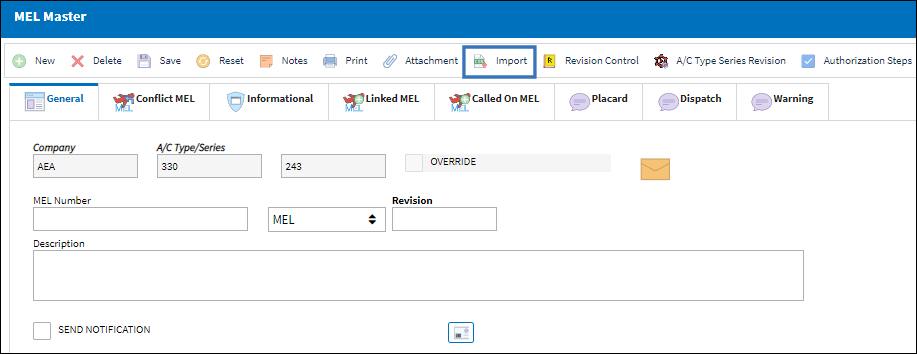
From the Import From File window complete all of the Import steps.
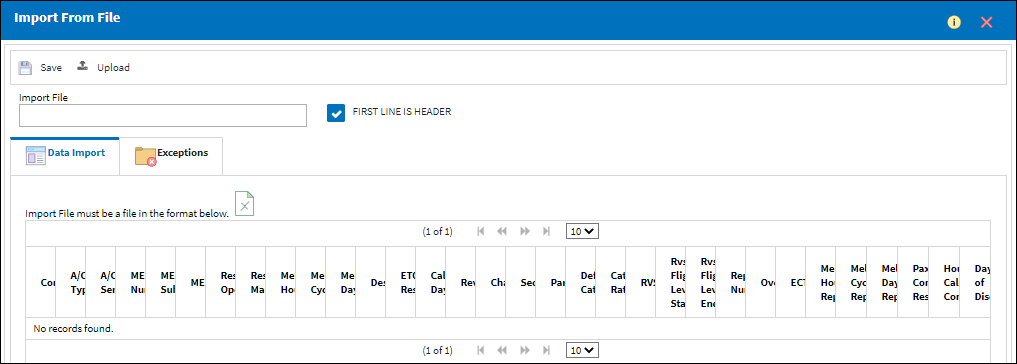
For information regarding how to Import a file, refer to Importing a File via Import Button of the System Standards Training Manual.
After import, user may return to the MEL Master to view what has been imported.
The imported MELs appear in the MEL Master as shown below:
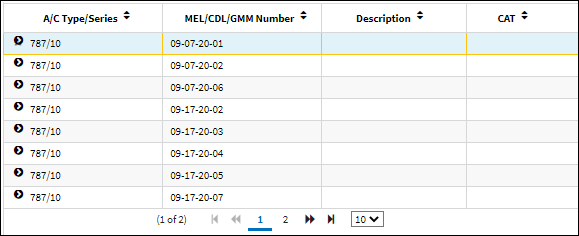
Defect MEL Effectivity is created depending on the A/C Type, A/C Series, MEL Number, and MEL Sub radio button specified through the import file.

 Share
Share

 Print
Print