
 Share
Share

 Print
Print
Selecting the Physical Inventory Generation ![]() button takes the user to the Physical Inventory Count Generation window. This window will issue a list with the expected stock quantities as calculated based on inventory transactions booked in the system (e.g. Receiving, Transfers, Scrap, etc.). This list can be generated using certain filter criteria, such as a list for all parts in a location, only for one part, a range of bins, a part category.
button takes the user to the Physical Inventory Count Generation window. This window will issue a list with the expected stock quantities as calculated based on inventory transactions booked in the system (e.g. Receiving, Transfers, Scrap, etc.). This list can be generated using certain filter criteria, such as a list for all parts in a location, only for one part, a range of bins, a part category.
It is recommendable that the list be printed in order to assist with the physical part counting. Only one generation can be produced per location per day. If the user runs the generation again for the same day and location, you can add to the existing count, regenerate the count again, or cancel the selection.
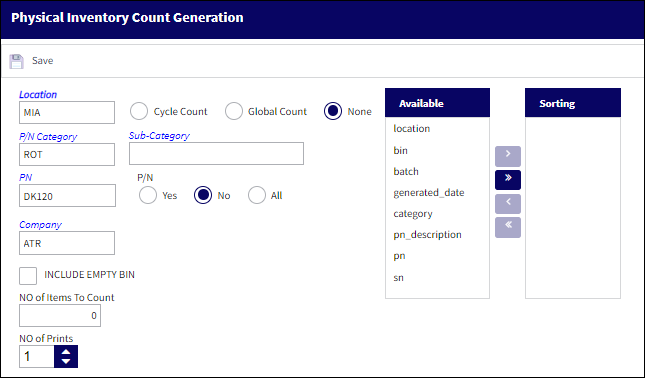
Note: Once this setup has been completed, do NOT run the Physical Inventory Adjustment without entering the Physical Inventory Counts. If the Physical Inventory Counts are not entered, the system will automatically set all non-serialized items to zero.
Note: This window can also be accessed via Inventory/ Update/ Physical Inventory Generation. For more information regarding the fields and functionality of this window, refer to Physical Inventory Generation via the Inventory training manual.

 Share
Share

 Print
Print