
 Share
Share

 Print
Print
Depending on the user's company's protocols, an Authorization process may be required when conducting a Scrap. Utilizing this is dependent on the configuration of Switch ![]() SCRAP/AUTHORIZATION. With this set to Yes, the Authorization is activated. Set to No, a Scrap can be conducted without Authorization. For more information refer to Switch
SCRAP/AUTHORIZATION. With this set to Yes, the Authorization is activated. Set to No, a Scrap can be conducted without Authorization. For more information refer to Switch ![]() SCRAP/AUTHORIZATION.
SCRAP/AUTHORIZATION.
When the Switch ![]() SCRAP/AUTHORIZATION is set to Yes, Authorization is utilized through the 'Scrap Code' System Transaction Code. The the process is set up through the Authorization Steps
SCRAP/AUTHORIZATION is set to Yes, Authorization is utilized through the 'Scrap Code' System Transaction Code. The the process is set up through the Authorization Steps ![]() button.
button.
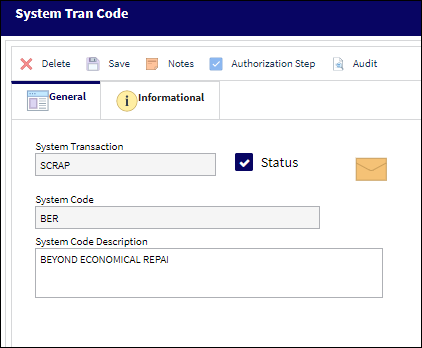
From the Authorization Steps ![]() button, the process of the Scrap Authorization can be set up for each Transaction Code. If the Authorization Steps are not defined, then each Scrap specified with the particular Scrap Code will default to the standard 'One Step Authorization' process where all users with security to the Scrap will automatically authorize the transaction.
button, the process of the Scrap Authorization can be set up for each Transaction Code. If the Authorization Steps are not defined, then each Scrap specified with the particular Scrap Code will default to the standard 'One Step Authorization' process where all users with security to the Scrap will automatically authorize the transaction.
The Scrap Authorization window will appear for the user to create the steps that will be included in the Authorization process for the selected Transaction Code.
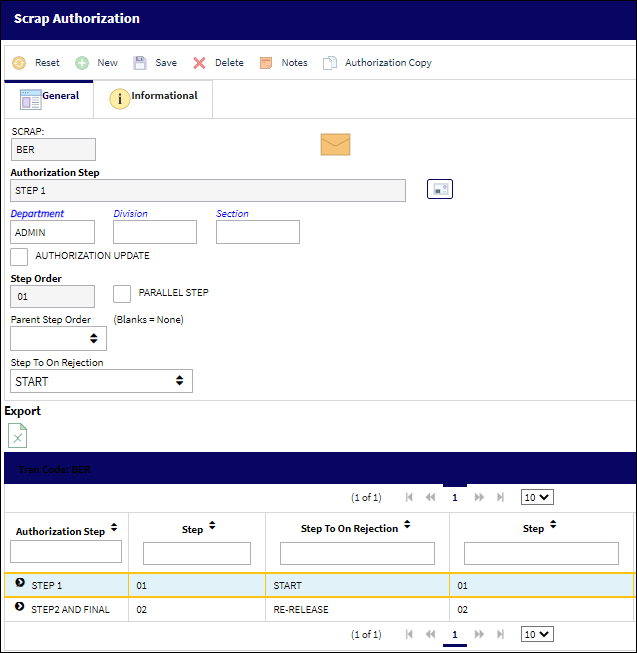
The following information/options are available in this window:
_____________________________________________________________________________________
Scrap
The 'Scrap Code' Transaction Code to which the Authorization Steps will be applied.
Authorization Step
A description of the Authorization Step; each Authorization Step can have its own unique description to describe the steps general purpose.
System Notification ![]() button
button
Select this button to set up a system generated notification when the specified Step is accepted. For information how to set up System Notifications, refer to Set Up - System Notification, via System Notifications of the Settings Training Manual.
Department/Division/Section
The department which has authority for approval of this step. The Authorization Step can only be performed by an individual in the department specified here. See Settings/ Update/ Employee Master to verify that the employee is assigned to the appropriate department. Authorizing employees must have security access to the appropriate Authorization Explorer option. When this field is left blank, the Authorization Group field is available.
The division which has authority for approval of this step. The Authorization Step can only be performed by an individual in the division specified here.
The section which has authority for approval of this step. The Authorization Step can only be performed by an individual in the section specified here.
Authorization Group
The Authorization Group which has authority for approval of the step. The Authorization Step can only be performed by an individual that is included in the Authorization Group specified here. For additional information, refer to the Scrap Authorization Group Explorer.
Authorization Update checkbox
When selected, the checkbox indicates that the current Authorization Step will be the last step in the authorization process. During the creation of the Authorization Steps, this checkbox should only be selected for the final step before the record is to be released from authorization.
Step Order
This number indicates the order of Steps if one or multiple Steps are created. This number is automatically created and can be overridden and changed to any number. It is recommended that the user enter Steps in a standard incremental pattern (i.e. Step 5, Step 10, Step 15, etc.) to allow for the insertion of Steps into the sequence at a later time if required.
Parallel Step checkbox
The Parallel Step functionality allows for the grouping of a set of steps to be authorized in conjunction with one another during the Authorization Process. This is useful when several departments are required to authorize steps at the same time before the Authorization Process can continue on to the next step. When this checkbox is selected, the Parallel Group field becomes available.
Parent Step Order
The Parent Step Order field allows for the creation of a Parent/Child relationship between steps in the Authorization Process. This may be useful if two individuals from the same department need to authorize a particular step (i.e. a Manager and a Supervisor).
Drag Parent button
This button is used to dynamically link a Parent Step to a Child Step. For example, select the button, and then the Authorization Step at the bottom half of the window to lin this current step to; once selected, the Parent Step Order field is populated with the child Authorization Step. (See the Parent Step Order field for more information)
Step To On Rejection
This indicates how the Authorization Process will react when a Step is rejected (Start, Return To, Re-Release). When an authorization step has been rejected, the Step To On Rejection process begins based on the configuration of the 'Scrap Code' System Transaction Code.
Start - Will return the Authorization Process to the first step.
Return To - Will return the Authorization Process to a specific Authorization Step as specified by the 'Return To' Step number in the Return To Step Order field.
Re-Release - Will return the Authorization Process to the queue where it will await Release For Authorization.
_____________________________________________________________________________________
Select the Save ![]() button to save all information for the current step.
button to save all information for the current step.
The default setting is for creating a One-Step Authorization. However, any number of steps can be created.
To add another step, select the New ![]() button.
button.
Note: In the Final step, the Authorization Update checkbox must be selected to indicate that this is the last step in the Authorization process.
Once the Scrap is created with the appropriate 'Scrap Code,' the Authorization Steps will be required.
Additionally, a User may also elect to copy previously defined authorization steps from another category by selecting the Authorization Copy ![]() button, then selecting the 'OK' button on the Authorization Prompt. Then, the user will need to select from the available Scrap Code Authorization Codes, as seen below:
button, then selecting the 'OK' button on the Authorization Prompt. Then, the user will need to select from the available Scrap Code Authorization Codes, as seen below:

Once a copy Scrap Code Authorization is selected and saved, the steps are copied under the new Scrap Code's Authorization Steps.
After the Scrap has been created, each Authorization Step can be carried out through the appropriate user(s) in the Scrap Authorization Explorer. Upon all of the steps being carried out, the Scrap is Authorized and completed.
![]() Note: The following applies to P/Ns with multiple Scrap Authorization steps: The P/N will be dropped from inventory if there are Authorization Steps listed after the designated Final step (Final Steps have a checked Authorization Update checkbox). The P/N will be set to Unserviceable in a Scrap Location until the Authorization process is complete. The P/N will remain available in the inventory of its original location if it was rejected at the First Authorization step.
Note: The following applies to P/Ns with multiple Scrap Authorization steps: The P/N will be dropped from inventory if there are Authorization Steps listed after the designated Final step (Final Steps have a checked Authorization Update checkbox). The P/N will be set to Unserviceable in a Scrap Location until the Authorization process is complete. The P/N will remain available in the inventory of its original location if it was rejected at the First Authorization step.

 Share
Share

 Print
Print