
 Share
Share

 Print
Print
Inventory Expiry Query
The Inventory Expiry Query window allows users to look for Expiry Dates for parts that are off-wing. Expiry Dates are similar to due dates or expiration dates in that they represent time sensitive information for various items that have exceeded, or are soon to exceed certain limits. From this window, users will be allowed to transfer parts to other locations if needed (see below for available options). The Expiry Dates are comprised of the following:
- Part Number Calendar Controls
- Part Number Engineering Controls - Calendar Constrained
- Shelf Life Limits (including minimum life %)
- Tool Life Limits
- All the above for NLAs and NLKs
Note: This query will not display Next Lower Assemblies (NLAs), but it will show the Next Higher Assembly (NHA) parts. However, if an NLA has an Expiry Date before its NHA, the NHA will have the same date.
When selected, the Inventory Expiry Query window will appear as follows. Enter all useful data into the search fields then select the Find ![]() button.
button.
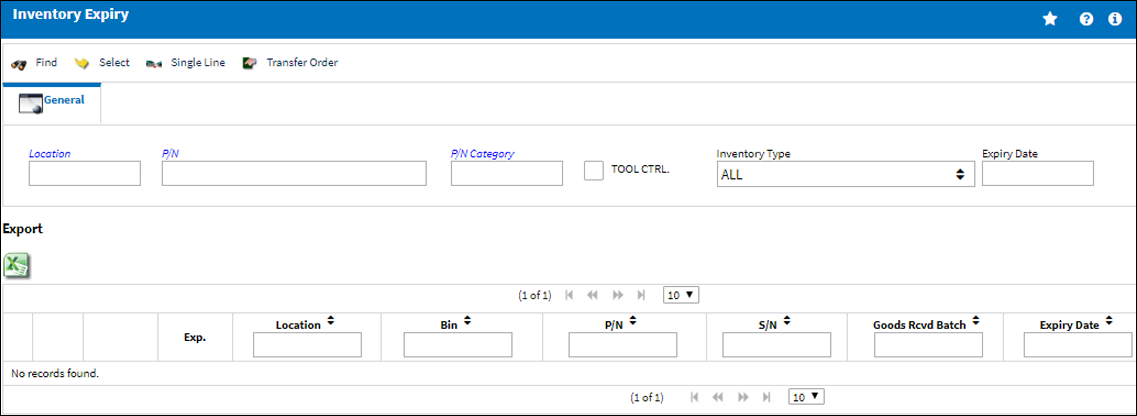
Query:
The following information/options are available in this window:
_____________________________________________________________________________________
Location
The Location for maintenance events, inventory stores, orders, transactions, or training events. The location of the time sensitive item.
P/N
The Part Number reference for the aircraft part.
P/N Category
The category of the part as defined in Settings/ Explorer/ System Transaction Code Explorer/ Settings/ P/N Category (e.g. Rotable, Consumable, Repairable) and entered for the particular part in the P/N Master.
Inventory Type drop down
The type of inventory the item is registered as in the system. The available options are All, General, GSE and Maintenance Inventory. All is set as the default.
Expiry Date
The due dates or expiration dates that represent the extent of an item's scheduled time limit.
_____________________________________________________________________________________
Results:
The results are sorted by the Expiry Date to the right of the screen and will appear as displayed below.
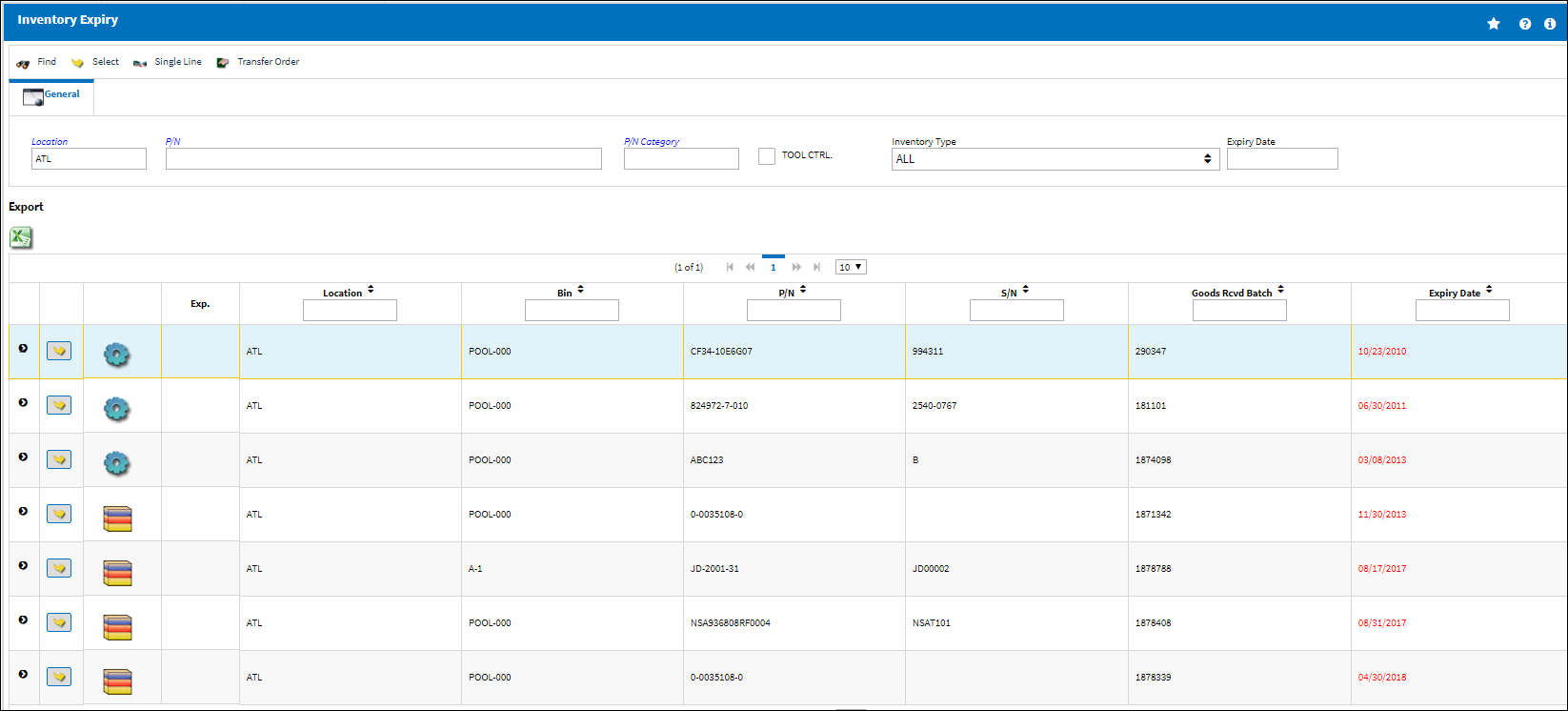
Note: When the Calendar Days checkbox, located in the Engineering Control, Schedule tab is deselected, P/N E/Cs that use the effective date of the E/C are not displayed in the results section of the Inventory Expiry window.
The following information/options are available in this window:
_____________________________________________________________________________________
Location
The Location for maintenance events, inventory stores, orders, transactions, or training events. The location of the time sensitive item.
Bin
The specific storage bin within the inventory location.
P/N
The Part Number reference for the aircraft part.
S/N
The Serial Number for the specific serialized part.
Goods Received Batch
The original inventory number assigned to the part or group of parts when initially introduced/received into inventory. This number will remain the same for a part even if/when the part's Batch number changes.
P/N Category
The category of the part as defined in Settings/ Explorer/ System Transaction Code Explorer/ Settings/ P/N Category (e.g. Rotable, Consumable, Repairable) and entered for the particular part in the P/N Master.
Expiry Date
The due dates or expiration dates that represent the extent of an item's scheduled time limit. The red dates indicate that the current date has surpassed the Expiry Date. The black dates indicate that the current date has not yet surpassed the Expiry Date.
Note: The Expiry Date will only be displayed for Shelf Life, Tools, P/N E/Cs and P/N Controls that have the first coming up expiry due for any part that has two time driven controls.
Note ![]() button
button
When selected the Notes window displays any relevant information regarding the part's shelf life. This information is entered via the Shelf Life Notes ![]() button of the P/N Master, Inventory tab. For more information refer to the P/N Master, Inventory Tab via the Settings Training Manual.
button of the P/N Master, Inventory tab. For more information refer to the P/N Master, Inventory Tab via the Settings Training Manual.
_____________________________________________________________________________________
The Export as Excel ![]() button can be selected to view the queried data (including all pages) in an Excel spreadsheet. This Excel file can be saved for later use. For more information refer to the Export as Excel Button via the eMRO System Standards manual.
button can be selected to view the queried data (including all pages) in an Excel spreadsheet. This Excel file can be saved for later use. For more information refer to the Export as Excel Button via the eMRO System Standards manual.
The Filter/Sort ![]() button is used to alter the search criteria for records associated with the host module and window. For more information, refer to Filter/Sort Button via the eMRO System Standards Module.
button is used to alter the search criteria for records associated with the host module and window. For more information, refer to Filter/Sort Button via the eMRO System Standards Module.
Each line item also contains icons that indicate the type of item listed and/or the reason for being listed. The icons are as follows:
Icon |
Description |
|
Shelf Life Limits (including minimum life %) |
|
Tool Life Limits |
|
Part Number Engineering Controls - Calendar Constrained |
|
Part Number Calendar Controls |
|
Next Lower Assembly (as it pertains to the above icon/descriptions) |
|
Kit (as it pertains to the above icon/descriptions) |
By selecting into the line item, the Inventory Detail window will appear with varying amounts of information depending on the item and it's conditions. For more information refer to the topic Inventory Transaction Detail.
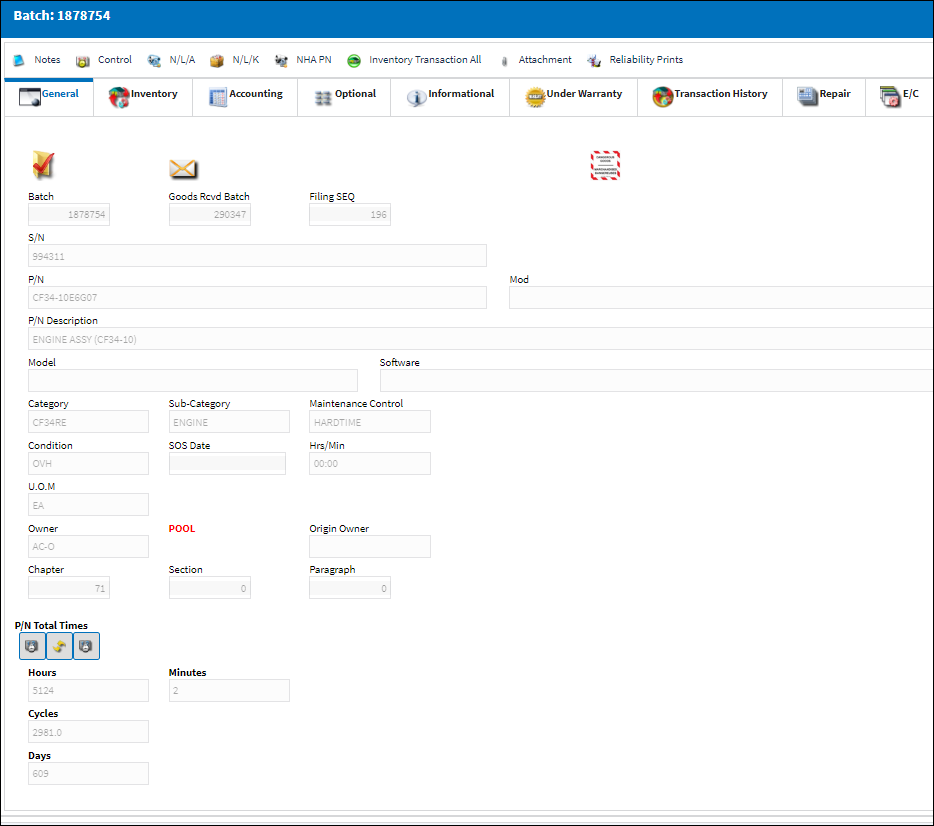
For additional functionality, utilize the Single Line Button or Transfer Order Button.

 Share
Share

 Print
Print