
 Share
Share

 Print
Print
Single Sign-On (SSO) Login Method

The Single Sign-On (SSO) login method allows users to log in to the ePlanning application using their company domain credentials.
To use the SSO login method, the user must have an employee record created in the main systems Employee Master which includes their email address in the Addition Info tab and their company domain LDAP in the Optional tab. The user must also be set up with a security profile in the Security Explorer.
Note: Customers must have the necessary system requirements in place to take advantage of SSO. System requirements and setup can be found in the Single Sign-On Overview document via iCentral.
Single Sign-On Example:
Each user must have the following configuration in the main system:
Employee record in the Employee Master.
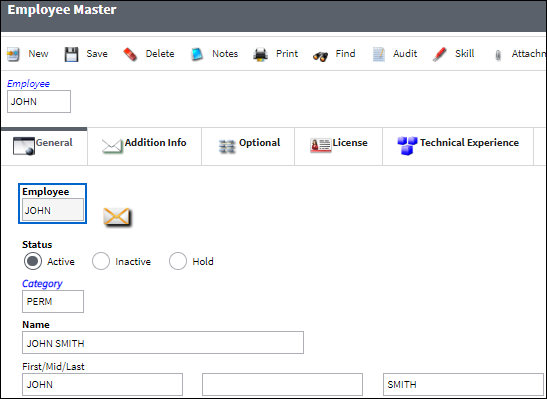
Email address in the Employee Master, Additional Info tab.
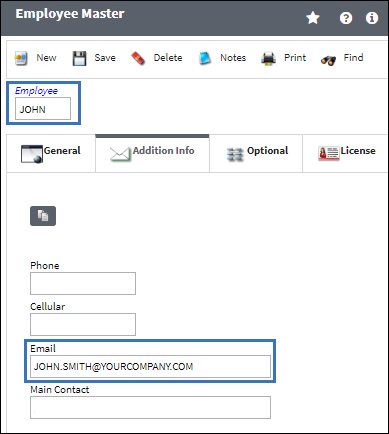
Employee LDAP Username entered in their Employee Master, Optional tab.
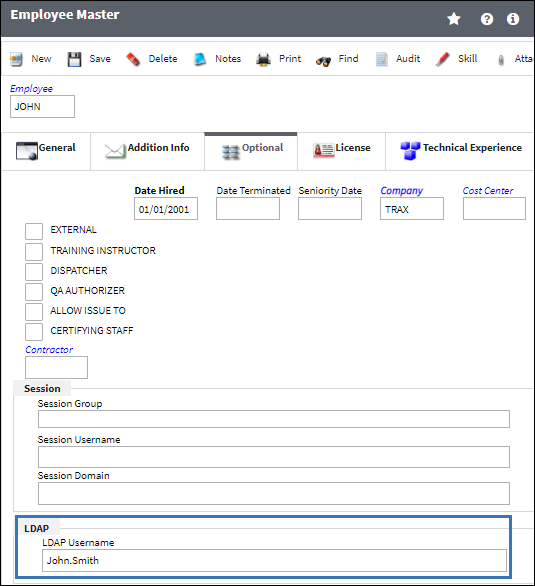
The employee's Employee Master username must then be entered under the LDAP tab of a security profile (this can be added in a security profile for an individual or a group).
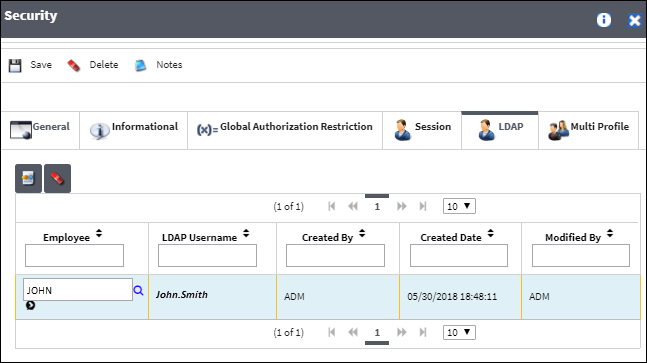
Once the system requirements have been met, the user can select the Connect With SSO button from the ePlanning login window.
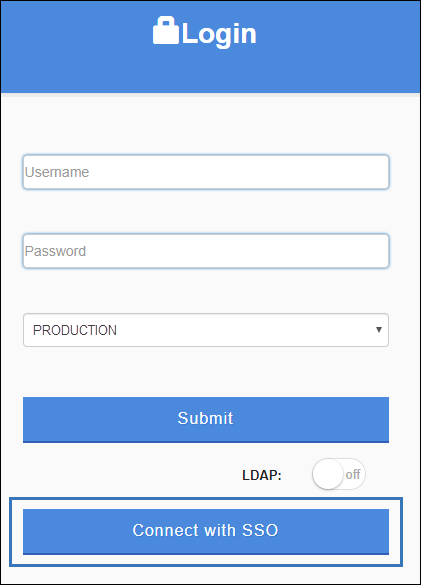
The user is directed to an external identity provider (IDP)
Note: Microsoft Azure is used in the example below.
The user enters their company domain credentials and selects the next button.
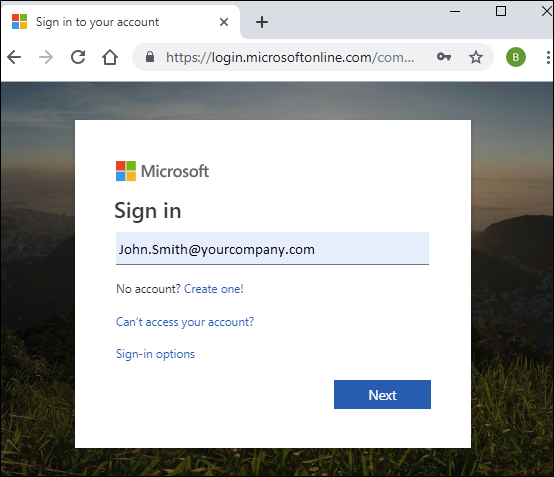
The user enters their password and selects the next button.
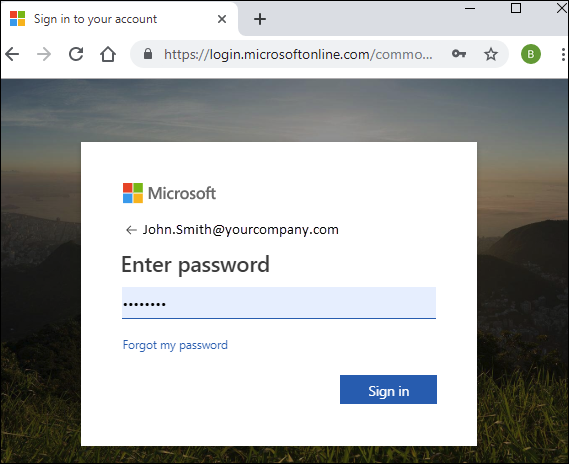
The IDP and company domain credentials are validated. Upon successful validation the user is logged into the ePlanning application.
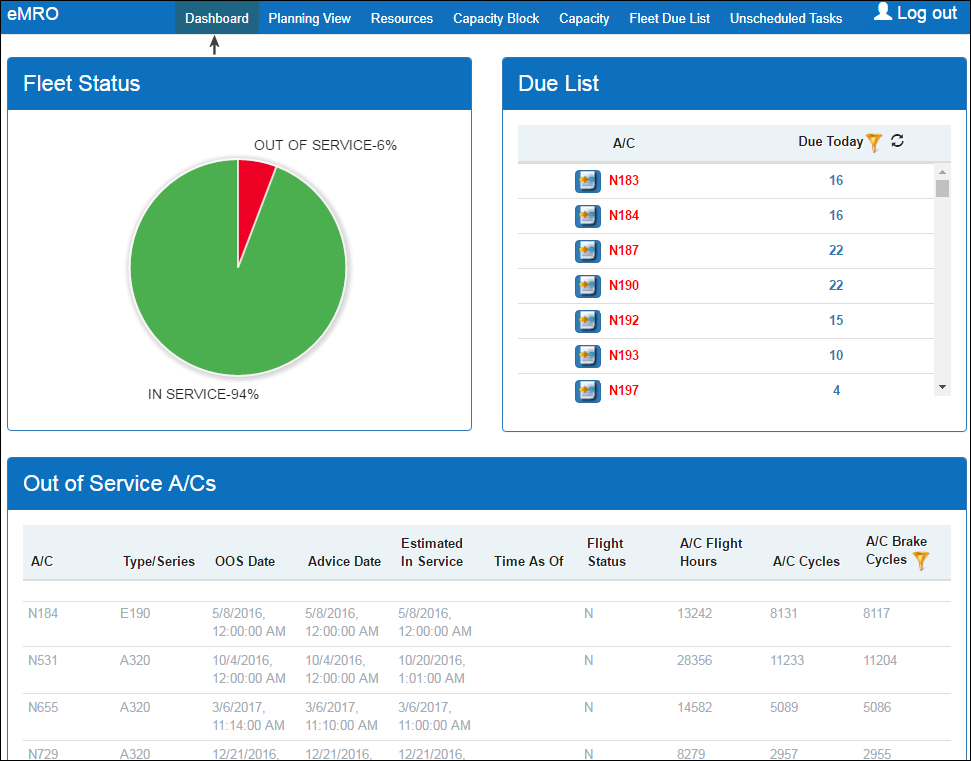

 Share
Share

 Print
Print