
 Share
Share

 Print
Print
The Program View window is the second available function under the View Options menu of the Security Explorer by selecting the Program View ![]() button. Through this view, administrators can assign security access to various users and group profiles from within a specific program at a time. The Program View is an alternative method of applying security one user/group at a time. This newer method can be advantageous for administrators because it allows them to assign security for a specific program to as many users as they wish as quickly as possible.
button. Through this view, administrators can assign security access to various users and group profiles from within a specific program at a time. The Program View is an alternative method of applying security one user/group at a time. This newer method can be advantageous for administrators because it allows them to assign security for a specific program to as many users as they wish as quickly as possible.
The Program View window is split up into two main panes. The left pane lists all of the modules and sub-categories that are security protected. The right pane lists the users who have security access to the selected window on the top and the users who do not have security access on the bottom.
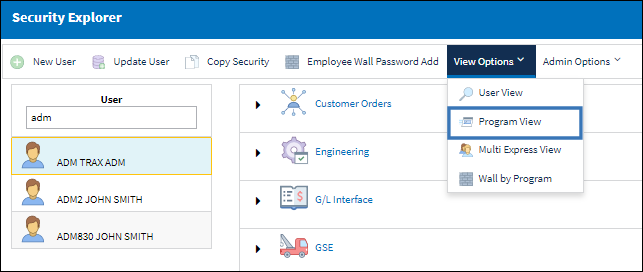
Removing Security Access
The users with security access to the Engineering Authorization Supervisor window are listed on the top pane. The users without access are on the bottom. In order to move one or more users from the top to the bottom (ie: to remove access from users), the checkbox to the left of the user(s) will need to be unchecked and saved. To carry this out there are several options.
Select either of the following:
_____________________________________________________________________________________
De-select All ![]() button
button
De-selects all users by removing the check from the checkboxes next to their names.
Reset ![]() button
button
All of the deselected checkboxes will be selected again.
Delete ![]() button
button
All of the deselected users will be removed from the 'Users With Security to' field and will be placed in the 'Users Without Security to' field.
_____________________________________________________________________________________
After selecting the Delete ![]() button, the selected user(s) will be moved to the bottom list. They will no longer have access to the selected window/functionality.
button, the selected user(s) will be moved to the bottom list. They will no longer have access to the selected window/functionality.
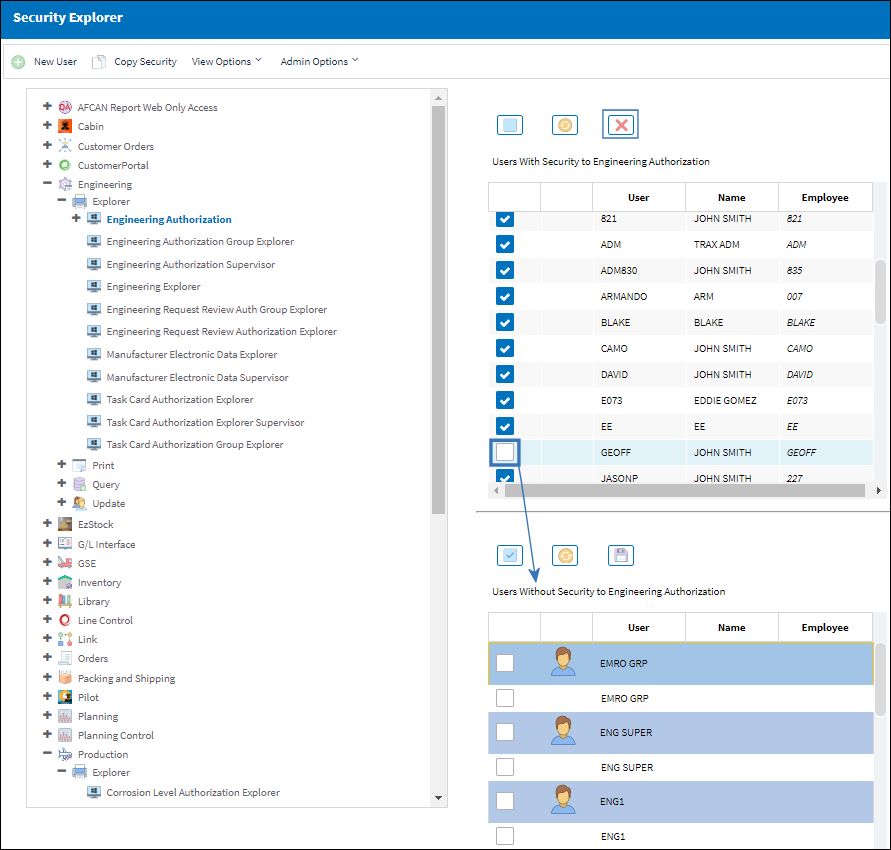
Adding Security Access
To give access to one or more users that are in the 'Users Without Security to' field, the checkbox to the left of the user(s) will need to be selected and saved. To carry this out there are several options.
Select either of the following:
_____________________________________________________________________________________
Select All ![]() button
button
Selects all users by placing a check in the checkbox next to the user's names.
Reset ![]() button
button
All of the selected checkboxes will be unselected.
Save ![]() button
button
All of the selected users will be removed from the 'Users Without Security to' field and will be placed in the 'Users With Security to' field.
_____________________________________________________________________________________
After selecting the Save ![]() button, the selected user(s) will be added to the top list. They will now have access to the selected window/functionality.
button, the selected user(s) will be added to the top list. They will now have access to the selected window/functionality.
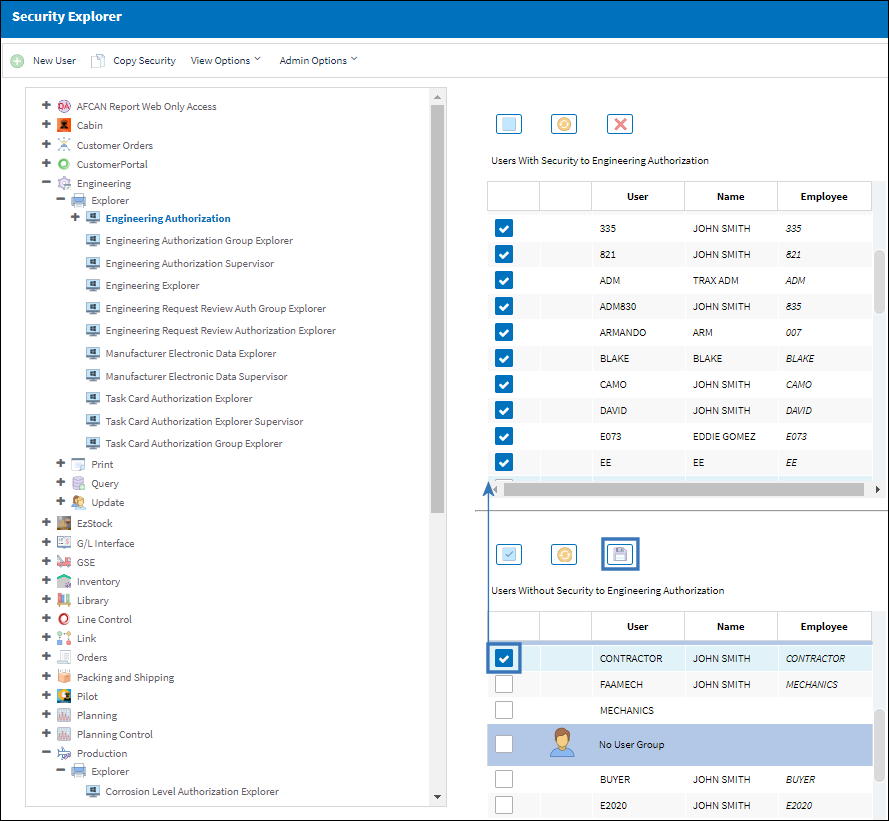

 Share
Share

 Print
Print