
 Share
Share

 Print
Print
The Change Security Status option in the Security Explorer allows administrators to give or deny access to users for windows, tabs, buttons, fields, checkboxes, etc. To access this option, click into a security-controlled item for a user then select Change Security Status.
For example, notice the following user does not have access to a certain window, as signified by the Access Denied ![]() icon.
icon.
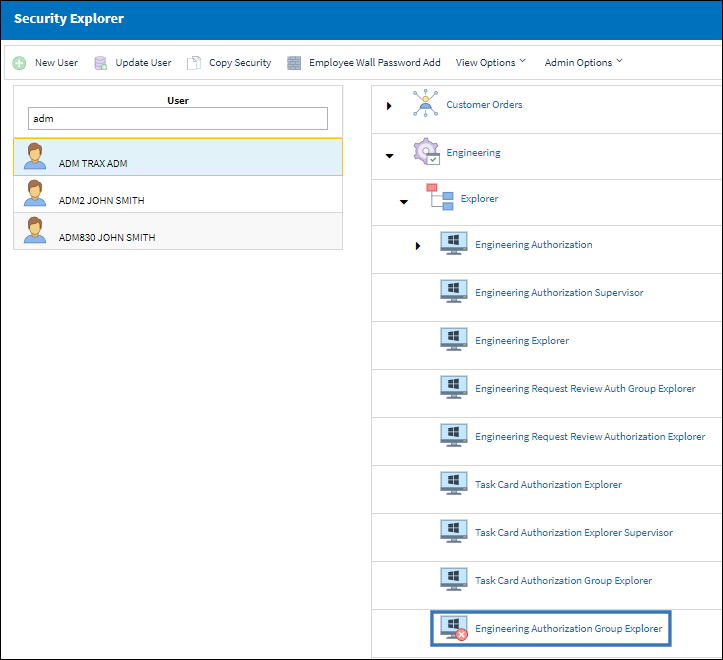
Because there's no access, the window does not appear in the user's Control Panel.
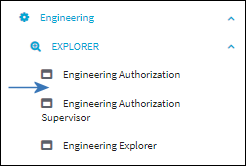
To give access to the window, select into the security option and select the Change Security Status option.
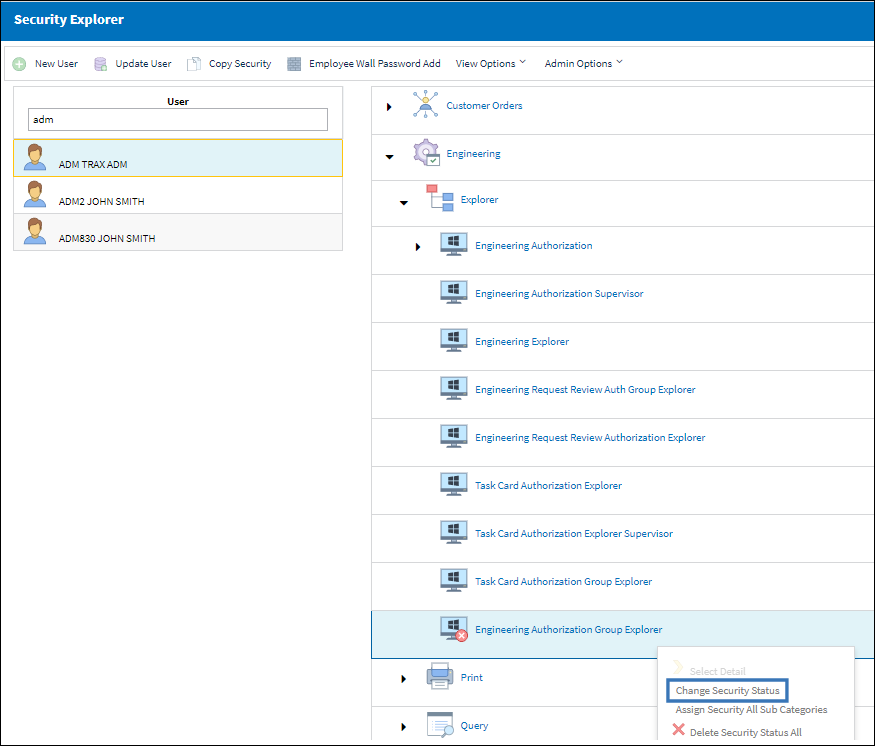
Once changed, the window contains the Access Granted ![]() icon.
icon.
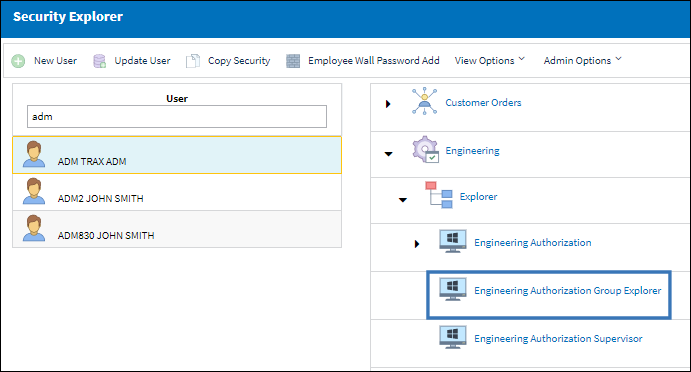
From the Control Panel, notice that the user now has access to the window.
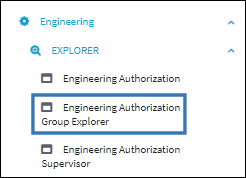
To remove access to a window, tab, button, field, etc., follow the same steps: click into the option then select the Change Security Status option.

 Share
Share

 Print
Print