
 Share
Share

 Print
Print
The Shop Work Order Task Card, Schedule tab allows the user to add/update information related to the schedule of the W/O Task Card. This window is accessed from the Shop Work Order Header, via the Task Card ![]() button.
button.
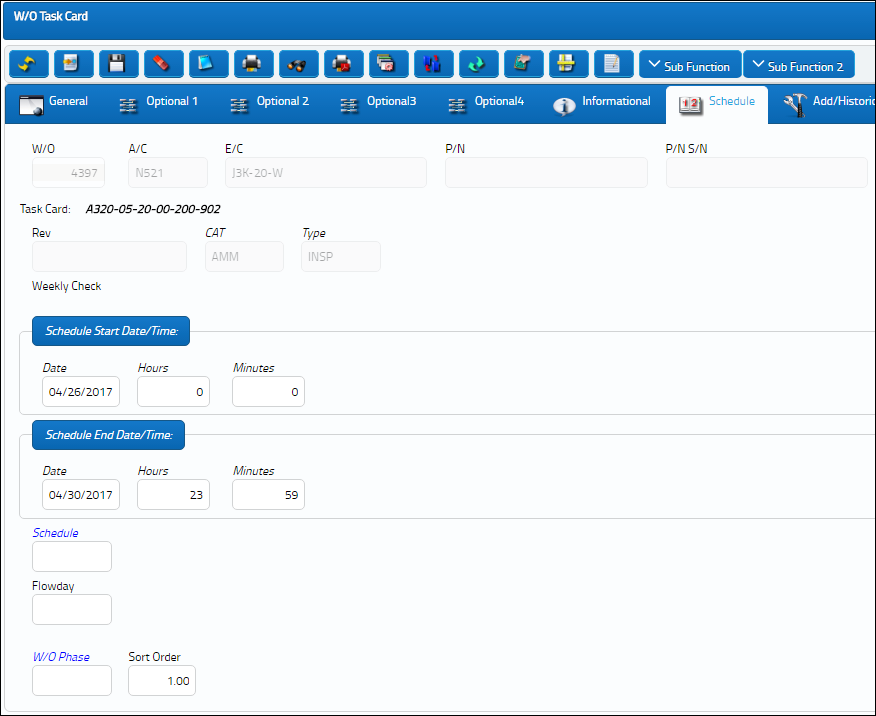
The following information/options are available in this window:
_____________________________________________________________________________________
W/O
The Work Order used to categorize, manage, and schedule work requirements for aircraft maintenance.
A/C
The A/C associated with the Work Order.
E/C
The Engineering Control that specifies aircraft or component scheduled maintenance intervals.
P/N
The Part Number reference for the aircraft part.
P/N S/N
The Serial Number for the specific serialized part.
Task Card
The Task Card / Job Card that details the scheduled maintenance work.
Note: If the Switch ![]() TCEFFECT is set to Yes, only task cards that are effective for the aircraft type you are building the Work Order for will be displayed in the help window available by selecting into it. If the switch is set to No, all task cards will be displayed, but only those effective for the aircraft can be attached.
TCEFFECT is set to Yes, only task cards that are effective for the aircraft type you are building the Work Order for will be displayed in the help window available by selecting into it. If the switch is set to No, all task cards will be displayed, but only those effective for the aircraft can be attached.
Revision
The Task Card's most recent authorized revision number.
CAT
The Task Card's Category, as defined in Task Card Category transaction code via the Engineering Transaction Codes. Task Card Authorization Steps are defined in System Transaction Codes by Task Card Category.
Type
The Task Card Type, as defined in the Transaction Code. This code can be used to sort and locate Task Cards.
Description
The description of the Task Card.
Schedule Start Date/Time
The date/time that the work is scheduled to begin. The Start Date does not affect whether the Work Order may be deleted or not. However, if the work has been started, the Work Order may not be deleted. Any Task Cards that are called on to a W/O from another E/C will adopt its Schedule Start from the W/O, not the parent T/C. No matter what schedule is assigned to the parent, the child T/C will be scheduled for the beginning of the W/O.
Note: This field will auto populate based on the Scheduled Start Date/Time of the Work Order. This field will not auto populate for Items attached to a Non-Routine Task Card. This is different from N/R T/Cs which have a Scheduled Start Date/Time that varies depending on the time of creation. For more information regarding N/R T/C Schedules, refer to the Shop W/O Non-Routine Task Card, Schedule Tab via the Shop Training Manual.
Schedule End Date/Time
The Task Card's scheduled end date/time.
Note: This field will auto populate based on the number of elapsed Man Hours for each Item on the Task Card. (For example, if a T/C has an Item requiring 5hrs of work to be performed by 2 people, the elapsed time would be 5hrs, not 10. Therefore, the End date/time would be 5hrs after the Start date/time.) This field will not auto populate for items attached to a Non-Routine Task Card. This is different from W/O N/R Task Cards which have the same Schedule End Date/Time as the Work Order. For more information regarding the W/O N/R Task Card Schedules, refer to the Shop W/O Non-Routine Task Card Button, Schedule Tab via the Production Training Manual.
Schedule
The Task Card's scheduled Code.
Flowday
This is the day during the W/O schedule where the T/C or N/R T/C is scheduled to begin. For instance, if the W/O schedule starts January 4, and the T/C is scheduled to begin Jan 5, then that T/C's Flowday is '2.'
_____________________________________________________________________________________

 Share
Share

 Print
Print