
 Share
Share

 Print
Print
Shop W/O Query
The Shop W/O Order Query program allows users to view all aspects related to a Shop Work Order. Users enter search criteria in the top of the window, and the results are displayed in the table to the bottom.
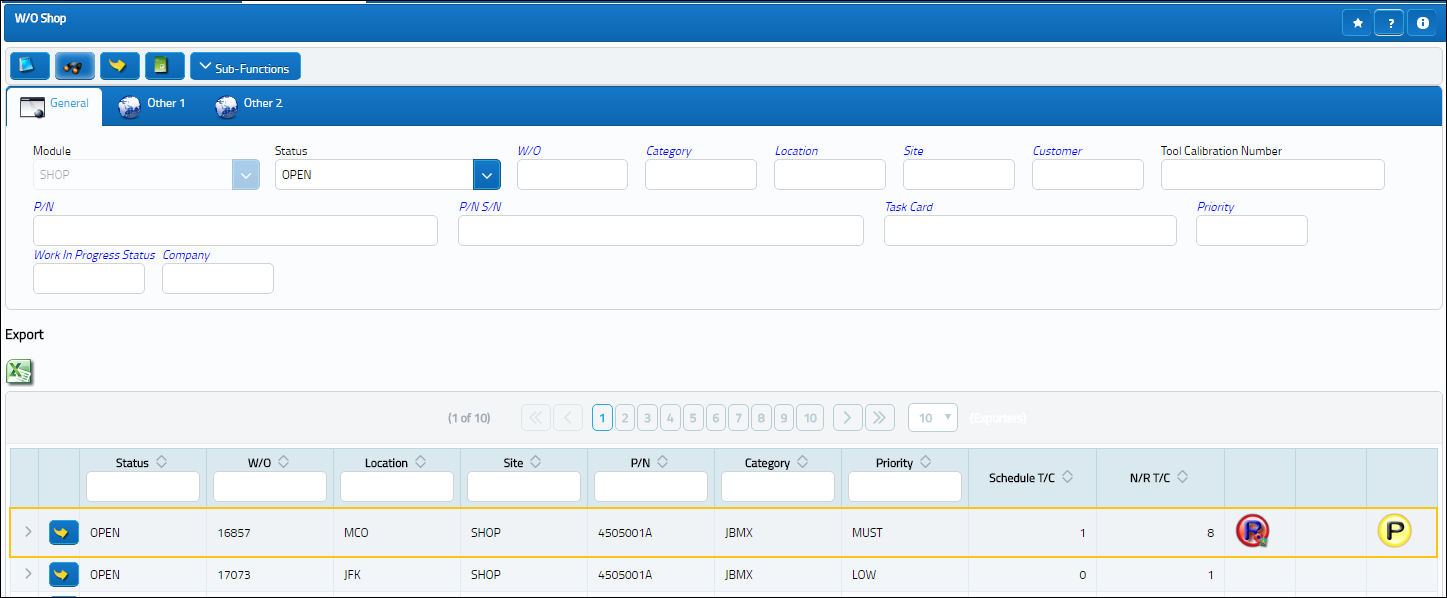
The following options/information is available in this window:
_____________________________________________________________________________________
General Tab
Module - This field is set to Shop by default.
Status - The status of the Shop Work Order.
W/O - The Shop Work Order reference number.
Category - The Shop Work Order Category.
Location - The Location for maintenance events, inventory stores, orders, transactions, or training events.
Site - The Site where the work should be carried out (if applicable).
Customer - The customer for whom the Work Order was created.
Tool Calibration Number - This is a unique number used to define a tool.
P/N - The Part Number reference for the aircraft part.
P/N S/N - The Serial Number for the specific serialized part.
Task Card - The Task Card / Job Card that details the scheduled maintenance work.
Priority - The priority of the Work Order (e.g., Urgent).
Work In progress Status - Select a System Transaction Code to query by. This field is informational only and used for the purpose of querying for specific Work Orders.
Company - The company the Work Order was created for.
Note: For more information, refer to the Multi Company Functionality.
Other 1 Tab

Schedule Start Date (From-To) - The scheduled (From-To range) start date.
Schedule Start Hour/Minute (From-To) - The scheduled (From-To range) start hour and minute.
Schedule Completion Date (From-To) - The scheduled (From-To range) completion date.
Schedule Completion Hour/Minute (From-To) - The scheduled (From-To range) completion hour and minute.
Actual Start Date (From-To) - The actual (From-To range) start date.
Actual Start Hour/Minute (From-To) - The actual (From-To range) start hour and minute.
Actual Completion Date (From-To) - The actual (From-To range) completion date.
Actual Completion Hour/Minute (From-To) - The actual (From-To range) completion hour and minute.
Post Completed Date (From-To) Field, via W/O Closing Post Completion Other 1 Tab ![]() - The Post Completed Date (From-To) field filters results to include Work Orders that were completed within the specified From-To range.
- The Post Completed Date (From-To) field filters results to include Work Orders that were completed within the specified From-To range.
Customer - The customer for whom the Work Order was created.
Customer P.O. - For Third Party purchase, if purchase is on behalf of a customer the PO number may be entered here. Additional Use - if a Sales Order is generated in the system for the service requirement, it may cross reference here as well. This is to be defined by the company procedures. This does not invoice or charge the customer for any service provided. It is only used as a reference number.
Created By - The user who created the record.
Other 2 Tab
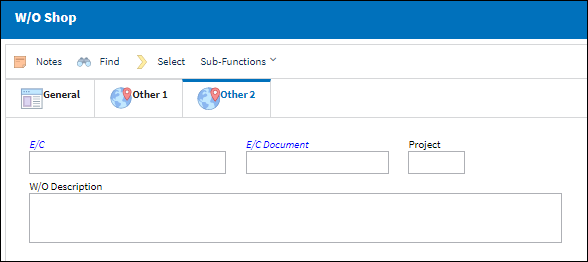
E/C - The E/C that is associated with this Work Order.
E/C Document - The E/C document that is associated with this Work Order.
Project - The associated Project with this Work Order.
Defect Auto W/O Checkbox - Select this checkbox if the Work Order contains a defect.
W/O Description - The detailed description of the Work Order.
_____________________________________________________________________________________
The Export as Excel ![]() button can be selected to view the queried data (including all pages) in an Excel spreadsheet. This Excel file can be saved for later use. For more information refer to the Export as Excel Button via the eMRO System Standards manual.
button can be selected to view the queried data (including all pages) in an Excel spreadsheet. This Excel file can be saved for later use. For more information refer to the Export as Excel Button via the eMRO System Standards manual.
The Filter/Sort ![]() button is used to alter the search criteria for records associated with the host module and window. For more information, refer to Filter/Sort Button via the eMRO System Standards Module.
button is used to alter the search criteria for records associated with the host module and window. For more information, refer to Filter/Sort Button via the eMRO System Standards Module.
Note: Actual records cannot be edited from the Query window. For more information on Shop Work Orders, refer to the Shop W/O window.
Users can view additional information by selecting into a record.
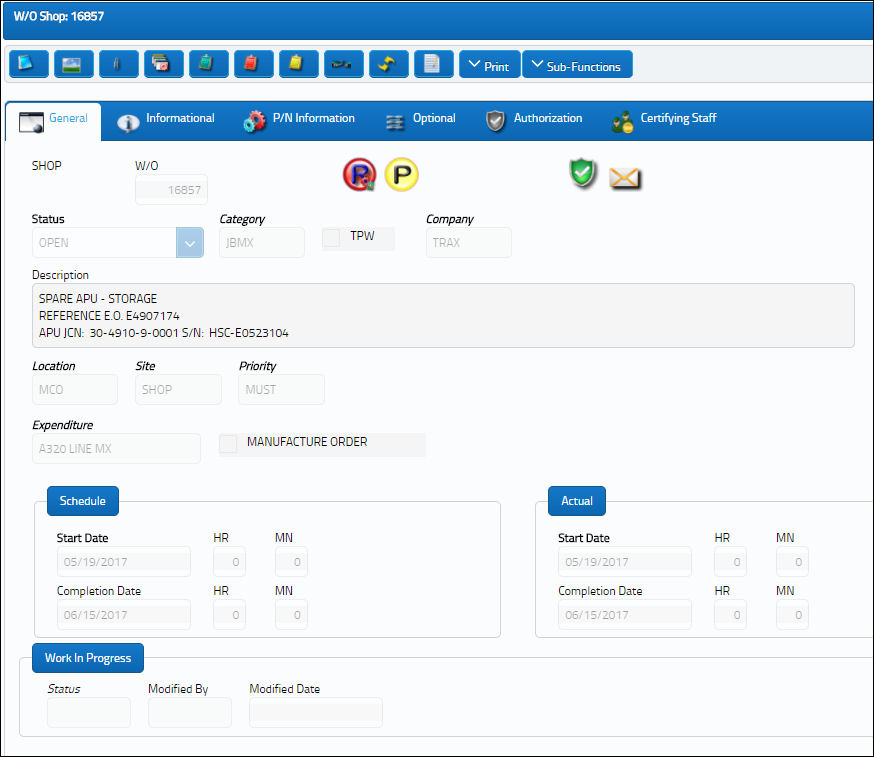

 Share
Share

 Print
Print