
 Share
Share

 Print
Print
Training Course
The Training Course window allows the user to search and create prints containing Training Course information.
![]() This window and the print options in this window are security controlled via Security Explorer/ Training/ Print/ Training Course. For additional information, refer the the Security Explorer, via the System Administration Training Manual.
This window and the print options in this window are security controlled via Security Explorer/ Training/ Print/ Training Course. For additional information, refer the the Security Explorer, via the System Administration Training Manual.
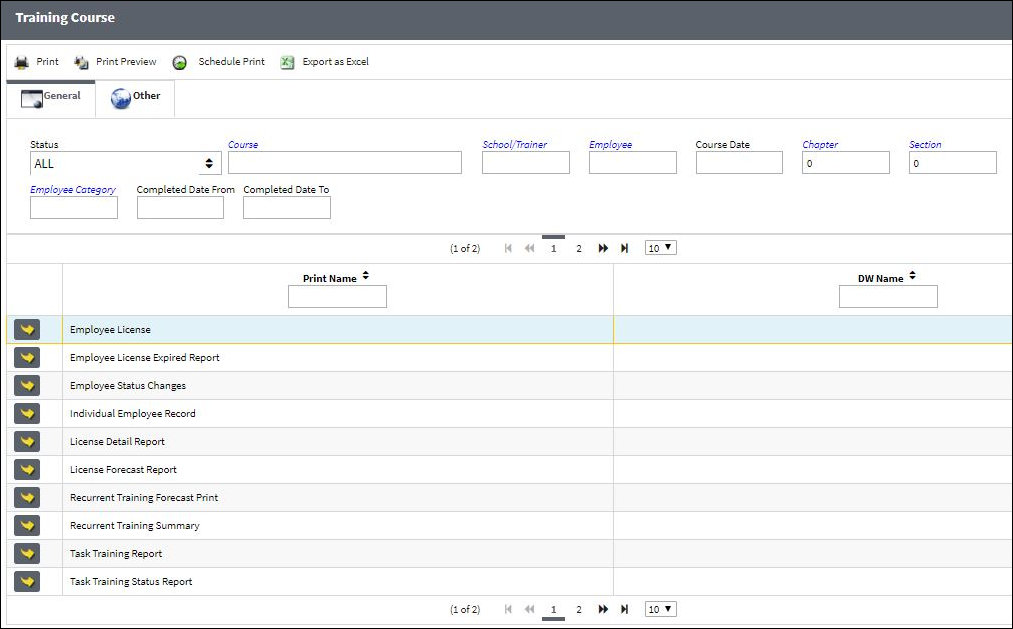
The following information/options are available in this window:
_____________________________________________________________________________________
General Tab
Status
The status of the course.
Course
The identification number or name of the course.
School/Trainer
The person/entity conducting the Training Course.
Employee
The employee registered/enrolled in the course.
Course Date
The date of the training course.
Chapter / Section
ATA Chapter and Section reference.
Employee Category
Categorization of Employee.
Completed Date (From - To)
Date range of course completion.
Other Tab
Location
The Location for maintenance events, inventory stores, orders, transactions, or training events.
Department
Select the department transaction code.
Internal/External Employee dropdown
Select All, Internal Employee or External Employee.
Internal Course Code
The identifier code for the Training Course for internal use. This is an informational text field.
_____________________________________________________________________________________
The Print ![]() button is used to generate the report in the Print Queue. For more information, please refer to the Print Queue topic.
button is used to generate the report in the Print Queue. For more information, please refer to the Print Queue topic.
The Print Preview ![]() button can be selected to view a pdf sample of the print. This preview opens in a new window.
button can be selected to view a pdf sample of the print. This preview opens in a new window.
The Schedule Print ![]() button can be selected to allow users to schedule specific prints with unique filters to be automatically generated through a pre-configured schedule. For more information, please refer to the Schedule Print
button can be selected to allow users to schedule specific prints with unique filters to be automatically generated through a pre-configured schedule. For more information, please refer to the Schedule Print ![]() button topic.
button topic.
The Export as Excel ![]() button can be selected to view the queried data (including all pages) in an Excel spreadsheet. This Excel file can be saved for later use. For more information refer to the Export as Excel Button via the eMRO System Standards manual.
button can be selected to view the queried data (including all pages) in an Excel spreadsheet. This Excel file can be saved for later use. For more information refer to the Export as Excel Button via the eMRO System Standards manual.
![]()
![]() Note: The Export as Excel print functionality is security controlled via System Administration/Update/Logged In Session/Excel Export Functionality. For more information, refer to the Security Explorer via the System Administration Training manual.
Note: The Export as Excel print functionality is security controlled via System Administration/Update/Logged In Session/Excel Export Functionality. For more information, refer to the Security Explorer via the System Administration Training manual.

 Share
Share

 Print
Print