
 Share
Share

 Print
Print
Picklist Print
The Picklist Print Window allows the user to print and then view reports that contains Piclkist information.
![]() This window and the print options in this window are security controlled via Security Explorer/ Inventory/ Print/ Picklist Print. For additional information, refer the the Security Explorer, via the System Administration Training Manual.
This window and the print options in this window are security controlled via Security Explorer/ Inventory/ Print/ Picklist Print. For additional information, refer the the Security Explorer, via the System Administration Training Manual.
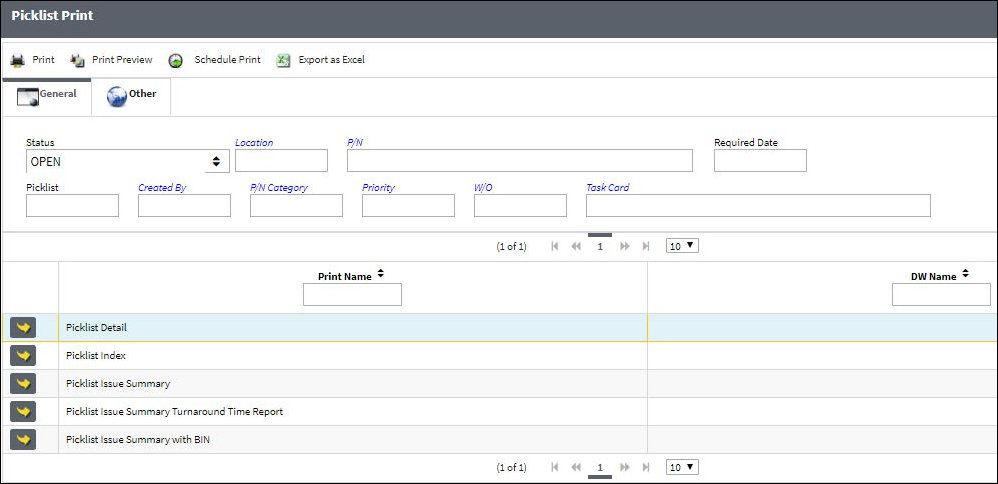
Note: These are customized prints. Print layouts and options may vary per operator.
The following information/options are available in this window:
_____________________________________________________________________________________
Status
The current status of this transaction.
Location
The Location for maintenance events, inventory stores, orders, transactions, or training events.
P/N
The part number to add to the Picklist.
Required Date
The date that the item(s) is/are required by.
Picklist
List of reserved components for a maintenance event or for transfer.
Created by
The user who created the record.
P/N Category
The type of part based on A/C and part description.
Priority
The level of importance placed on the need for a part. Notification based on the requisition priority may be defined by location.
W/O
The Work Order used to categorize, manage, and schedule work requirements for aircraft maintenance.
Task Card
The Task Card / Job Card that details the scheduled maintenance work.
_____________________________________________________________________________________
The Print ![]() button is used to generate the report in the Print Queue. For more information, please refer to the Print Queue topic.
button is used to generate the report in the Print Queue. For more information, please refer to the Print Queue topic.
The Print Preview ![]() button can be selected to view a pdf sample of the print. This preview opens in a new window.
button can be selected to view a pdf sample of the print. This preview opens in a new window.
The Schedule Print ![]() button can be selected to allow users to schedule specific prints with unique filters to be automatically generated through a pre-configured schedule. For more information, please refer to the Schedule Print
button can be selected to allow users to schedule specific prints with unique filters to be automatically generated through a pre-configured schedule. For more information, please refer to the Schedule Print ![]() button topic.
button topic.
The Export as Excel ![]() button can be selected to view the queried data (including all pages) in an Excel spreadsheet. This Excel file can be saved for later use. For more information refer to the Export as Excel Button via the eMRO System Standards manual.
button can be selected to view the queried data (including all pages) in an Excel spreadsheet. This Excel file can be saved for later use. For more information refer to the Export as Excel Button via the eMRO System Standards manual.
![]()
![]() Note: The Export as Excel print functionality is security controlled via System Administration/Update/Logged In Session/Excel Export Functionality. For more information, refer to the Security Explorer via the System Administration Training manual.
Note: The Export as Excel print functionality is security controlled via System Administration/Update/Logged In Session/Excel Export Functionality. For more information, refer to the Security Explorer via the System Administration Training manual.

 Share
Share

 Print
Print