
 Share
Share

 Print
Print
The Task Card Control function allows the user to link Task Cards to an E/C.
Just as E/Cs have their own setup configuration and requirements, Task Cards have their own configuration and requirements as well.
When an E/C is added to the Work Order, the Task Cards attached to that E/C will be automatically brought into the Work Order also at the same time, based on the configuration of the Task Card. For example, if A/C Effectivity is switched 'On' for the Task Cards, only Task Cards with the same Effectivity as the aircraft listed on the Work Order will be copied.
To configure the E/C and Task Card link, select the Task Card Control ![]() button.
button.
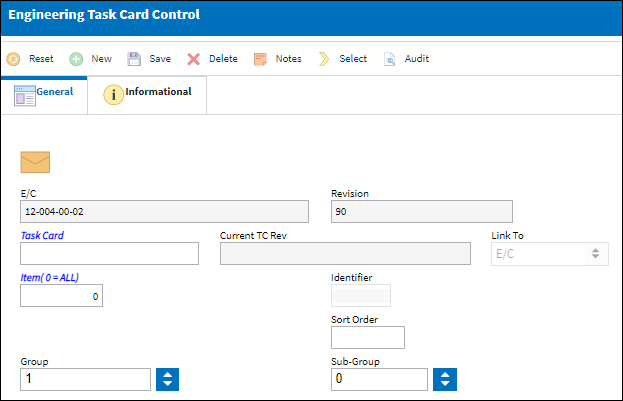
Note: Switch ![]() ECTCLINK controls how E/Cs and Task Cards are linked in the system. If this switch is set to No, the E/C-T/C link will work either way. The user can modify E/C-T/C links via revisions to E/Cs or T/Cs from either the Engineering Control window or Task Card control window. If this switch is set to Yes, modifications to E/C-T/C links will be modified by default from the Task Card control window. If this switch is set to Yes and the Config Other field contains EC, then engineering links will only be modified from the E/C-T/C control window.
ECTCLINK controls how E/Cs and Task Cards are linked in the system. If this switch is set to No, the E/C-T/C link will work either way. The user can modify E/C-T/C links via revisions to E/Cs or T/Cs from either the Engineering Control window or Task Card control window. If this switch is set to Yes, modifications to E/C-T/C links will be modified by default from the Task Card control window. If this switch is set to Yes and the Config Other field contains EC, then engineering links will only be modified from the E/C-T/C control window.
The following information/options are available in this window:
_____________________________________________________________________________________
E/C
The Engineering Control that specifies aircraft or component scheduled maintenance intervals. Engineering Control that the Task Card(s) will be linked to.
Revision
The current revision of the E/C.
Task Card
The Task Card / Job Card that details the scheduled maintenance work. In the Task Card field, specify the Task Card that will be attached to the E/C.
Current TC Rev ![]()
The Task Card's most recent authorized revision number.
Note: This field displays the last authorized revision of the Task Card. If a new revision of the Task Card is in progress, this field will not show the new revision number until the Task Card has been authorized.
Link To
Control that is going to be linked to original E/C.
Item (0 = ALL)
The user can specify the item on the Task Card to be added to the E/C, if necessary. This allows for the creation of a dynamic Task Card applied to a fleet or type/series with various job card instruction items applied to selected type/series or A/C tail numbers. If no item number is specified, the default value of “0” will appear and all items on the Task Card will be added.
Identifier
This is a unique identification number applied to item effectivity. When item effectivity is revised, deleted, re-sequenced, this identifier value acts as an audit.
Sort Order
Allows the user to specify the order that the E/C's Task Cards will be sorted in. These sequence numbers are sorted according to their numeric values.
Group
Groups allows the user to create a template that will be used to automatically create complex Work Orders based on parameters set up using the Group and Sub-Group fields.
Subgroup
Sub-Groups allow the user the option to further expand the relationships between Groups by creating Groups within Groups. Essentially, Work Orders within Work Orders.
_____________________________________________________________________________________
Once the user has entered the appropriate E/C and Task Card link, select the Save ![]() button and the record appears at the bottom of the window. Expand the row to view additional Task Card information such as its description.
button and the record appears at the bottom of the window. Expand the row to view additional Task Card information such as its description.
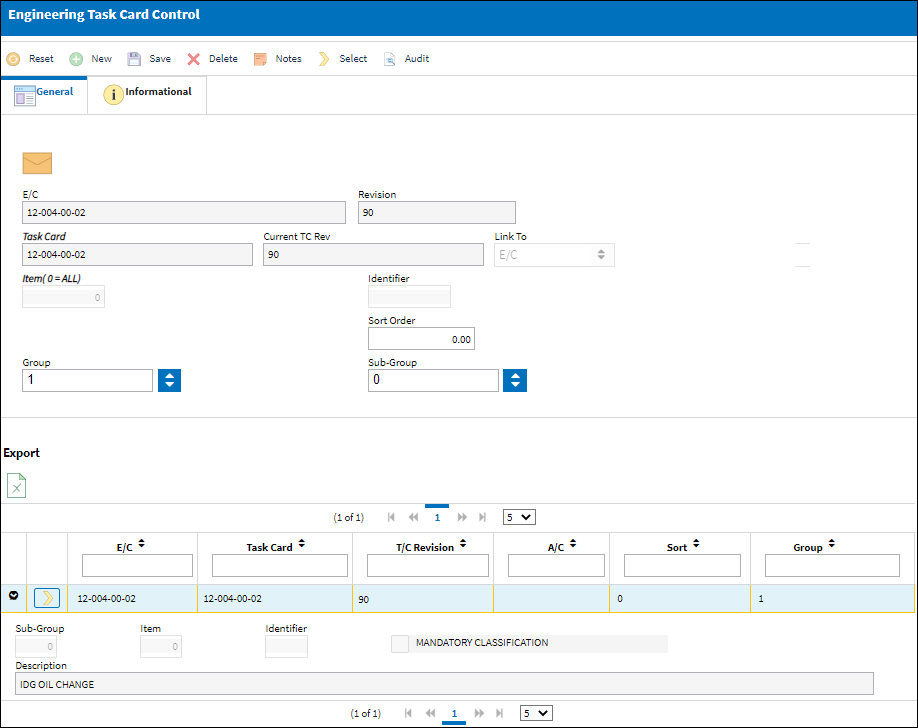
To add additional cards select the New ![]() button.
button.
Additional Functionality:
If the Task Card is 'Pending Authorization', the following error will appear: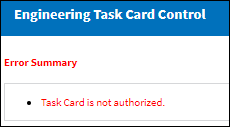
To associate the E/C to a Task Card "Pending Authorization," it must be done through Engineering Authorization Management or Task Card Authorization Management while either are pending authorization depending on the configuration of Switch ![]() ECTCLINK.
ECTCLINK.
Note: If the Task Card and the Engineering Control being linked together do not have the same Aircraft Effectivity, a warning message appear.

 Share
Share

 Print
Print