
 Share
Share

 Print
Print
GSE Engineering Control, Schedule Tab
The Schedule tab allows the user to define a schedule (or time limits) for the GSE E/C.
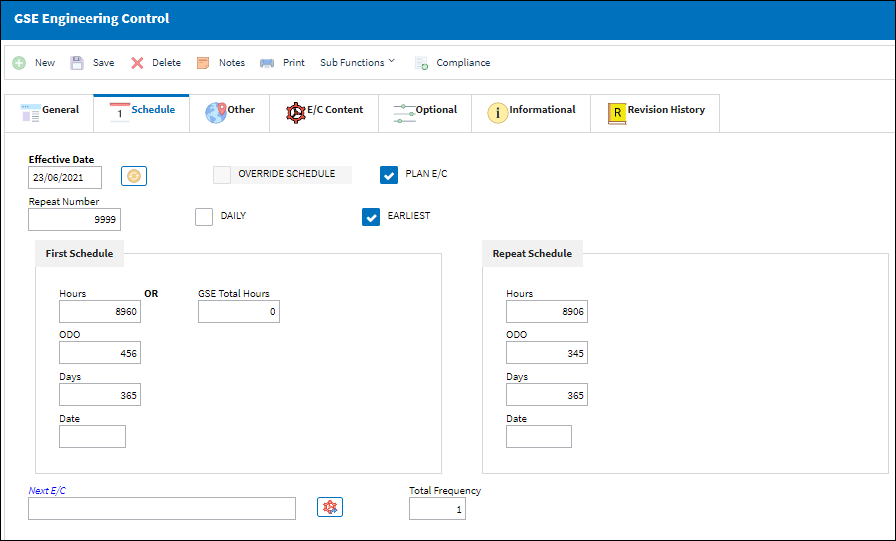
The following information/options are available in this window:
_____________________________________________________________________________________
Effective Date
Entered as the date from which the user requires to track time on the E/C being set up unless a Total Schedule has been defined. Once the effective date is entered and the A/C or P/N Effectivity for the E/C is applied, changing the effective date on this Tab will not change the effective dates on each individual aircraft or component that the E/C is effective to. Either the Effectivity will need to be removed and re-applied, or the effective date field will need to be changed individually in the Effectivity Override window for each tail number or component.
Note: If the effective date is greater than the current date, planning will not forecast for this E/C until the effective date has been met.
Repeat Number
The number of occasions the E/C will be repeated. If the Repeat Number is set to 1, the E/C is a one time only E/C and only the First Schedule is applicable. If the Repeat Number is set to 9999, the E/C will be carried out on the First Schedule 1 time and then the Repeat Schedule indefinitely. If the Repeat Number is a specific number, such as 5, the E/C will be carried out on the First Schedule 1 time and then be repeated 4 times according to the parameters configured on the Repeat Schedule (and then terminated).
Override Schedule checkbox
The Override Schedule checkbox will display as checked when an Override Schedule has been activated for the E/C. The Override ![]() button allows an alternate schedule to be activated for this E/C once a specific set of criteria is met. The alternate schedule can be applied against either the First Schedule or the Repeat Schedule of the E/C.
button allows an alternate schedule to be activated for this E/C once a specific set of criteria is met. The alternate schedule can be applied against either the First Schedule or the Repeat Schedule of the E/C.
Daily checkbox
When the Daily checkbox is selected, actual hour/cycles (time) are reset and a compliance record is written for this E/C upon the completion of the Task Cards on an 'Open' Work Order rather than at the closing of the W/O. This feature is useful for the scheduling of recurrent daily E/Cs. When selected the Auto Reschedule checkbox appears. Note that a Daily E/C should only have one Task Card linked to it. And once that one T/C is closed on the Work Order, the Daily E/C's compliance is recorded.
Plan E/C checkbox
The Plan E/C checkbox must be selected for the E/C to appear in the A/C Planning Query option. If de-selected, the E/C will not appear in the A/C Planning Query. This checkbox may be de-selected in the event that the user does not want to plan for an E/C that is a known daily occurrence and allows for more flexibility in planning convenience items verses mandatory items.
Earliest checkbox
The Earliest checkbox option is selected if the E/C Schedule parameters are to be planned at the earliest occurrence. By selecting the Earliest checkbox, the schedule will be determined by which occurrence comes first: the Hours, Cycles, Days, or Date. For the latest occurrence, this checkbox should not be selected. This same logic is used independently by the parameters of the Effective Date-based Schedule (left) and of the Total Schedule (right).
First Schedule section Hours/Cycles/Days
The First Schedule is the parameter and threshold for the initial occurrence and compliance of the E/C, as some E/Cs may have multiple schedules. The First Schedule only takes effect if there is no previous compliance against the E/C. The Effective Date based schedule is the initial Schedule Hours/Cycles/Days threshold parameter for this E/C. The hours/cycles/days are being calculated based on the effective date of the E/C. The system will default to the Earliest occurrence of these parameters, unless the Earliest flag is unchecked, then it will be the latest occurrence.
Date to Days Calculator ![]() button - The Date to Days Calculator allows users to select future dates. Once selected, the button calculates the difference between the Effective Date and the Selected Date.
button - The Date to Days Calculator allows users to select future dates. Once selected, the button calculates the difference between the Effective Date and the Selected Date.
Repeat Schedule
If the E/C has a Repeat Number greater than 1, then the Repeat Schedule is the parameter for the subsequent repetitive occurrences of the E/C for repeat compliance requirements. As with the First Schedule, some E/Cs may have multiple schedules. When an E/C has multiple schedules, the Earliest checkbox is pivotal in the configuration as the E/C may call for the compliance to be accomplished at the latest occurrence. The First Schedule information must be entered in order for the Repeat Schedule to be applicable.
Repeat Schedule Hours/Cycles/Days - The Repeat Schedule Hours/Cycles/Days threshold parameter for this E/C (If applicable). The system will default to the Earliest occurrence of these parameters, unless the Earliest flag is unchecked, then it will be the latest occurrence.
Repeat Schedule Date - The Repeat Schedule Date limit (due date) on this E/C. This is most common for an initial inspection and a follow up inspection.
Override Standard Schedule Repeat ![]() button - This Override button works like the above Override button but for P/N E/Cs.
button - This Override button works like the above Override button but for P/N E/Cs.
Next E/C
Not in use for GSE.
Total Frequency
Not in use for GSE.
_____________________________________________________________________________________

 Share
Share

 Print
Print