
 Share
Share

 Print
Print
Shop Work Order, General Tab
The Shop Work Order, General Tab is used to query for Shop Work Orders based on the following search criteria. Enter any of the below search criteria to query for a desired Shop Work Order and select the Find ![]() button.
button.
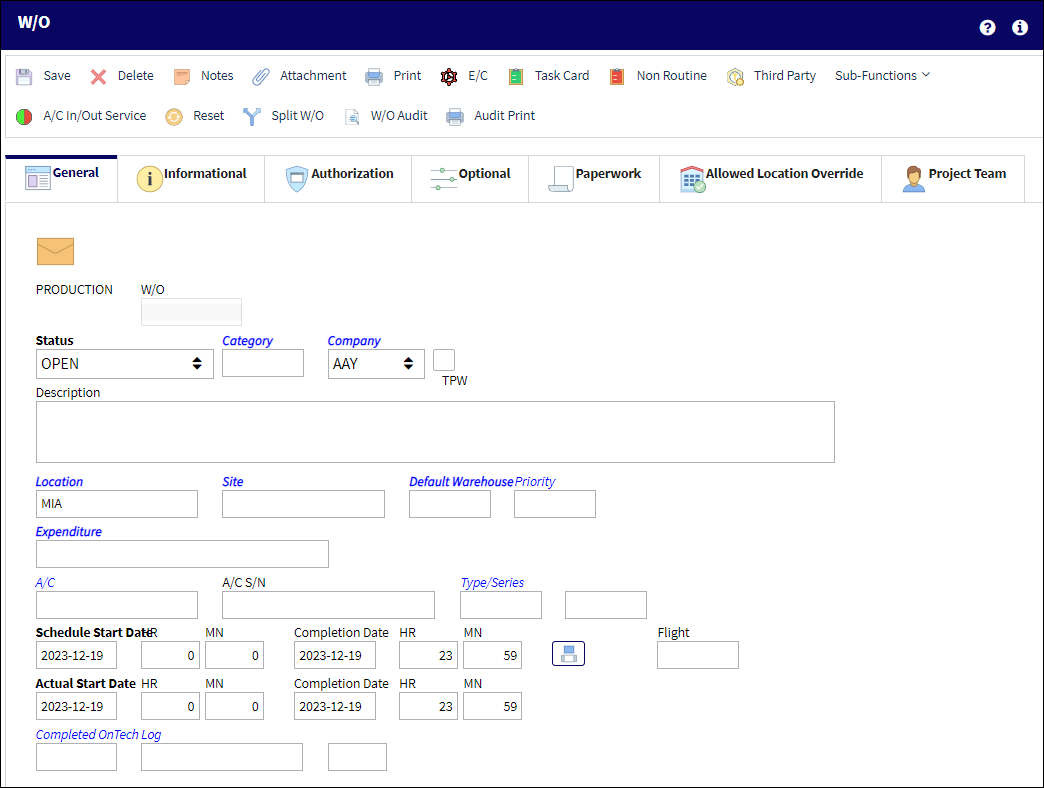
Query:
The following information/options are available in this window:
_____________________________________________________________________________________
Module
This field is set to Shop by default.
Status
The status of the Shop Work Order.
W/O
The Shop Work Order reference number.
Category
The Shop Work Order Category.
Location
The Location for maintenance events, inventory stores, orders, transactions, or training events.
![]() Note: This field will auto-populate with the Default Warehouse established in the W/O. The Default Warehouse data field is only available when Switch
Note: This field will auto-populate with the Default Warehouse established in the W/O. The Default Warehouse data field is only available when Switch ![]() LOCDFTWHR is set to Yes. For more information, refer to the Settings Switches handbook.
LOCDFTWHR is set to Yes. For more information, refer to the Settings Switches handbook.
Site
The Site where the work should be carried out (if applicable).
Customer
The customer for whom the Work Order was created.
Tool Calibration Number
This is a unique number used to define a tool.
P/N
The Part Number reference for the aircraft part.
P/N S/N
The Serial Number for the specific serialized part.
Task Card
The Task Card / Job Card that details the scheduled maintenance work.
Priority
The priority of the Work Order (e.g., Urgent).
Work In Progress Status
Select a System Transaction Code to query by. This field is informational only and used for the purpose of querying for specific Work Orders.
Company
The company the Work Order was created for.
Note: For more information, refer to the Multi Company Functionality.
_____________________________________________________________________________________
Results:
The following information/options are available in this window:
_____________________________________________________________________________________
Status
The status of the Shop Work Order.
W/O
The Shop Work Order reference number.
Description
The description of the Shop Work Order.
Location
The Location for maintenance events, inventory stores, orders, transactions, or training events.
Site
The Site where the work should be carried out (if applicable).
Customer P.O.
For Third Party purchase, if purchase is on behalf of a customer the PO number may be entered here. Additional Use - if a Sales Order is generated in the system for the service requirement, it may cross reference here as well. This is to be defined by the company procedures. This does not invoice or charge the customer for any service provided. It is only used as a reference number.
Customer
The customer for whom the Work Order was created.
Created By
The user who created the record.
Category
The Shop Work Order Category.
Schedule T/C
The Task Card / Job Card that details the scheduled maintenance work.
N/R T/C
The Non-Routine Task Card that details non-scheduled maintenance work / findings.
N/R T/C Today
The number of Non-Routine Task Cards created and attached on the current date.
RFO
This field is part of the SAP interface. An alphanumeric code is autopopulated from SAP.
Note: This field is part of a customer specific process and may not be available for all operators.
Reservation Status Indicator ![]() button
button
The display of the Reservation Status Indicator ![]() button allows planners to see when a part(s) has been reserved (all/partial/none).
button allows planners to see when a part(s) has been reserved (all/partial/none).
Green Reservation Status Indicator ![]() button - Indicates that all part requirements for the W/O have been reserved.
button - Indicates that all part requirements for the W/O have been reserved.
Yellow Reservation Status Indicator ![]() button - Indicates that the part requirements for the W/O have only partially been reserved.
button - Indicates that the part requirements for the W/O have only partially been reserved.
Red Reservation Status Indicator ![]() button - Indicates that a part that is required to complete the W/O has not yet been reserved.
button - Indicates that a part that is required to complete the W/O has not yet been reserved.
Blue Reservation Status Indicator ![]() button - Indicates that more material was added to the W/O after the previous requirements had been reserved.
button - Indicates that more material was added to the W/O after the previous requirements had been reserved.
Part Location Indicator ![]() button
button
The display of the Part Location Indicator button allows planners to see when a part(s) that is needed to complete the W/O is available (all/partial/none) at the W/O's location.
Red Part Location Indicator ![]() - Indicates that the part(s) required to complete the W/O is not available at the W/O's location.
- Indicates that the part(s) required to complete the W/O is not available at the W/O's location.
Yellow Reservation Status Indicator ![]() - Indicates that only some of the parts required to complete the W/O are available at the W/O's location.
- Indicates that only some of the parts required to complete the W/O are available at the W/O's location.
Green Reservation Status Indicator ![]() - Indicates that all parts required to complete the W/O are available at the W/O's location.
- Indicates that all parts required to complete the W/O are available at the W/O's location.
Tool Status Indicator ![]() button
button
The display of the Tool Status Indicator button allows planners to see when a tool(s) has been reserved (all/partial/none).
Red Tool Status Indicator ![]() - Indicates that a tool that is required to complete the W/O has not yet been reserved.
- Indicates that a tool that is required to complete the W/O has not yet been reserved.
Yellow Tool Status Indicator ![]() - Indicates that the tool requirements for the W/O have only partially been reserved.
- Indicates that the tool requirements for the W/O have only partially been reserved.
Green Tool Status Indicator ![]() - Indicates that all tool requirements for the W/O have been reserved.
- Indicates that all tool requirements for the W/O have been reserved.
Schedule Start Date
The date/time that the work is scheduled to begin. The Start Date does not affect whether the Work Order may be deleted or not. However, if the work has been started, the Work Order may not be deleted.
Completion Date
The date/time that the work is scheduled to be completed.
T/C Completion %
The total percentage of Task Cards that have been completed against the Work Order.
Man Hours Reserved %
This is the total of reserved man hours (per man) to carry out the work. Formula = Man Hours x Men Required.
W/O Time Used %
The elapsed hours of the time taken to complete the work. (i.e. If a Work Order is scheduled for 6 days and was completed in 36 Man Hours, the W/O Time Used will equal 50%, because it only took 3 days to complete the work.)
TAT
The Time After Turnaround days. This field is only applicable for Third Party W/Os and is assigned through the associated Shop Customer Contract.
TAT Date
The Time After Turnaround date. This field is only applicable for Third Party W/Os and is assigned through the associated Shop Customer Contract.
_____________________________________________________________________________________
The Export as Excel ![]() button can be selected to view the queried data (including all pages) in an Excel spreadsheet. This Excel file can be saved for later use. For more information refer to the Export as Excel Button via the eMRO System Standards manual.
button can be selected to view the queried data (including all pages) in an Excel spreadsheet. This Excel file can be saved for later use. For more information refer to the Export as Excel Button via the eMRO System Standards manual.
The Filter/Sort ![]() button is used to alter the search criteria for records associated with the host module and window. For more information, refer to Filter/Sort Button via the eMRO System Standards Module.
button is used to alter the search criteria for records associated with the host module and window. For more information, refer to Filter/Sort Button via the eMRO System Standards Module.

 Share
Share

 Print
Print