
 Share
Share

 Print
Print
The Task Card Keyword ![]() button allows the user to search for Task Cards containing keywords. The keywords must first be set up via the Task Card, Keywords Tab (in the Engineering module) in order to become available in this window.
button allows the user to search for Task Cards containing keywords. The keywords must first be set up via the Task Card, Keywords Tab (in the Engineering module) in order to become available in this window.
From the Defect Report Detail, General tab, select the Task Card Keyword ![]() button.
button.
Note: Be sure the Chapter/Section/Paragraph used to create the defect match the Chapter/Section/Paragraph of the Task Card(s) from which the key words will be queried.
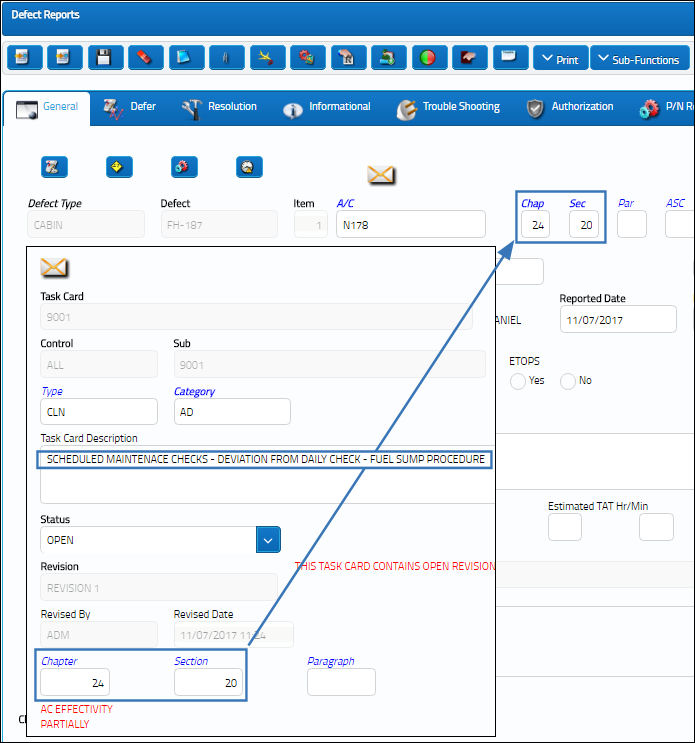
The following drop down selection appears. In the below highlighted field, enter a keyword.
Be sure the Keywords radio button is selected.
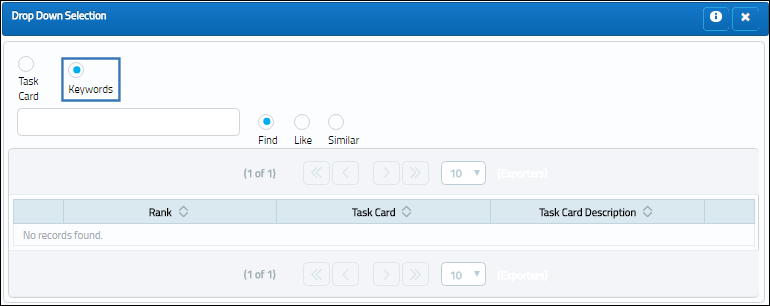
The following Task Card appears as a result of the keyword that was entered.
Select the Task Card:
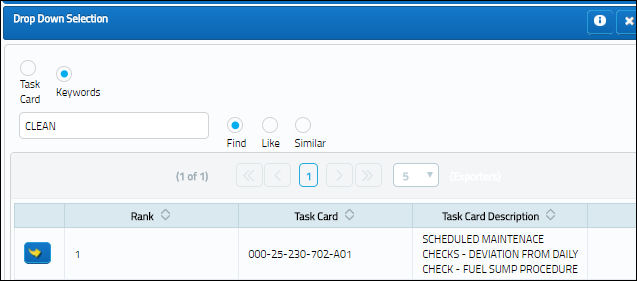
Once selected, the Task Card items are populated in the Description of the Defect Report and the Task Card reference is populated in the Task Card Template field:
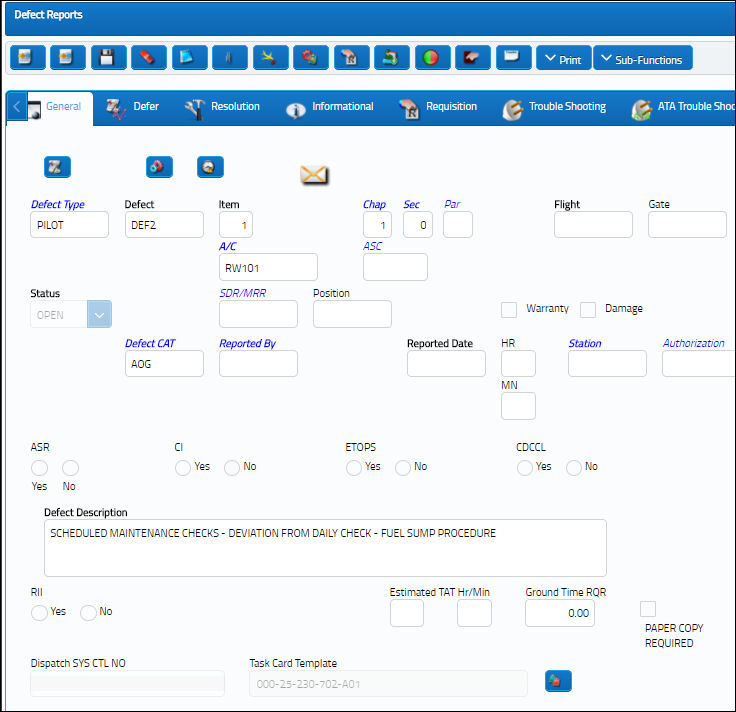

 Share
Share

 Print
Print