
 Share
Share

 Print
Print
Select the P/N Control ![]() button to view the Time Controls for and parts that have been installed/removed.
button to view the Time Controls for and parts that have been installed/removed.
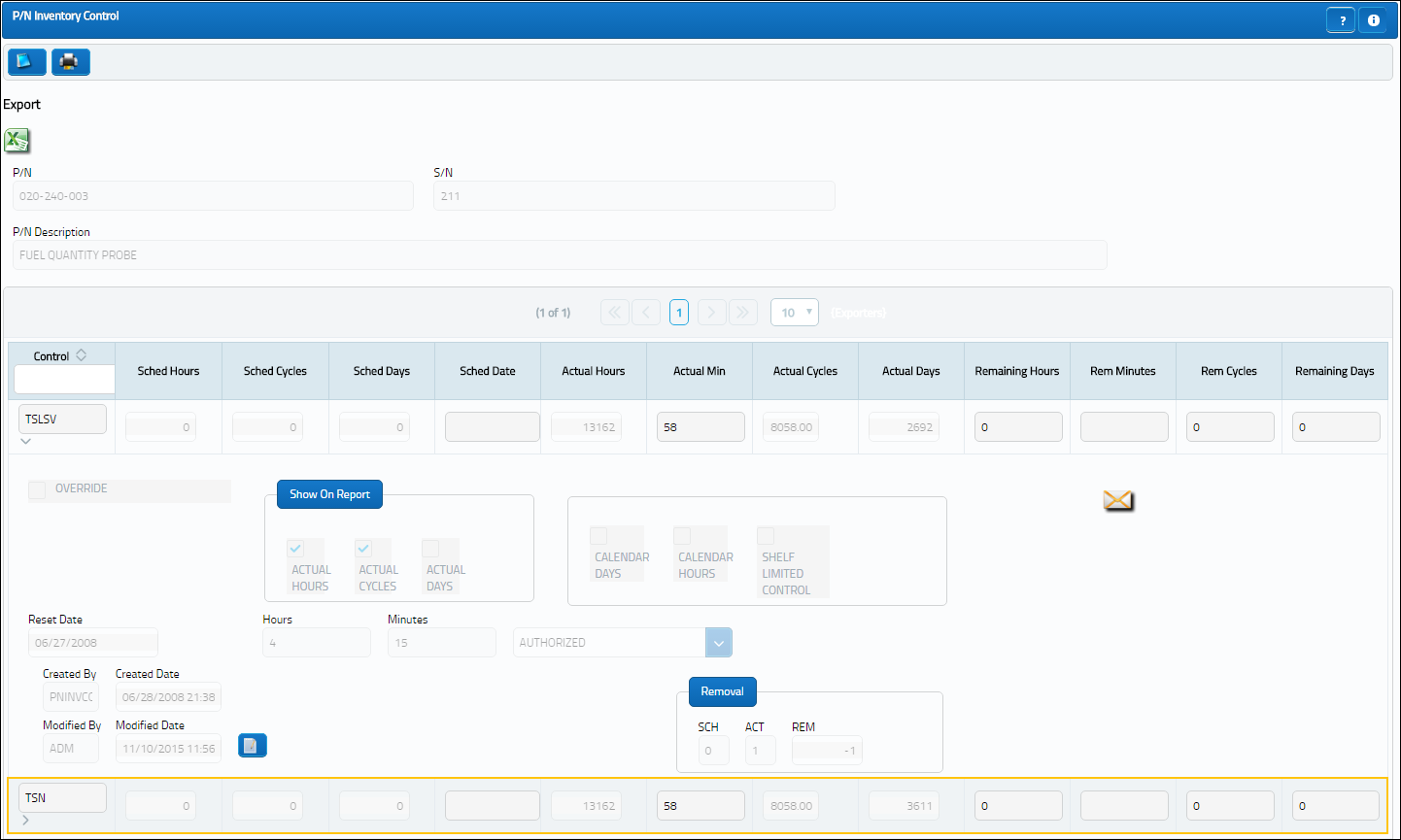
The following information/options are available in this window:
_____________________________________________________________________________________
Override checkbox
Check to override calendar control information for the part. This works with the Override checkbox.
Note: Leaving the Override checkbox selected, the user can change the P/N Control Schedule (security privileges apply here) for a Serial Numbers which are prorated or de-rated from the defaulted P/N Control as indicated in the P/N Control Button, via P/N Master.
Show On Report checkboxes
The Show On Report checkboxes can be checked to have the hours/cycles/days appear on certain technical records and inventory reports. It is recommended to keep the checkboxes checked (as defaulted) in order to maintain as much information about the part received as possible.
Calendar Days checkbox
When the Calendar Days/Control checkbox is selected, planning calculates the controls due date based on calendar days starting from the controls Effective Date (reset/last compliance date). When the Calendar Days/Control checkbox is not selected, planning calculates the controls due date starting from the associated P/N S/N installed date (if the P/N S/Ns installed date is after the controls Effective Date).
Calendar Hours checkbox
This checkbox is selected if the P/N Control Schedule is by calendar hours instead of flight hours.
Shelf Limited Control checkbox
This checkbox is selected when the shelf life of a part is being tracked while in inventory. When a part is installed on an aircraft, the Shelf Limited Control will not appear in the P/N Inventory Control window. The reset date will be deleted and the actuals will reset to zero. Once the part is removed from the aircraft, the Reset Date of the Shelf Limited Controls is set to the Removal Date. Tracking will begin upon the Removal Date. For additional information regarding the set up of the Shelf Limited Control checkbox, refer to the P/N Control Button, via P/N Master which can be found in the Settings Training manual.
Reset Date/Hours/Minutes
Date and time at which control information was reset for having been performed/complied.
Authorized Status drop-list
Use the Authorization Status drop-list to change the status of the P/N Control to: Acknowledge, Authorized, Pending, or Unknown.
Note: This drop-list is controlled by the Technical Records.
 PCPEATHS (P/N Control/P/N E/C Authorization Steps Only) switch.
PCPEATHS (P/N Control/P/N E/C Authorization Steps Only) switch.- If set to YES, the Authorization Status drop-list will not be visible in the P/N Inventory Control Window (via Receiving/Update/Order Receiving) when receiving an appropriate part. Although the Authorization Statuses cannot be changed at Order Receiving, all P/N E/C's and P/N controls can have their Authorization Statuses updated via Technical Records/Update/P/N E/C Authorization or P/N Control Authorization.
- If set to NO, the Authorization Status drop-list will be visible in the P/N Inventory Control Window (via Receiving/Update/Order Receiving) when receiving an appropriate part.
Created By
The user who created the record.
Created Date
The date the record was created.
Modified By
The user who last modified the record.
Modified Date
The date the record was last modified.
Removal (Schedule/Actual/Remaining)
Scheduled/Actual/Remaining removal hours.
_____________________________________________________________________________________
The Export as Excel ![]() button can be selected to view the queried data (including all pages) in an Excel spreadsheet. This Excel file can be saved for later use. For more information refer to the Export as Excel Button via the eMRO System Standards manual.
button can be selected to view the queried data (including all pages) in an Excel spreadsheet. This Excel file can be saved for later use. For more information refer to the Export as Excel Button via the eMRO System Standards manual.

 Share
Share

 Print
Print