
 Share
Share

 Print
Print
The W/O Non-Routine Task Card, Work Accomplished tab allows the user to enter/update work accomplished information related to a Non-Routine Task Card. This window is accessed from the Work Order Detail window via the Non-Routine Task Card ![]() button.
button.
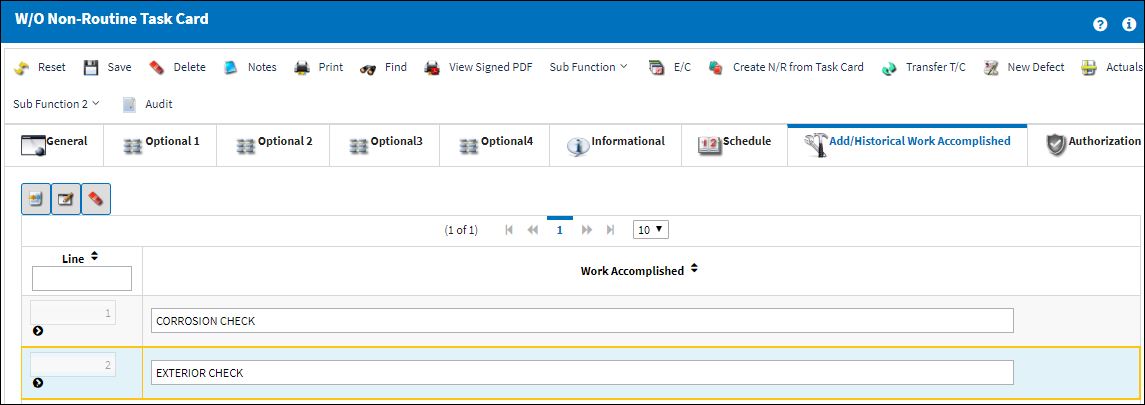
The following information/options are available in this window:
_____________________________________________________________________________________
W/O
The Work Order used to categorize, manage, and schedule work requirements for aircraft maintenance.
A/C
The individual aircraft tail number.
E/C
The Engineering Control that specifies aircraft or component scheduled maintenance intervals.
P/N
The Part Number reference for the aircraft part.
P/N S/N
The Serial Number for the specific serialized part.
Log Page / Item #
The aircraft log in which the troubleshooting item is copied from. This field would be used if a company doesn't employ the MDDR function. These fields only appear in this window when a Defect Report with these fields is attached to the W/O. This will only take place when the specific Defect Type Transaction Code has the Link Log page and Item in N/R to Troubleshooting checkbox selected. For more information refer to the Defect Type via the Technical Records Transaction Code Manual.
RII checkbox
Required Inspection Item. Select this checkbox if the item requires inspection. This is informational only.
Spell Check ![]() Button
Button
Checks the spelling of the text entered in the Work Accomplished field.
Work Accomplished
The actual work that was accomplished against the W/O Task Card / Non-Routine Task Card.
Note: The user will not be able to edit/update any information in the Work Accomplished field if switch ![]() TCWORKACC is set to Yes.
TCWORKACC is set to Yes.
Follow Up Requirements Button
Select the The Follow Up Requirement button to access the Follow Up Requirements window. The Follow Up Requirements (FUR) window allows users to create Engineering Orders with adjustable maintenance schedules. Once created, users can view all FURs for a Non-Routine Task Cards by going to the Follow Up Required tab in the W/O Non-Routine Task Card window.
![]() This window is security-controlled via Production/ Update/ W/O/ W/O Non Routine FUR Button. For more information refer to the Security Explorer via the System Administration Training Manual.
This window is security-controlled via Production/ Update/ W/O/ W/O Non Routine FUR Button. For more information refer to the Security Explorer via the System Administration Training Manual.
_____________________________________________________________________________________

 Share
Share

 Print
Print