
 Share
Share

 Print
Print
Select into the Repair Order ![]() icon to view of all work pertaining to any Repair Order associated to the invoice.
icon to view of all work pertaining to any Repair Order associated to the invoice.
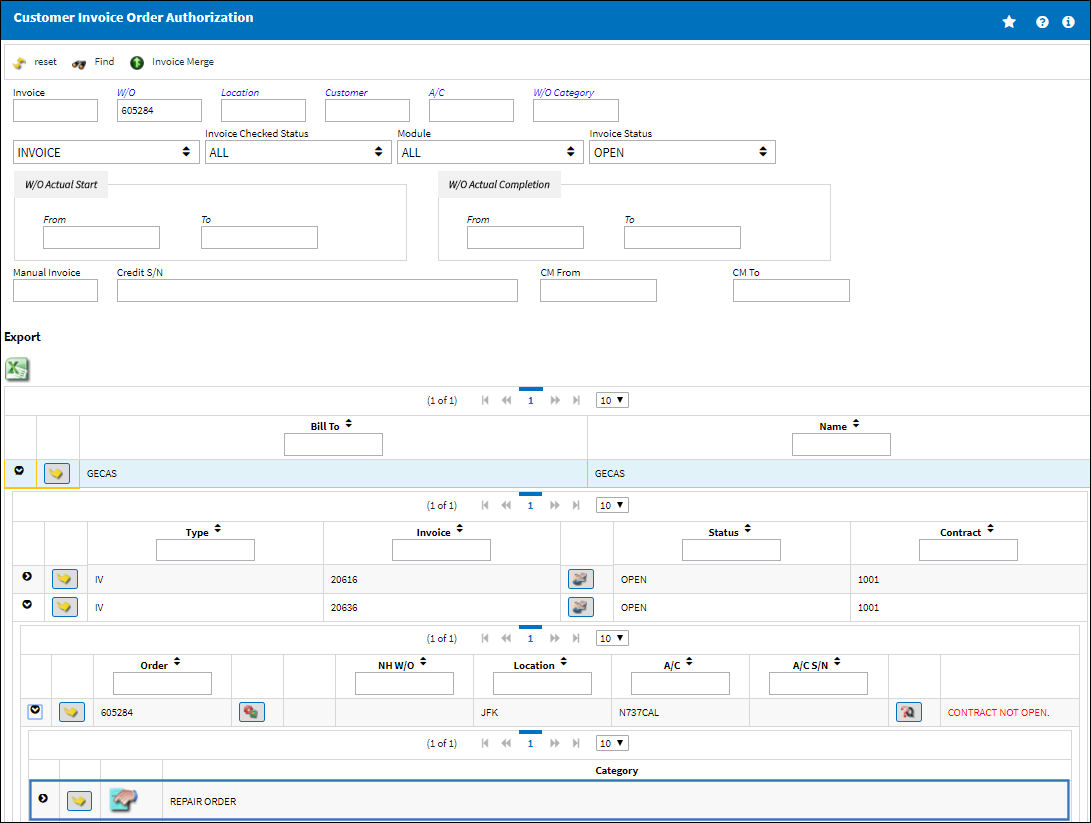
The system displays the Customer Invoice Authorization window:
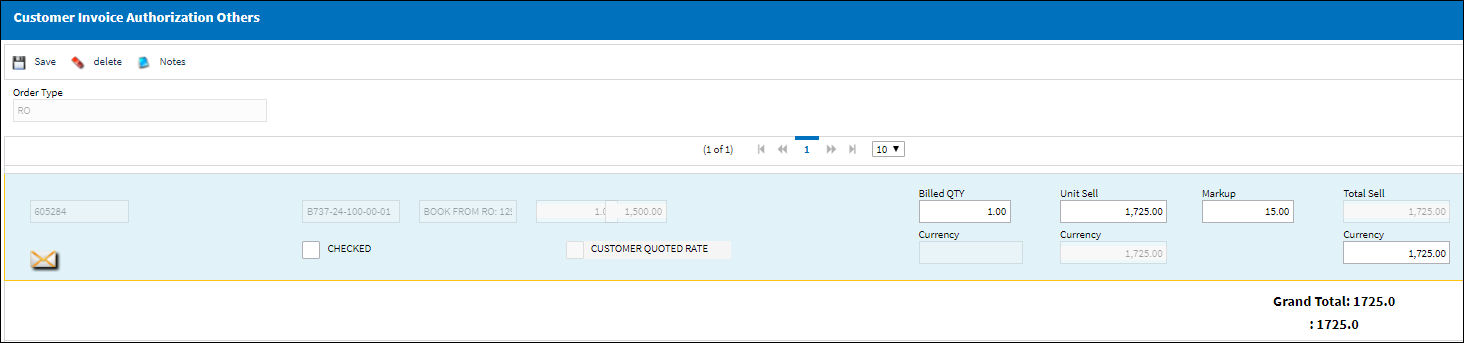
Note: The second row of Costs/Fees automatically converts the main currency with the Customer's Currency. The Customer's Currency is displayed to the left of the values and is informational. See below for more information on all of these figures.
The following information/options are available in this window:
_____________________________________________________________________________________
Order Type
Indicates the selected Repair Order.
W/O
The Work Order used to categorize, manage, and schedule work requirements for aircraft maintenance.
Task Card
The Task Card / Job Card that details the scheduled maintenance work.
QTY
Invoiced quantity of items in the Order.
Unit Cost
The cost accrued for the Repair Order. For additional information, refer to Repair Order via the Orders Training manual.
Customer Quoted Rate checkbox
This checkbox is selected when a customer is quoted in customer currency per contract. This checkbox cannot be overridden from this window, therefore must be defined in the customer contract, if required. When this checkbox is selected, the Customer Quoted field will appear. For additional information, refer to the Customer Quoted Rate.
Billed QTY
The quantity that was billed.
Unit Sell
The Sell price per each unit.
Markup
The percentage marked up against the cost accrued as a profit margin.
Total Sell
The total Sell amount for all units.
Currency
The Customer's currency which triggers the exchange rate. This field is informational.
Checked checkbox
Select this checkbox once items have been checked and confirmed. This will prevent time loss due to verification purposes. This checkbox is informational only.
Grand Total
The total of all charged line items.
Select All ![]() button
button
Click on this button to select all checkboxes (Customer Quoted Rate checkbox, Checked checkbox, Additional Work checkbox, Do Not Invoice checkbox, Flat Sell checkbox).
_____________________________________________________________________________________
Linking a Repair Order to a Work Order:
A Repair Order can be linked to a Work Order in two ways:
1. Repair Order Detail, Optional tab
Go to Orders/ Update/ Repair Order/ Repair Order Detail, Optional tab
From the Repair Order Detail, Optional tab, the user may select the Book To radio button, and enter the desired Work Order to book the Repair Order to.
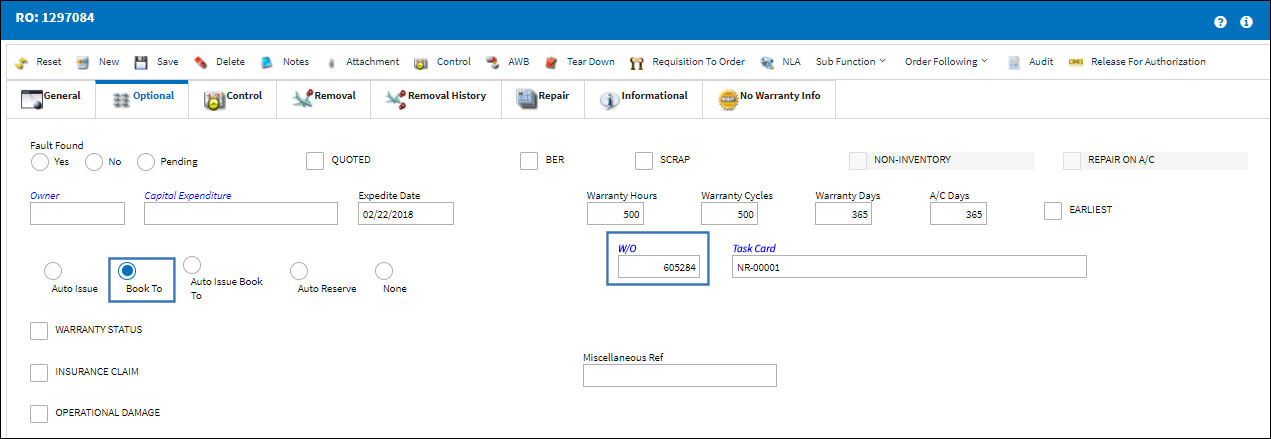
2. W/O Addbill
Go to Production/ Update/ W/O Addbill
A Repair Order can be added to a Work Order via the W/O Addbill by selecting Repair Order from the Category drop down.
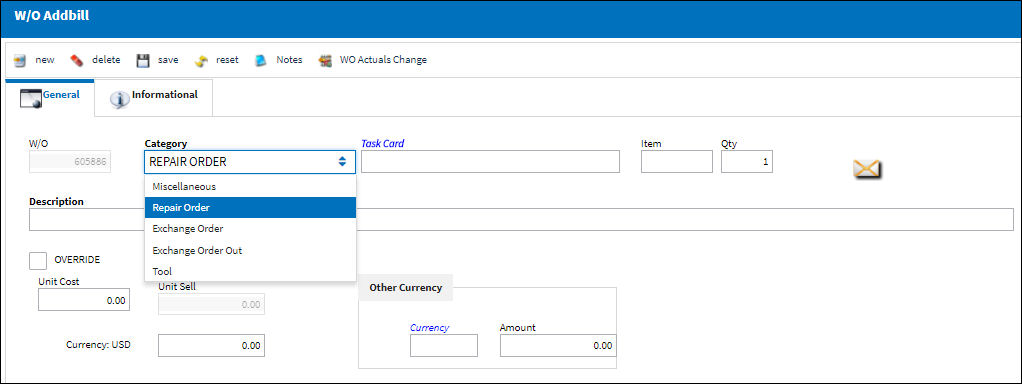

 Share
Share

 Print
Print