
 Share
Share

 Print
Print
The Training Employee Tab allows you to select the specific employees who will be attending this class.
Only employees who have a schedule related to the Training Course will appear in the list.
The employee schedules are created in the Training Course Registration using the Employee Schedule ![]() button. Also, any employee skills, department, and location criteria must be met in order for their name to appear and be selectable on this list.
button. Also, any employee skills, department, and location criteria must be met in order for their name to appear and be selectable on this list.
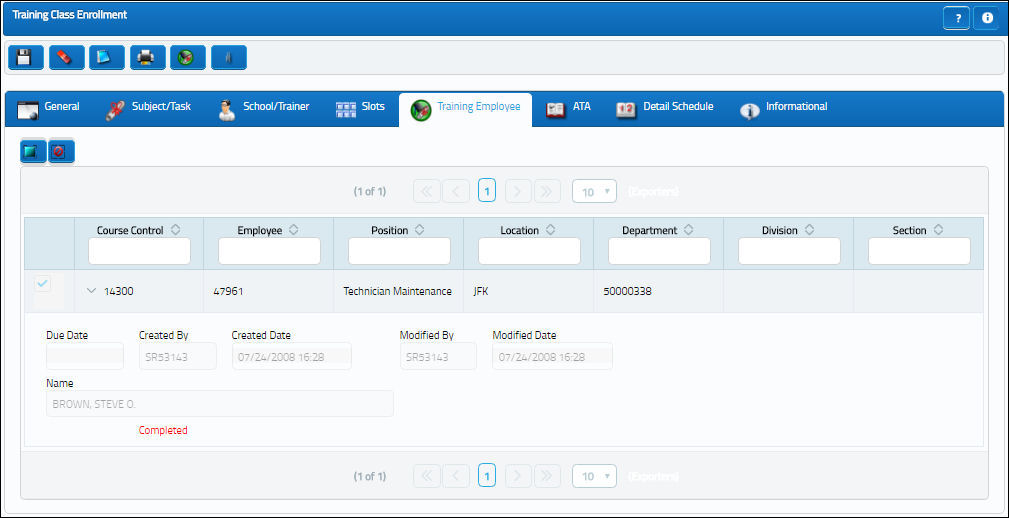
Check the select checkbox for each employee who will attend this class. If an employee appears in this list and the select checkbox is not checked, that employee will not appear in the Completion list and will not be gradeable.
Note: The trainer and the employee can not be identical (see message in the picture), but in later courses the employee who passed the course can be a trainer for the same kind of course.
After saving, a message will come up asking if you want to send out notifications for the course:
Click Yes to have the system send notes notifications to each employee who was enrolled in this class. The note will be sent to the employees’ system Inbox.
Training Final Approval button (Via The Training Class Enrollment, Training Employee Tab):
It is possible to already approve the course from this screen. Nevertheless, this will shortcut the Training Course Completion and Training Course Completion Approval. To do so, click on the Training Final Approval button to skip any required steps (via Training/ Update/ Training Course Completion) and quickly Pass/ Fail the currently selected employee from the course.
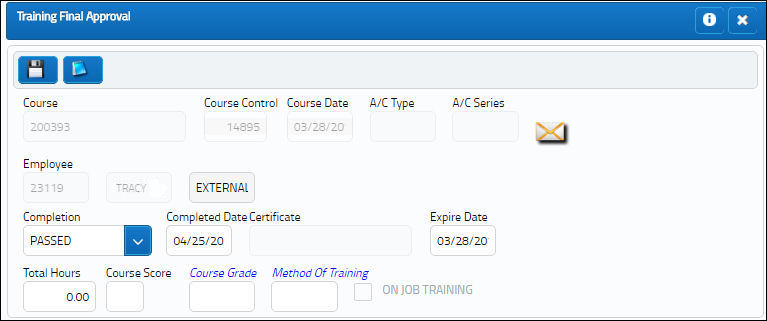
Note: When billing a Training session, due to the setup of the this billing process, red text is displayed reading 'External Employee From Customer: xyz'. This information is pulled from the Employee Master, Optional tab. The reason for this text is to inform that the selected person is an External Employee and is set up with Customer Contract information. For specific details refer to How to Bill for Training via the Training Training Manual.

 Share
Share

 Print
Print