
 Share
Share

 Print
Print
Select the New ![]() button to set up a new class.
button to set up a new class.
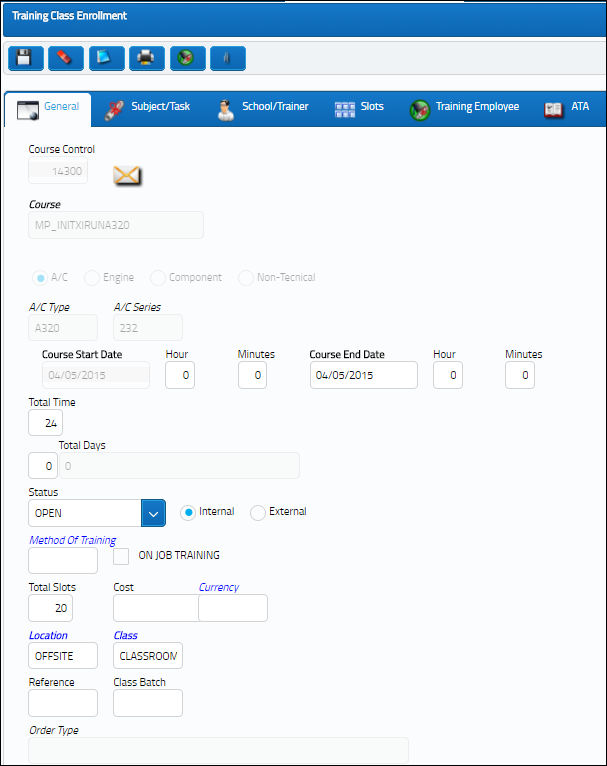
The following information/options are available in this window:
_____________________________________________________________________________________
Training Course Control
The identification number or name of the course. This number is automatically generated upon saving the record.
Training Course
Choose from the list of previously created Training Courses (that were created via the Training Course Registration option). Use the drop list within the drop down selection to narrow your search parameters. Once you have filled the field with a valid previously created Training Course, most of the fields will automatically fill with the related information. To customize this particular class, you can edit most of the fields as desired.
Training Course Type (A/C, Engine, Component, Non-Technical)
The default information will automatically be selected based on the information specified in the Course field.
A/C Type/Series
The Aircraft Type and Series/Fleet assignment. The default information will automatically be selected based on the information specified in the Course field. This file specifies what this Training Course is applicable to. Blanks equal ALL. You can override this information to customize this particular Training Class if desired.
Course Start Date
The start date for the class.
Hours/Minutes
The time (military) the Training Course will start.
Training Course End Date
The end date for the class.
Hours/Minutes
The time (military) the Training Course will end.
Total Time
The total time/ hours for the entire class.
Status
The status of the course, i.e. open, pending. Upon initial set up of a class, select ‘Open.' The class will automatically go to ‘Closed’ status once all the employees who are enrolled have completed the course.
Internal / External
Indicates if this class will be conducted by an internal or external source.
Method of Training
The method of training to be used to conduct the class.
On Job Training checkbox
If this Training Course is ‘On Job Training.' This will appear as originally defined in the Training Course Registration process and can be changed if necessary. Informational only.
Total Slots
Total number of “seats” available in this class. When enrolling employees to this class (Training Employee Tab), be certain not to exceed the total number of available slots. If you specify a number of slots, you must later distribute the slots among departments. You can do this on the Slots tab, which will appear after save.
Location
The Location for maintenance events, inventory stores, orders, transactions, or training events. Choose a valid location for this particular class. Valid locations will have the Training checkbox checked in the Location Master (Settings/ Update/ Location/ General Tab).
Class
The Class associated with the Location.
Reference
Any reference information regarding the class.
Class Batch
Any related class batch information.
Order
If the course is on a Service Order, enter the order number and the line number here
_____________________________________________________________________________________
Additional tabs will appear following the Save.
Record in Use:
When a user attempts to access a record that is already being accessed by another user, a red label will appear notifying the user that the current record is in use by another user.
With security clearance set by an administrator, the user can utilize the Unlock ![]() button in the Training Class Enrollment header window to access the record that's in use.
button in the Training Class Enrollment header window to access the record that's in use.

 Share
Share

 Print
Print