
 Share
Share

 Print
Print
How To Bill for Training
Users are allowed to bill for Training specific Employees by setting up the proper Customer Contract and Employee Master information. Once the employee completes the training, the training is invoiced.

To do so, first create a Customer Contract with the Training radio button selected in the header window.
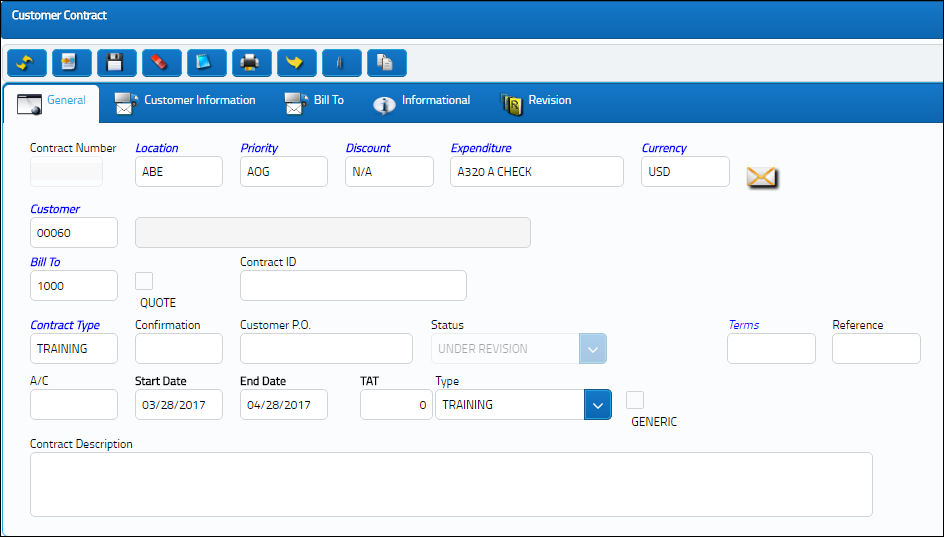
From the Customer Contract detail window, select the Flat/Surcharge Rate Other button.
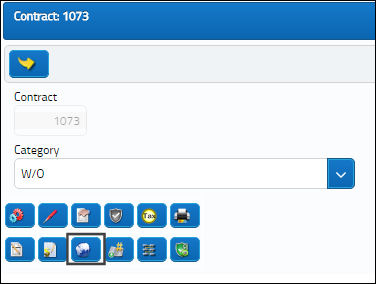
Select the Labor Flat checkbox and enter a Billing Skill and Sell amount. Then, save the record.
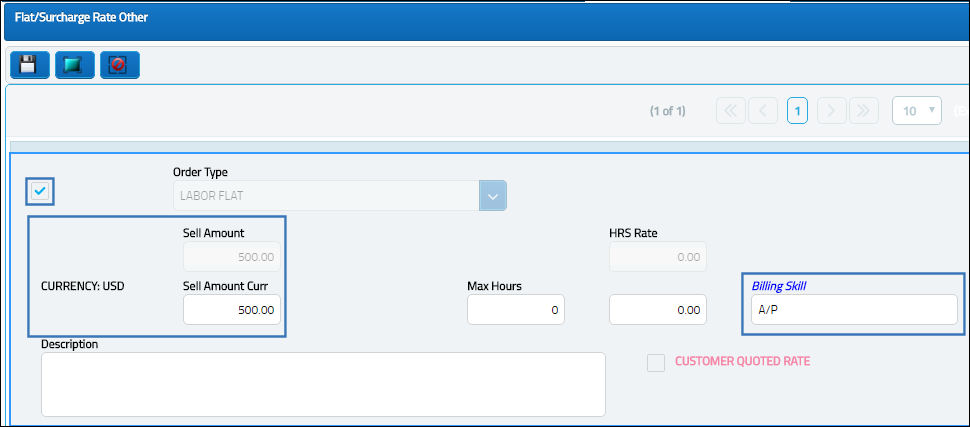
Note: Training is never paid for by the hour. For this reason, it must be billed as flat rate labor.
From the Employee Master, Optional tab, select the External checkbox for the chosen employee. Enter the Customer and the Contract Number from the above Customer Contract.
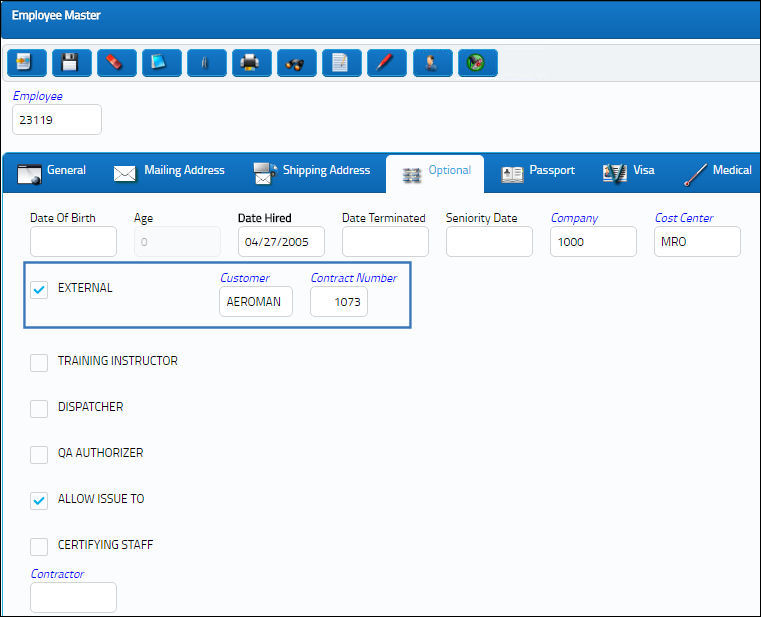
From the Training Course Registration window, find the necessary Course then click the Select ![]() button.
button.
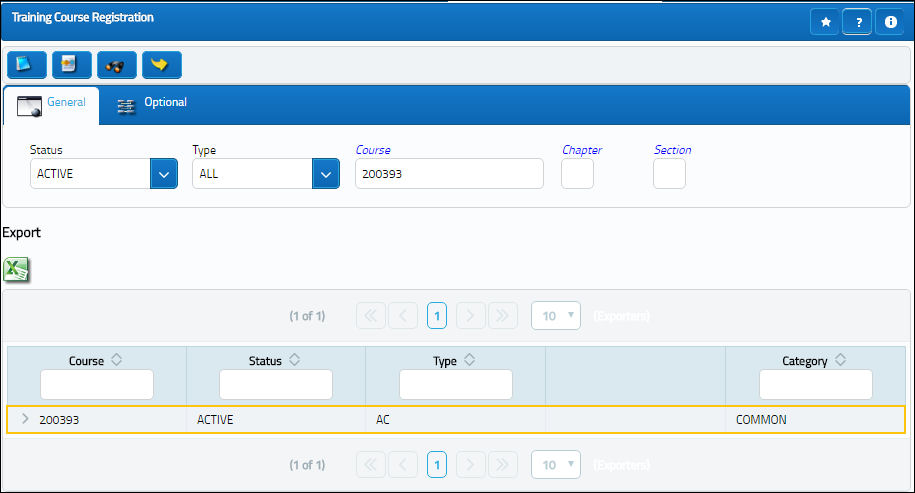
From the Training Course Registration detail window, select the Employee Schedule ![]() button.
button.
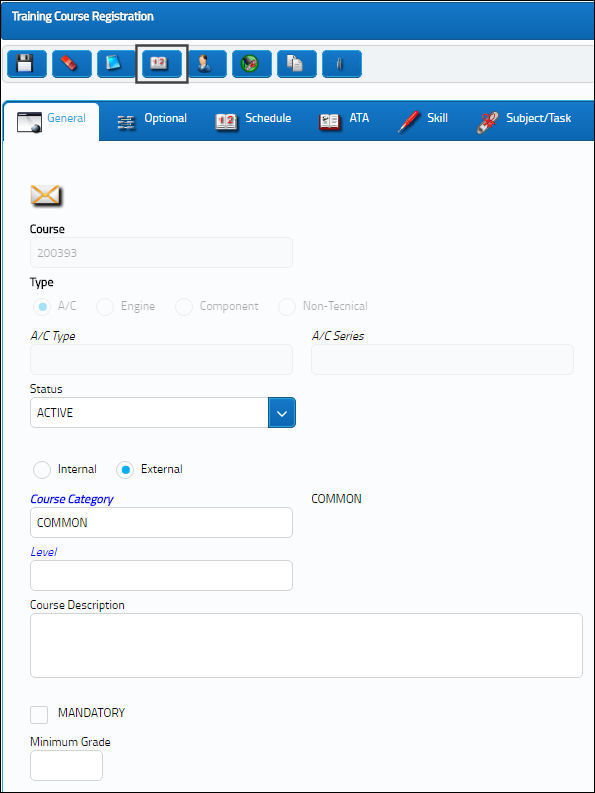
From the Training Employee Schedule window, enter the employee that requires the training. Once saved, a text box will appear next to the record to signify that this is an 'External Employee'.
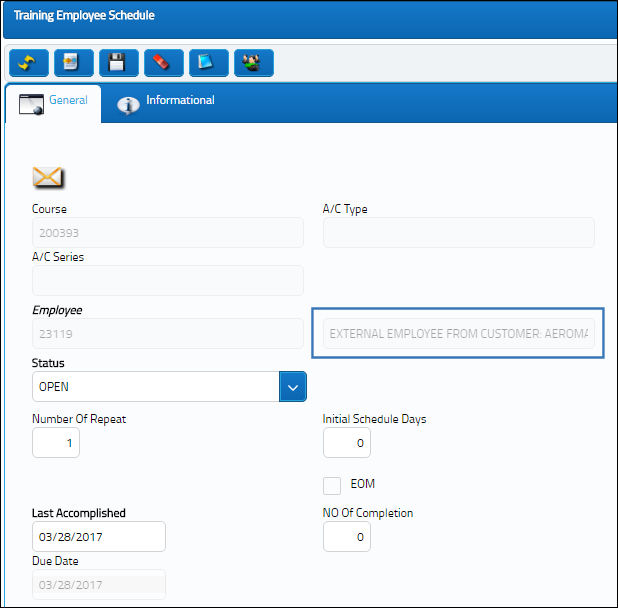
Red text that is pulled from the Employee, Optional tab that reads 'External Employee From Customer: ...' will also be displayed next to the same record in the results screen.
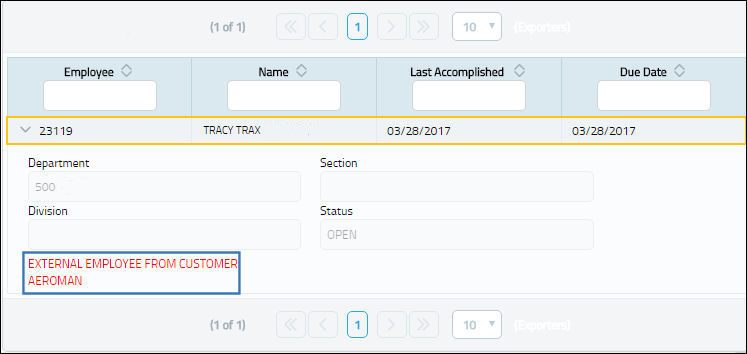
Once the Employee is scheduled for the course, open the Training Class Enrollment window and select into the appropriate course.
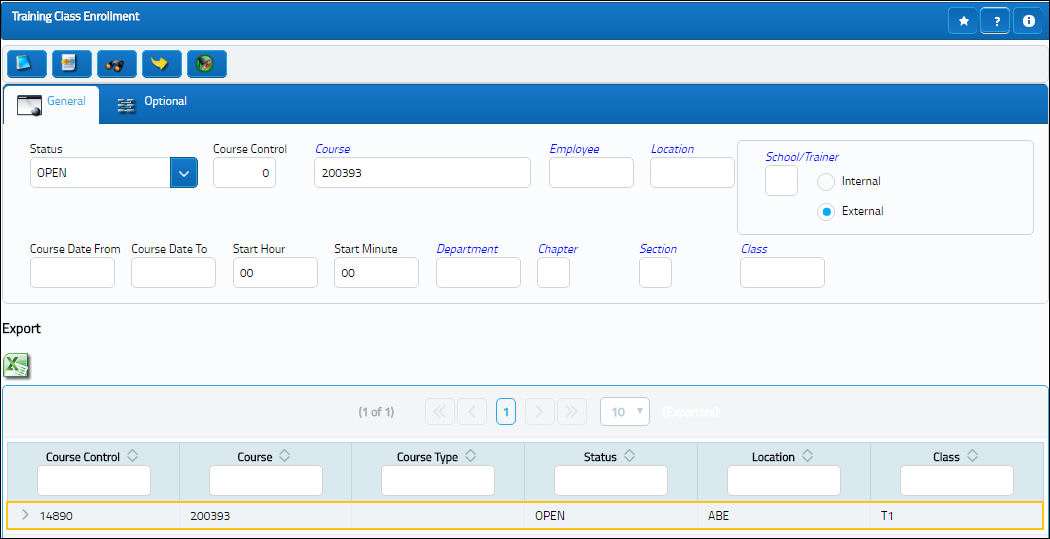
From the Training Class Enrollment detail window, select the radio button next to the Employee and select the Bill Customer checkbox. Then, select the Complete ![]() button once the employee has completed the training. Notice that the same External Employee information from above is listed here.
button once the employee has completed the training. Notice that the same External Employee information from above is listed here.
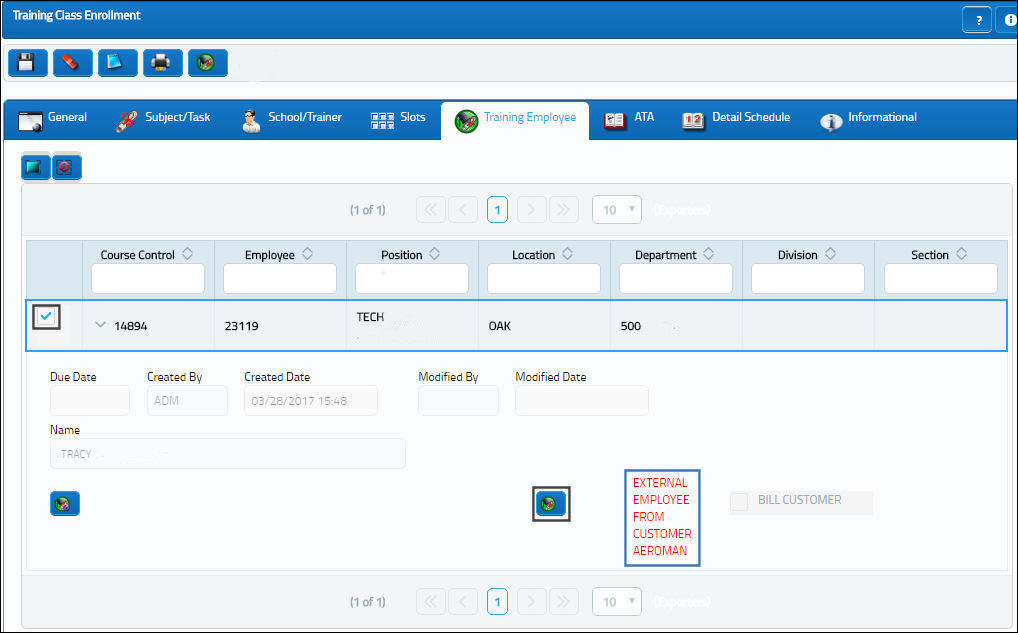
Once the Complete ![]() button is selected, insert the required information then save the Training Final Approval.
button is selected, insert the required information then save the Training Final Approval.
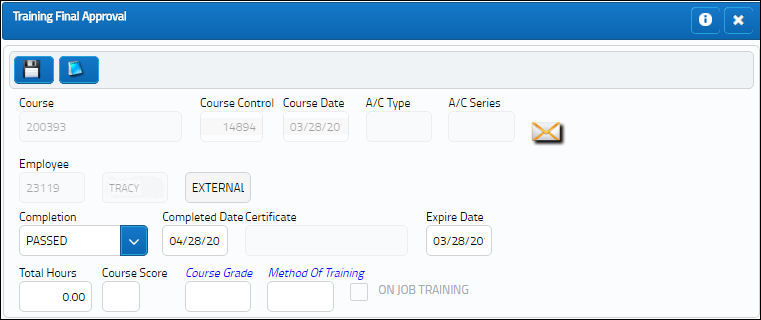
From the Training Class Enrollment detail window, notice that the 'Completed' text is listed for the Employee.
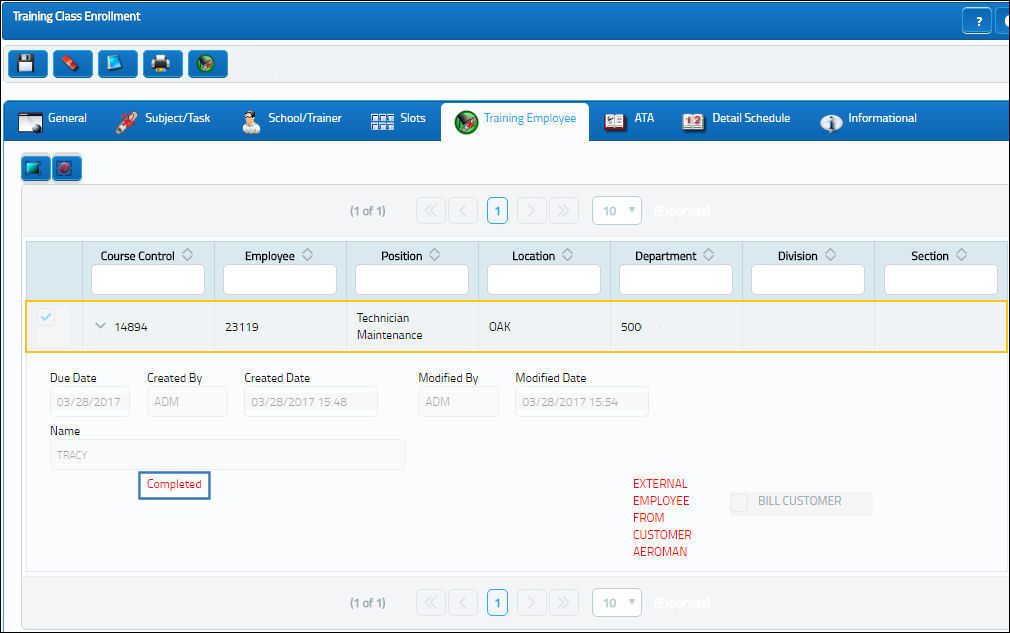
From the Customer Invoice Authorization window (via Production/Explorer), an invoice has been created for the Training.
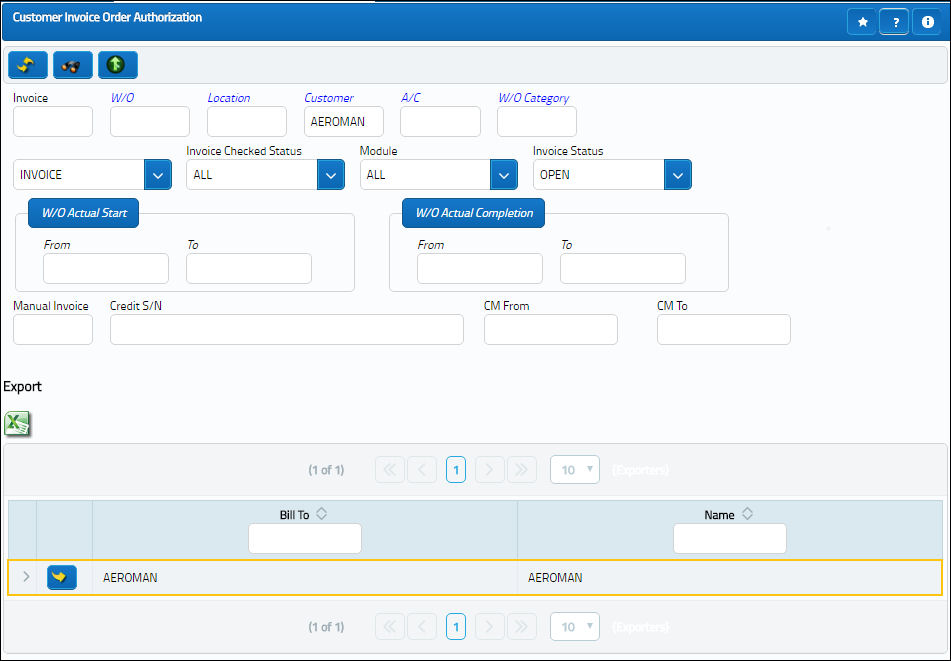
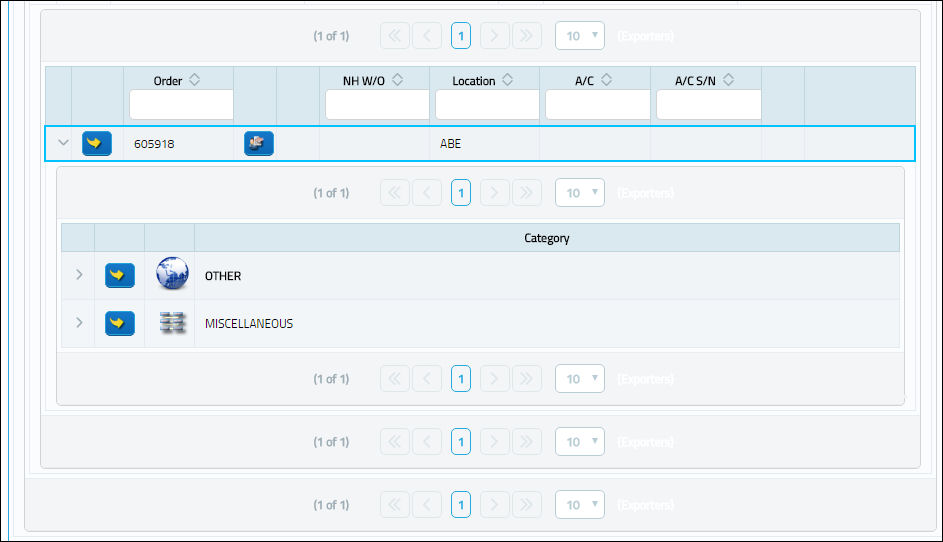
When the invoice is selected, notice that the flat rate labor input against the Customer Contract has been charged.
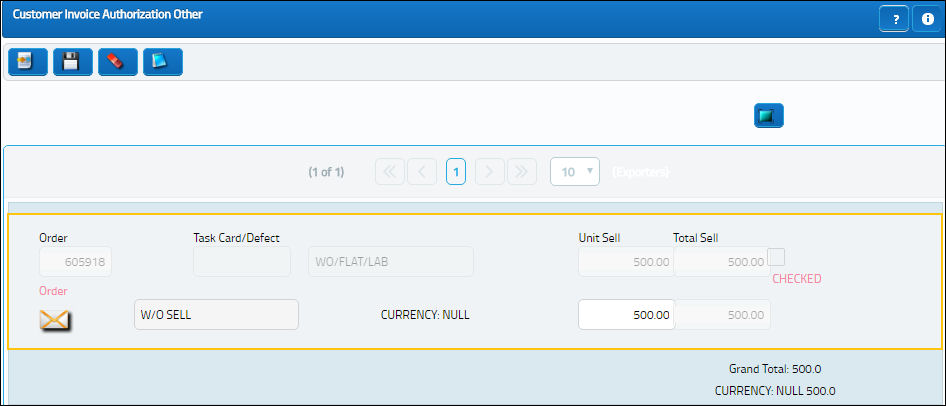
For more information on completing the invoicing process, refer to Invoice Entry via the Link Training Manual.

 Share
Share

 Print
Print