
 Share
Share

 Print
Print
Customs Fees: Financial Tracking
Once the third party broker clears the international order through customs they will require payment for their services. The finances associated to the customs clearance are tracked through Journal Entries (J/E) and the Link invoicing process. The invoice can be absorbed by the MRO provider or passed on to the customer for payment. For more information on customer payment, refer to Customs Fees: Charging the MRO Customer.
Before the Customs record can be invoiced, the J/E must be set up. The Category is Expense because the invoice will be posted as an expense, and the Category Code must be CUSTOMS. When CUSTOMS is selected, the OTHER and WHAWB accounts become available as part of the J/E.
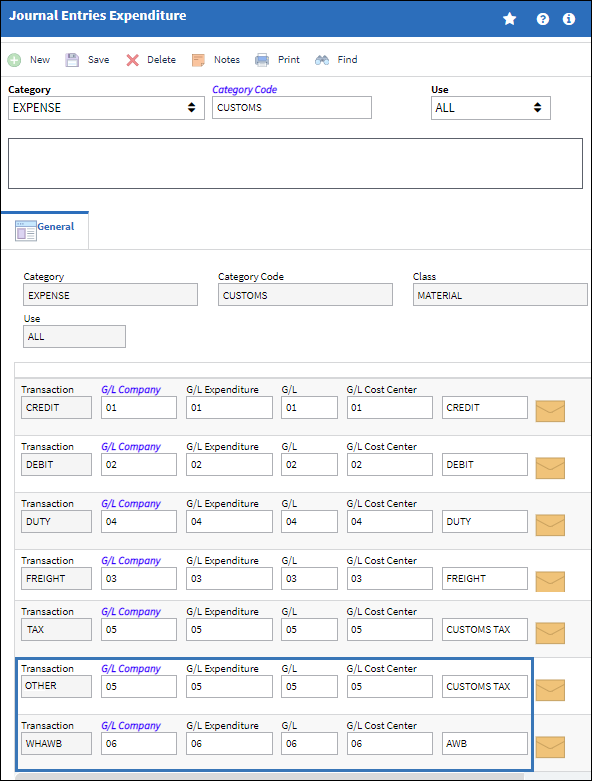
Customs Invoice
Once an order is received and its associated Customs record is closed, the Customs record can be invoiced. The invoice is posted via Link/ Update/ Invoice Entry.
Select the New ![]() button and the Invoice Header window appears.
button and the Invoice Header window appears.
From the Invoice Category field select CUSTOMS and the Customs No field becomes available. Enter the Customs number to link the invoice to the customs record; the vendor field will auto-populate with the vendor from the Customs record.
Enter the Invoice number, Invoice Date, and the Invoice Amount which should reflect the total customs cost from the Customs record. The Terms and Currency are also required and may auto-populate when the vendor field is populated. Select the Save ![]() button.
button.
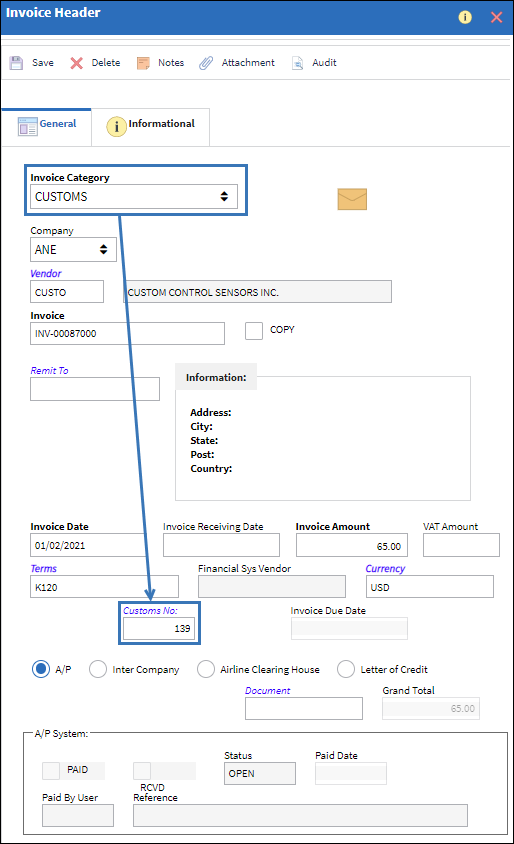
![]() Note: When the Customs No is entered, the Company field will be automatically updated to the same Company as the Customs record.
Note: When the Customs No is entered, the Company field will be automatically updated to the same Company as the Customs record.
![]() The Customs Invoice Category is security-controlled via Link/ Update/ Invoice Entry/ Invoice Category Customs. For more information refer to the Security Explorer via the System Administration Training Manual.
The Customs Invoice Category is security-controlled via Link/ Update/ Invoice Entry/ Invoice Category Customs. For more information refer to the Security Explorer via the System Administration Training Manual.
Note: If the Customs record is not closed then the invoice cannot be created. When an open Customs record is entered into the invoice Customs No field, the following warning will prevent the user from proceeding:
The Invoice Order Selection window appears and shows all the orders associated with the Customs record (linked through the AWB). Select the checkboxes for the orders to be linked to the invoice and select the Save ![]() button.
button.

From the Invoice detail window, all of the G/L accounts from the Customs J/E are listed. The invoice total must be spread throughout the G/L accounts.

Note: If multiple orders are linked to the Customs record, then the total customs cost must be distributed through all of the orders G/L accounts.
Once the invoice costs have been entered in the applicable G/L accounts select the Save ![]() button. A pop up window appears to confirm closing and posting the invoice, choose Yes and select Submit.
button. A pop up window appears to confirm closing and posting the invoice, choose Yes and select Submit.
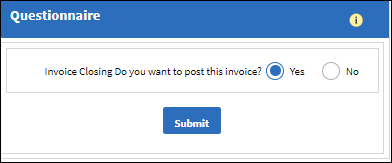
Note: When Switch ![]() APINCLST-RL is set to Yes and the Config Other field is populated with RELEASED, the Invoice Closing pop up will ask to set the invoice status to Released. Select Yes and the invoice can be closed or reopened via the Invoice Release Selection window.
APINCLST-RL is set to Yes and the Config Other field is populated with RELEASED, the Invoice Closing pop up will ask to set the invoice status to Released. Select Yes and the invoice can be closed or reopened via the Invoice Release Selection window.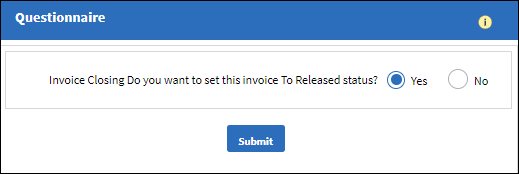
Once posted, the Customs and invoice record can be searched via G/L Interface/ Query/ Journal Entries Query.


 Share
Share

 Print
Print