
 Share
Share

 Print
Print
From the Inventory Transaction window, select the Tool Check Out ![]() button to check tools out of inventory.
button to check tools out of inventory.
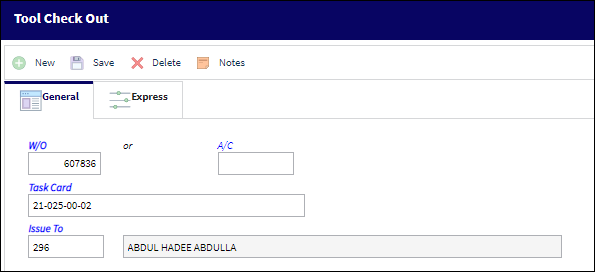
The following information/options are available in this window:
_____________________________________________________________________________________
W/O
The Work Order used to categorize, manage, and schedule work requirements for aircraft maintenance. The Work Order to be associated with the check out of this tool.
Note: This field becomes mandatory with either Switch ![]() MKTOWOMD set to Yes.
MKTOWOMD set to Yes.
Note: This field becomes mandatory with Switch ![]() TOOLCKOUTMAN set to Yes, overriding the functionality of Switch
TOOLCKOUTMAN set to Yes, overriding the functionality of Switch ![]() MKTOWOMD.
MKTOWOMD.
A/C
The individual aircraft tail number. This is the A/C the tool is being checked out to work on. When the A/C field is populated, the corresponding A/C Line Work Order will auto populate in the W/O field. If there are no A/C Line Work Orders set up for the A/C, a hard warning appears.
Task Card
The Task Card / Job Card that details the scheduled maintenance work. The Task Card to be associated with the check out of this tool.
Note: This field becomes mandatory with Switch ![]() TOOLCKOUTMAN set to Yes.
TOOLCKOUTMAN set to Yes.
Issue To
The employee to whom the tool is issued.
P/N
The Part Number reference for the aircraft part. The Tool P/N.
Batch
The inventory number that is currently associated with a part or group of parts. A part's Batch number can change after various types of transactions take place.
Qty
The quantity of tool parts.
_____________________________________________________________________________________
Additional information can be included through the Tool Check Out, Express tab and the Notes ![]() button.
button.
Note: The system displays the following warning prompts if correct conditions are not met:
"Tool Life has expired" - if the tool is beyond the tool life deadline.
"No Items Available" - if the tool is out on a Repair Order, pending Receiving Inspection.
"Batch is a Kit, Transaction is not allowed" - if the batch is an actual kit.
"Batch is part of an assembly. Transaction not allowed." - if the batch is part of an assembly.
Tool Life Expired (TLE) Indicator:
When User selects the Tool Check Out option, an error will appear stating that tool life has expired.
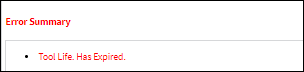
![]() Note: A Tool's line item will display the Expired Tool
Note: A Tool's line item will display the Expired Tool ![]() icon if the tool is beyond the tool life deadline.
icon if the tool is beyond the tool life deadline.
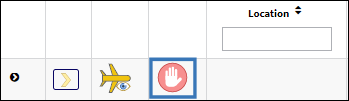
Checking Out Tools with Expired Controls:
Users will receive a warning when attempting to check out a tool that contains an expired P/N Control or expired P/N Engineering Control.
Depending on Inventory Switch ![]() MSGPLANDUE:
MSGPLANDUE:
- When set to No users will receive a hard warning preventing the tool from being checked out,
- When set to Yes users will receive a soft warning which allows the tool to be checked out.
With the switch set to No, a warning message prevents the tool from being checked out.

 Share
Share

 Print
Print