
 Share
Share

 Print
Print
The Requisition option within the system allows part demands to be placed by personnel and tracked to the point of fulfillment. This requirement is primarily completed through a Purchase Order or Transfer Order.
Requisitions may be automatically created by the system when re-order criteria are met. These can be managed in a similar fashion to the part demands. This option will allow you to enter the Requisition for the part(s) that are required. Part numbers that are not known to the system can be requested. Requisitions with high priority can have a message automatically sent to specific users by location.
If a Requisition is created at location A and is then attached to a Purchase Order for location B, and the Purchase Order is received at Location B, the system will automatically create a Transfer Order (type) Requisition for that part number and attach that Transfer Order to the new Requisition.
Go to Inventory/Update/Inventory Transaction.
Enter the required selection for the item that you wish to modify and click on the Find ![]() button. Select the item required. Select the Requisition
button. Select the item required. Select the Requisition ![]() button.
button.
The system displays the following pop-up window:
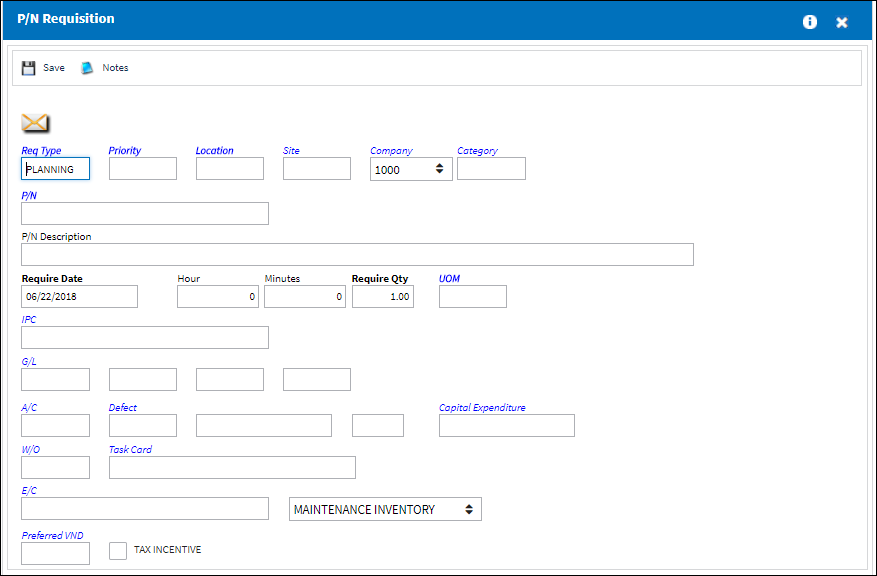
The following information/options are available in this window:
_____________________________________________________________________________________
Location
The Location for maintenance events, inventory stores, orders, transactions, or training events. The required delivery location.
Note: If the Location selected is not identified in the Location Master as an Inventory location the following message will appear:
![]()
Select OK to acknowledge the message and exit the pop-up message. The Location Inventory flag may be defined in the vendor master. Locations not flagged as an inventory location will not be permitted on any order as a ship to location.
Site
The Site where the work should be carried out (if applicable).
Priority
The level of importance placed on the need for a part. Notification based on the requisition priority may be defined by location.These codes are defined in the Priority System Transaction Code.
Note: Expedite days and priority level are defined in the Priority Transaction Code.
P/N
The Part Number reference for the aircraft part. The required P/N, as defined in the appropriate P/N Master (identified on the Requisition Header Inventory Type selection), required. If the Part Number does not exist in the related P/N Master, then the P/N entered is considered a Non-Inventory item and will not be tracked within the Inventory module once received. Unless the P/N is introduced into the P/N Master prior to receiving, the system displays the following flag - which would be printed on the requisition, if the P/N being requested does not exist in the appropriate P/N Master:![]()
Category
The category of the part as defined in Settings/ Explorer/ System Transaction Code Explorer/ Settings/ P/N Category (e.g. Rotable, Consumable, Repairable) and entered for the particular part in the P/N Master.
P/N Description
The description of the part. This field auto-populates when part number is selected.
Require Date
The date that the item(s) is/are required by.
UOM
The unit of measure. This will default if associated with a Part Number as defined in the P/N Master. Transactions for parts can be conducted in a different UOM than defined in the P/N Master. However, upon receiving the UOM, conversion will automatically adjust the quantities, providing that the conversion rate is defined in the UOM System Transaction Code (via Setting/Explorer/System Transaction Code).
Require Qty
The quantity of items/parts required.
IPC
Illustrated Part Catalog reference that manufacturers use to illustrate specific parts by sections of the aircraft. The IPC system generally appears in "Chapter, Section, Paragraph (31-41-05)" format. The page number, figure number, and item number is also included. Click into the field to select electronically pre-loaded data as required. Select the IPC button to create IPC references for the P/N. Several references can be created for the same P/N.
G/L
The General Ledger account(s) reference used for financial control throughout the system.
Req Type
The type of Requisition used to identify the purpose of the request.
A/C
The individual aircraft tail number.
Defect Type
The type of defect found on the aircraft (for example, Pilot Report, MX Report). For additional information, refer to the Defect Type Transaction Code, via the Technical Records Transaction Code Manual.
Defect
The defect number (or log book number).
Defect Item
The defect log item number.
W/O
The Work Order used to categorize, manage, and schedule work requirements for aircraft maintenance.
Task Card
The Task Card / Job Card that details the scheduled maintenance work.
E/C
The Engineering Control that specifies aircraft or component scheduled maintenance intervals.
Inventory Type drop down
The type of inventory the item is registered as in the system. The available options are All, General, GSE and Maintenance Inventory. All is set as the default.
Note: The list in this field only shows the inventory types for which the user has security (for the Requisition module).
Preferred VND
The preferred vendor to acquire the parts from (if applicable).
_____________________________________________________________________________________
For additional information regarding Requisitions, please refer to the Requisition Training Manual.

 Share
Share

 Print
Print