
 Share
Share

 Print
Print
Task Card Authorization Management, General Tab
Task Card Authorization Management, General tab is used to query Task Cards that are pending authorization based on the following search criteria. Enter any of the below search criteria to query for a desired Task Cards and select the Find ![]() button.
button.
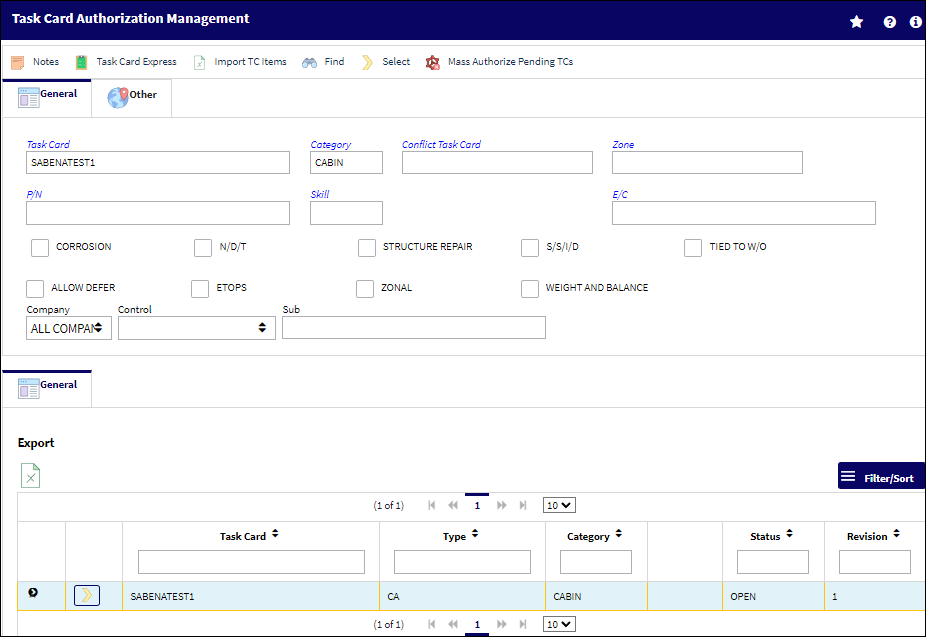
Query:
The following information/options are available in this window:
_____________________________________________________________________________________
Task Card
The Task Card / Job Card that details the scheduled maintenance work.
Category
The Task Card's Category, as defined in Task Card Category transaction code via the Engineering Transaction Codes. Task Card Authorization Steps are defined in System Transaction Codes by Task Card Category.
Conflict Task Card
If a Task Card is specified here, it indicates that the current Task Card should not be performed should it appear in a Work Order with the specified Task Card.
Zone
The Zone area for the Task Card (selected from Task Card Control Master).
P/N
The Part Number reference for the aircraft part.
Skill
The Skill of the employee required for this item. Skills are set up via the Skill Master. The Skills listed for Mechanic or Inspector are validated against the Mechanic/Technician checkboxes associated to the specific Skill via the Skill Master, General tab.
E/C
This field allows users to search a Task Card by the E/Cs to which it's been assigned.
Selected W/O
Enter a W/O to only search for T/Cs linked to that particular Work Order. This option helps mass authorize only those pending T/Cs that are linked to the specified Work Order (by entering that W/O in the Selected W/O field then clicking the Mass Authorize Pending T/Cs button).
Note: This field only appears when the Tied To W/O checkbox is selected.
Corrosion checkbox
Indicates that this is a Corrosion Card. If this box is checked, the appropriately related field will appear on the Work Order.
N/D/T checkbox
Indicates that this is a Non-Destructive Testing Task Card.
Structure Repair checkbox
Indicates the Task Card is associated with a Structural Repair.
S/S/I/D checkbox
Indicates that this is a Supplemental Structural Inspection Detail Card.
Tied To W/O checkbox
Select this checkbox to search for T/Cs that are linked to Work Orders. This option activates the option to mass authorize pending T/Cs against a specific Work Order (by entering that W/O in the Selected W/O field then clicking the Mass Authorize Pending T/Cs button).
Note: When this checkbox is selected, the Selected W/O field becomes available.
Allow Defer checkbox
Indicates that this card is allowed to be deferred.
ETOPS checkbox
Indicates that the Task Card / Non-Routine Task Card is relevant to ETOPS operations.
Zonal checkbox
Indicates that the word “ZONAL” will be printed on Task Cards / Non-Routine Task Cards.
Weight and Balance checkbox
Select this checkbox to query for Task Cards that are for Weight and Balance Checks on the aircraft.
Company
The Company used to auto generate the Task Card reference. This field only appears when G/L Interface Switch ![]() COMPANYMULTI is set to Yes. When this field is populated, only those aircraft with the same G/L Company via the A/C Master, Other 1 tab can be made effective to the T/C.
COMPANYMULTI is set to Yes. When this field is populated, only those aircraft with the same G/L Company via the A/C Master, Other 1 tab can be made effective to the T/C.
Note: For more information, refer to the Multi Company Functionality.
Control
Select from the drop down if the Task Card is to be utilized for P/Ns or A/C. If selecting the A/C Control, select the A/C Type/Series to auto generate the Task Card reference for naming purposes only.
Sub
The Sub is used to auto generate the Task Card reference. This is a free text field used for naming purposes only.
A/C Type ![]()
Select an A/C Type to filter by. The type of aircraft.
A/C Series ![]()
Select an A/C Series to filter by. The aircraft series.
Chapter ![]()
Select a Chapter to filter by. The ATA Chapter reference.
Section ![]()
Select a Section to filter by. The ATA Section reference.
_____________________________________________________________________________________
Results:
The following information/options are available in this window:
_____________________________________________________________________________________
Task Card
The Task Card / Job Card that details the scheduled maintenance work.
Type
Category Type of Task Card (e.g., 'CA' = Cabin, ).
Category
The Task Card's Category, as defined in Task Card Category transaction code via the Engineering Transaction Codes. Task Card Authorization Steps are defined in System Transaction Codes by Task Card Category.
Status
The current status of the Task Card. The status of the Task Card is helpful in determining the stage the Task Card is at with regard to it's completion. Ultimately, the completion of the Task Cards will result in the closing of the Work Order.
Revision
The Task Card's most recent authorized revision number.
Description
The description of the Task Card.
Chp/Sec/Par
The ATA chapter/section/paragraph, as applicable.
By
The user that revised the Task Card.
Date
The Date that the card was revised.
_____________________________________________________________________________________
The Export as Excel ![]() button can be selected to view the queried data (including all pages) in an Excel spreadsheet. This Excel file can be saved for later use. For more information refer to the Export as Excel Button via the eMRO System Standards manual.
button can be selected to view the queried data (including all pages) in an Excel spreadsheet. This Excel file can be saved for later use. For more information refer to the Export as Excel Button via the eMRO System Standards manual.
The Columns ![]() button is used to select which columns will appear in the the window's search results/table section. For more information, refer to Columns Button via the eMRO System Standards manual.
button is used to select which columns will appear in the the window's search results/table section. For more information, refer to Columns Button via the eMRO System Standards manual.
The Filter/Sort ![]() button is used to alter the search criteria for records associated with the host module and window. For more information, refer to Filter/Sort Button via the eMRO System Standards Module.
button is used to alter the search criteria for records associated with the host module and window. For more information, refer to Filter/Sort Button via the eMRO System Standards Module.

 Share
Share

 Print
Print