
 Share
Share

 Print
Print
Customer Orders, General Tab
The Customer Orders, General tab appears as follows:
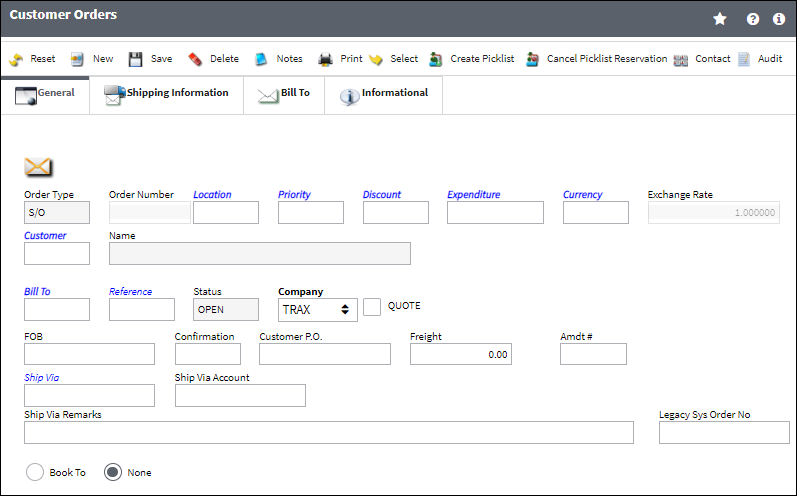
The following information/options are available in this window:
_____________________________________________________________________________________
Order Number
The type of order and the order number for the transaction.
![]() Warning: It is important to set Customer Orders Switch
Warning: It is important to set Customer Orders Switch ![]() 'CUST/ORD' at a much higher configuration number than the configuration number of Production Switch
'CUST/ORD' at a much higher configuration number than the configuration number of Production Switch ![]() 'WOSEQ' to avoid Sales Orders and Work Orders from ever having the same order number. This will prevent inventoried parts from being misallocated.
'WOSEQ' to avoid Sales Orders and Work Orders from ever having the same order number. This will prevent inventoried parts from being misallocated.
Location
The location where the order items will be shipped from.
Note: Users are allowed to reserve items from quarantined locations.
Priority
The priority placed on the transaction (e.g., routine, AOG, etc.). For additional information and functionality, refer to the Priority transaction code via the Orders Transaction Codes.
Discount
The discount code being applied to the order. Discount codes are linked to percentages and can be applied on a per order basis.
Expenditure
The expenditure code for the order.
Note: Users are only allowed to choose a 'Sales' Expenditure Code for all Sales Orders.
Currency
The currency that will be used for the order transaction. Currencies may be defined for the Customer/Vendor in the Customer/Vendor Master and overridden at the order level. For additional information, please refer to the Currency section of the G/L Interface, System Transaction Code Training Manual.
Exchange Rate
The currency exchange rate associated with the order.
Company
The company the order is being created for.
Note: For more information, refer to the Multi Company Functionality.
Customer
The customer the order is being placed with requiring the items.
Bill To
The customer bill to code (if different) or billing address.
Reference
Enter the appropriate reference code.
Status
The current order status.
Quote checkbox
Users can check this box if they would like to use this record strictly as a quote. The checkbox is used for informational purposes only.
FOB
Freight On Board information (sometimes referred to as Free On Board). This information may be pre-defined by vendor.
Confirmation
The confirmation reference along with applicable information.
Customer P.O.
For Third Party purchase, if purchase is on behalf of a customer the PO number may be entered here. Additional Use - if a Sales Order is generated in the system for the service requirement, it may cross reference here as well. This is to be defined by the company procedures. This does not invoice or charge the customer for any service provided. It is only used as a reference number.
![]() Note: If a S/O is created due to a Company Change transaction (where both a S/O and P/O are auto-generated by the system), the P/O that was created for the S/O will appear here.
Note: If a S/O is created due to a Company Change transaction (where both a S/O and P/O are auto-generated by the system), the P/O that was created for the S/O will appear here.
Freight
The dollar amount related to this transaction.
Ship Via
Shipping-related information. This information may be pre-defined by customer, but may be changed for a particular order, as required.
Note: Users can select into this field to choose from a selection of shipping methods.
Ship Via Account
Shipping-related account number. This information may be pre-defined by customer, but may be changed for a particular order, as required.
Ship Via Remarks
Shipping-related notes. This information may be pre-defined by customer, but may be changed for a particular order, as required.
Legacy Sys Order No
The legacy number related to the order. The legacy number is typically identified and used by customers during implementation to cross reference their old systems order number to the new systems order number.
Book To / None radio buttons
Select the Book To radio button to book the Customer Order to a Work Order. When the Book To radio button is selected, the Work Order and Task Card fields appear.
![]()
The 'None radio button is selected by default when creating a Customer Order.
Work Order
Enter the Work Order reference the Customer Order will be booked to.
Task Card
Enter the Task Card the Customer Order will be booked to.
_____________________________________________________________________________________

 Share
Share

 Print
Print