
 Share
Share

 Print
Print
Wall Password Functionality
TRAX
The Wall Password functionality in TRAX is recognized once specific transactions prompt the Wall Password pop-up. Users must first log in with their appropriate Group username and password and process a Wall Protected transaction. Once that transaction is being saved, a Wall Password pop up appears and the user can enter their unique Wall Password. Additionally, only TRAX contains Wall functionalities regarding Proximity Readers and Biometric Data. For more information, refer to Proximity Reader - Wall Password Setup and Biometric Data - Wall Password Setup via the System Administration Training Manual.
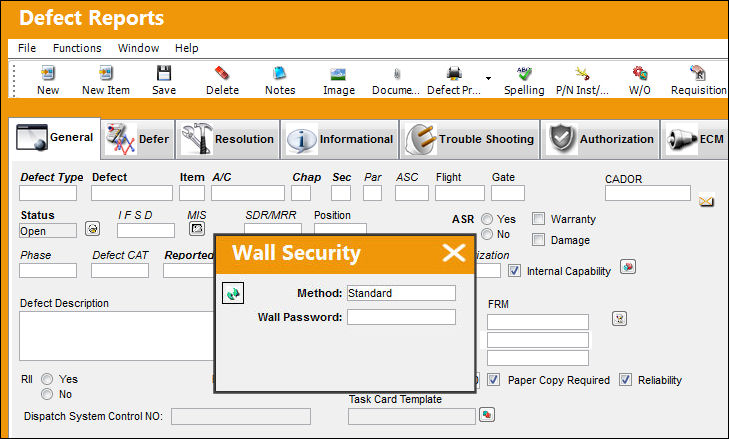
TRAX Wall Password Transaction List
There are numerous Wall Protected transactions available in TRAX that are not available in eMRO. For more information regarding setting up Wall Passwords for transactions, refer to TRAX's Wall by Program.
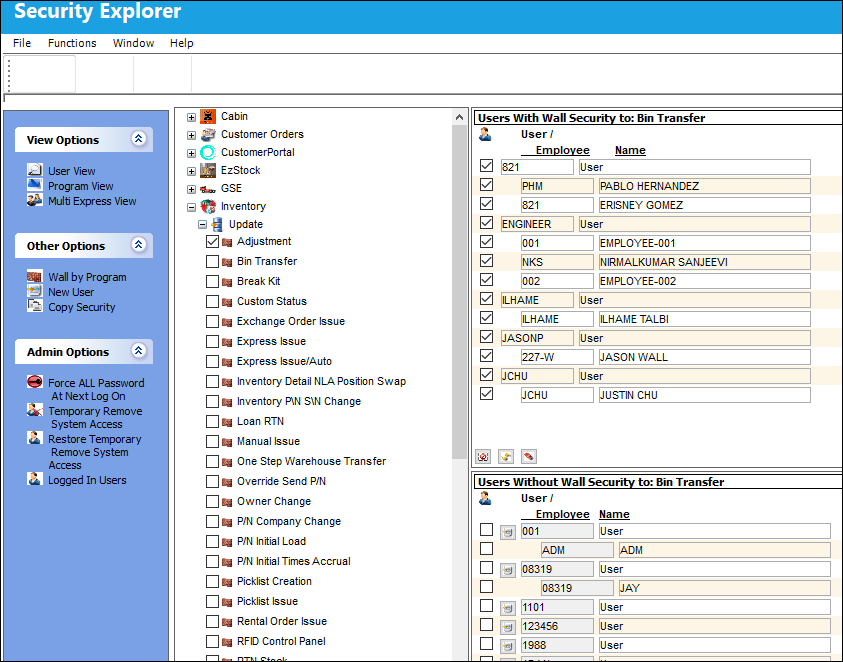
To review each Wall Protected transactions and their associated triggers, refer to TRAX's Wall Protected Transactions via the System Administration Training Manual.
Wall Password Setup via Select Detail Button
In TRAX, the Wall button is available in the Select Detail button window. The Wall button allows users to assign a Wall Password to an employee for a selected Wall Protected program. For more information, refer to Wall Password Setup, via Select Detail Button.
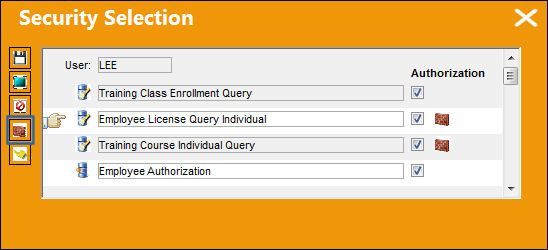
eMRO
In eMRO, the Wall Password functionality is recognized when a user logs in. When logging in, the user enters their Group username, selects the Use Wall Authentication checkbox, and enters their unique Wall Password. Once logged in, all options that the user has access to will be available and their name will be listed in the main toolbar. When a Wall Protected transaction is saved, the system will recognize the Wall Password entered during the login sequence.
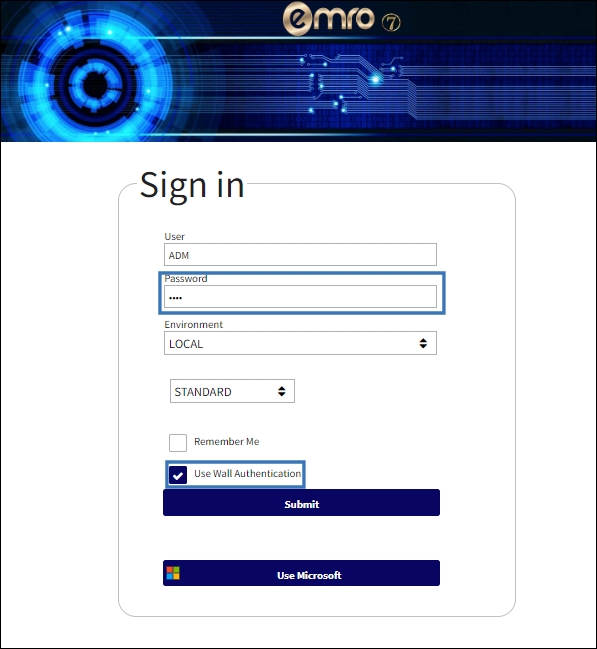
Note: Users can change their Wall Password by tapping their username in eMRO's main toolbar. Additionally, the system can also prompt a user to change their password if it was not changed at first login.
For more information on logging in with Wall Passwords, refer to Wall Password Login via the System Administration Training Manual.
eMRO Wall Password Transaction List
The Wall Protected transactions in eMRO differ from those available in TRAX. For instance, in eMRO each button in the Inventory Transaction window have Wall Password functionality.
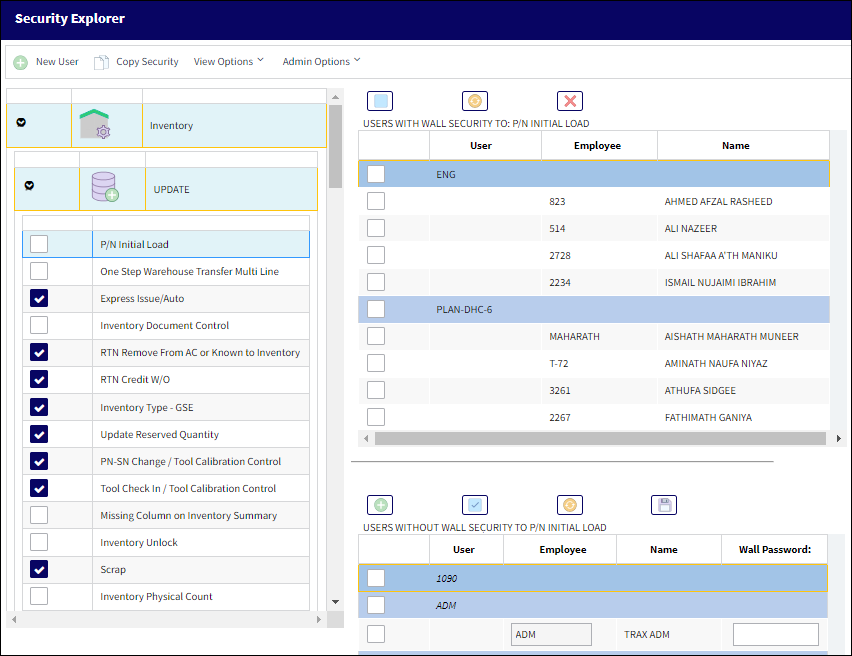
Note: The Explorer windows are not eligible for the Wall Password functionality in eMRO.
To review each Wall Protected transaction and their associated triggers, refer to eMRO's Wall Protected Transactions via the System Administration Training Manual.
Wall Password Setup via Select Detail Button
In eMRO, a Wall Password cannot be set up in the Select Detail button window. Users can only view which programs has a Wall password requirement via the Wall ![]() indicator.
indicator.
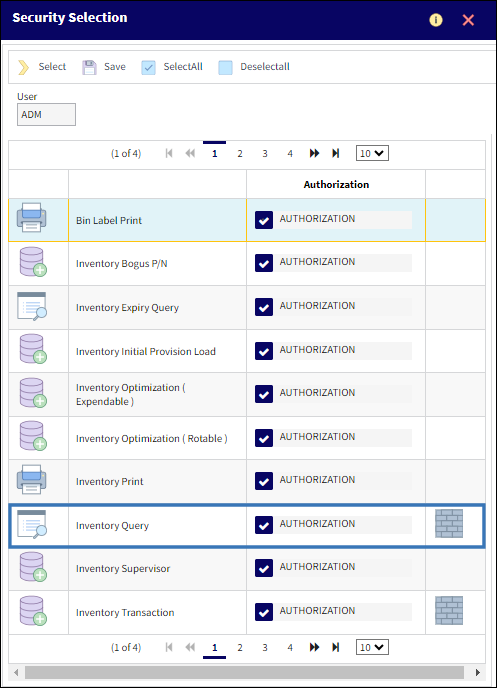

 Share
Share

 Print
Print