
 Share
Share

 Print
Print

The Flight CRS ![]() button allows users to view and edit the Certificate of Release to Service associated with a specific flight's logbook number. Any CRS authorized for a particular flight will appear in this window, regardless of if it was performed from the QuickTurn, TaskControl, PilotLog, or eTech Logbook.
button allows users to view and edit the Certificate of Release to Service associated with a specific flight's logbook number. Any CRS authorized for a particular flight will appear in this window, regardless of if it was performed from the QuickTurn, TaskControl, PilotLog, or eTech Logbook.
![]() Note: This button is security controlled via Security Explorer/ Technical Records/ Update/ eTech Logbook/ eTech Flight CRS. For additional information, refer to the Security Explorer, via the System Administration Training Manual.
Note: This button is security controlled via Security Explorer/ Technical Records/ Update/ eTech Logbook/ eTech Flight CRS. For additional information, refer to the Security Explorer, via the System Administration Training Manual.
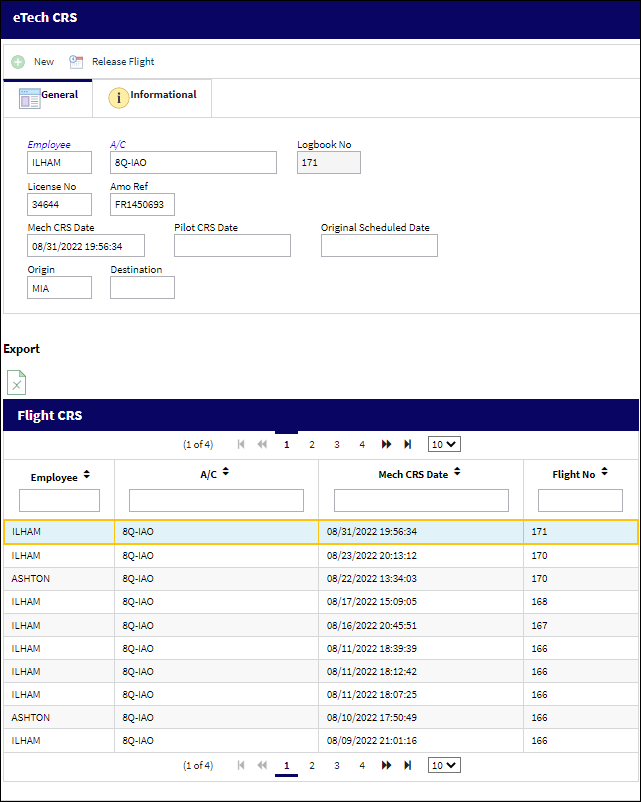
The following information/options are available in this window:
_____________________________________________________________________________________
New ![]() button
button
Select the new button to create a new CRS record for the selected flight.
Release Flight ![]() button
button
Select the Release Flight button to save the new CRS record.
Note: The system will not allow a CRS record to be authorized if the associated aircraft has open defects.
Employee
The Employee number or code representing the employee.
A/C
The individual aircraft tail number.
Logbook No.
The flight's unique logbook number.
License No.
The ID of the employee who authorized the Certificate of Release to Service. The License Number is linked to the ID field via the Employee Master in the core system.
Amo Ref
The Division of the employee who authorized the Certificate of Release to Service. The AMO Ref is linked to the Division field via the Employee Master in the core system.
CRS Date
The date/time the Certificate of Release to Service was authorized.
Original Scheduled Date
The original date that the aircraft's CRS document was to be authorized.
Origin
The airport of origin for the flight.
Destination
The airport of destination for the flight.
_____________________________________________________________________________________
The Export as Excel ![]() button can be selected to view the queried data (including all pages) in an Excel spreadsheet. This Excel file can be saved for later use. For more information refer to the Export as Excel Button via the eMRO System Standards manual.
button can be selected to view the queried data (including all pages) in an Excel spreadsheet. This Excel file can be saved for later use. For more information refer to the Export as Excel Button via the eMRO System Standards manual.

 Share
Share

 Print
Print