
 Share
Share

 Print
Print
Users can add or remove the specific panels that are required to be removed in order to carry out the Non-Routine T/C work in the Panels tab.
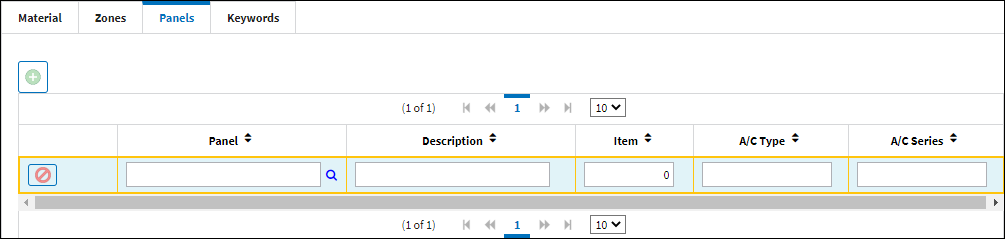
![]() Note: The system will auto populate the A/C Type/Series fields with the values associated with the selected Zone code. However, if the Zone code has more than one A/C Type/Series associated with it, then the fields will remain blank.
Note: The system will auto populate the A/C Type/Series fields with the values associated with the selected Zone code. However, if the Zone code has more than one A/C Type/Series associated with it, then the fields will remain blank.
The following information/options are available in this window:
_____________________________________________________________________________________
New Record ![]() button
button
Select this button to add a new line item to the section.
Delete Record ![]() button
button
Delete the selected line item entry.
Panel
The Panel reference to be removed for access.
![]() Note: When a Panel is selected in the Panels tab, the A/C Type and A/C Series fields will auto-populate based on the Task Card's Control field.
Note: When a Panel is selected in the Panels tab, the A/C Type and A/C Series fields will auto-populate based on the Task Card's Control field.
Description
The Panel description information.
Item
The specific item number on the Non-Routine Task Card that this record is to be associated with. Leave default '0' to have this record associated with all item numbers on the Non-Routine Task Card.
A/C Type/Series
The Aircraft Type and Series/Fleet assignment.
_____________________________________________________________________________________

 Share
Share

 Print
Print