
 Share
Share

 Print
Print
Forms created in the Forms Master can contain a variety of question and answer formats.
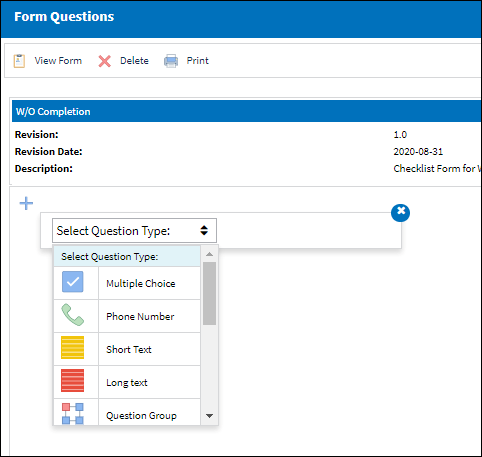
- Multiple Choice - This question option lets users specify answer options that the user responding to the form can choose from. The user will be allowed to choose one or more of the options inserted in this question type. After the question is created, choice options are entered by selecting the Add
 button below the question.
button below the question. - Phone Number - This option requires the responding user to specify a phone number.
- Short Text - This option allows the user responding to the form to enter a short description. The field in the form will be small.
- Long Text - This option allows the user responding to the form to enter a longer description. The field in the form will be larger.
- Question Group - This question options lets users enter sub questions. Sub questions can be composed of any Question Type outlined in this list. After the question is created, question types are entered by selecting the Add button below the question.
- Picture Choice - Allows the user responding to the form to upload a picture that will be linked to the Form.
- Yes/No - The user responding to the form will be allowed to choose between Yes or No. In the form being answered, the question will contain a checkbox that can be selected to indicate Yes. When left deselected it would indicate No.
- Date - This option requires the responding user to specify a date.
- Number - This option requires the responding user to specify a number. The number entered can be within a range that is specified when the question type is created.
- Dropdown - The question option lets users specify answer options that the user responding to the form can choose from. The user will only be allowed to choose one of the options inserted in this question type. After the question is created, choice options are entered by selecting the Add
 button below the question.
button below the question. - File Upload - Allows the user responding to the form to upload a file that will be linked to the Form.
- Signature - Allows the user responding to the form to insert their signature. The form will contain a signature pad that the user can use to write their signature using the cursor.
- Transcode
 - The Transcode Question Type allows the user to select any System Transaction Code. Once a Transcode is selected, all available options for that Transcode will be inserted as possible answers to the question.
- The Transcode Question Type allows the user to select any System Transaction Code. Once a Transcode is selected, all available options for that Transcode will be inserted as possible answers to the question. - Stamp
 - The Stamp Question Type allows the user to select a Stamp Type (MECHANIC or INSPECTOR) as a response to a question. The user responding to this Question Type must have the applicable Stamp (MECHANIC or INSPECTOR) against their Employee Master record. For more information, refer to the Attachment button, via Employee Master.
- The Stamp Question Type allows the user to select a Stamp Type (MECHANIC or INSPECTOR) as a response to a question. The user responding to this Question Type must have the applicable Stamp (MECHANIC or INSPECTOR) against their Employee Master record. For more information, refer to the Attachment button, via Employee Master.

 Share
Share

 Print
Print