
 Share
Share

 Print
Print
LDAP Sign-On Method
Select the LDAP sign-on method to log in using LDAP credentials.The system will map the LDAP username to a specific user in the system. The LDAP functionality connects the user's username with their PC's domain name and other technical specifications. When selected, the user will not enter their eMRO username and password but their domain's login username (i.e., 'firstname.lastname') and password.
The LDAP (Lightweight Directory Access Protocol) Sign-On Method is an additional security verification that tracks users by using an interface function that calls upon an LDAP database. This database authenticates if a user is valid.
![]() The LDAP Configuration File
The LDAP Configuration File ![]() button is an Interface related functionality. For additional information, refer to your eMRO Interface department.
button is an Interface related functionality. For additional information, refer to your eMRO Interface department.
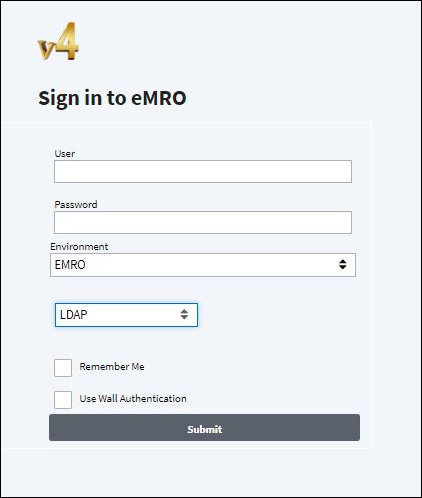
Set up of LDAP:
Upload a XML configuration file with some LDAP specifications.
The file will have the following format:
![]()
Edit the file so it points to your company’s LDAP host, port, domain, etc.
Go to Settings/Update/Company Profile.
From the Company Profile window, select the LDAP ![]() button. The LDAP Configuration File pop up appears.
button. The LDAP Configuration File pop up appears.
Select the Upload ![]() button to upload the LDAP.CONFIG.XML file.
button to upload the LDAP.CONFIG.XML file.
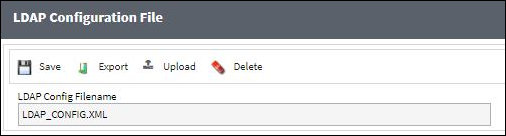
The employee must be set up with an LDAP username.
Go to the Settings/Update/Employee Master.
Select the Employee Master, Optional tab.
Enter the LDAP Username and save record.
For additional information regarding the LDAP Username field, refer to the Employee Master, Optional Tab, via Employee Master of the Settings Training Manual.
Note: The LDAP Username must contain the correct values.

The employee must be set up in the Security Explorer, LDAP tab.
Go to the Security Explorer, LDAP tab.
Enter the name of the Employee. The LDAP Username field auto populates.
Select the Save ![]() button.
button.
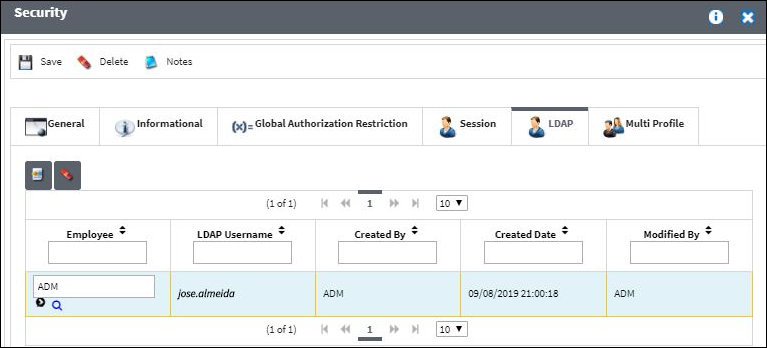
Note: Multiple employees can be linked to the same eMRO user, however single users cannot be linked to more than one eMRO user.
For additional information, refer to the Security, LDAP tab via the Security Explorer which can be found in the System Administration Training manual.
The employee can now select the LDAP method to sign into eMRO. Enter Username and Password and select the Login button.
For additional information, refer to the Interface API manual for more technical information regarding the integration of the LDAP.

 Share
Share

 Print
Print