
 Share
Share

 Print
Print
Password Recovery

The password recovery functionality is designed to support users by providing an intuitive tool that allows users to troubleshoot their password without assistance from the system administrator. The temporary password provided is a system generated code that will allow the user to reset their own password.
The forgot password tool is user specific and security-controlled. For more information, refer to Security Setup located at the bottom of this topic.
Note: In order for an employee to receive an email with their password recovery code, the employee's email address must be entered in their Employee Master, Mailing Address tab via Settings/ Update/ Employee Master.
Password Recovery
Prior to entering any user information, notice that the forgot password lock ![]() button is not available.
button is not available.
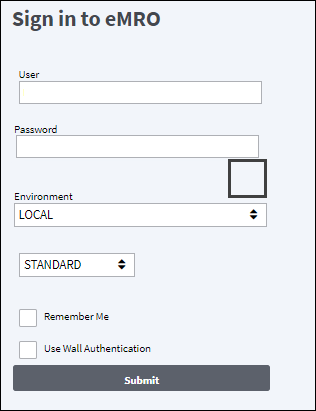
Enter a username in the user field and select the submit button, the forgot password lock ![]() button will appear.
button will appear.
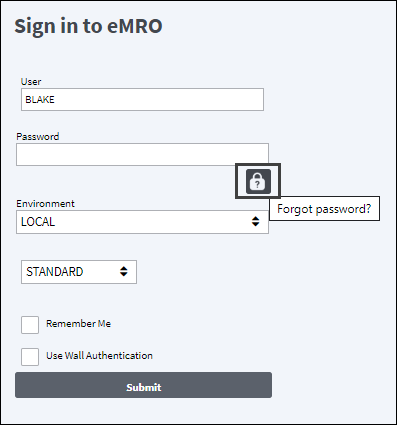
Select the forgot password lock ![]() button and the Password Recovery window appears.
button and the Password Recovery window appears.
In the Environment tab, select the applicable environment from the drop-down menu and select the next button.
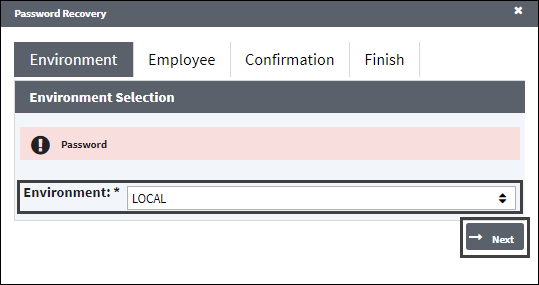
In the Employee tab, enter the username and select the validate button.
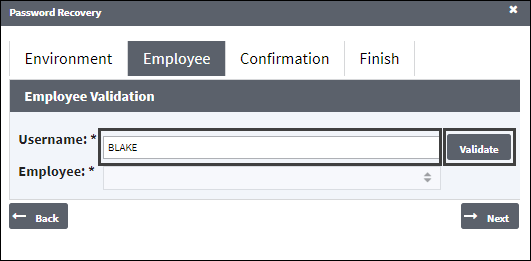
Note: Under the Employee, Confirmation, and Finish tabs a back button is available to take the user to the previous tab.
The Employee drop-down provides a list of all employees who share the same username; choose the employee and select the next button.
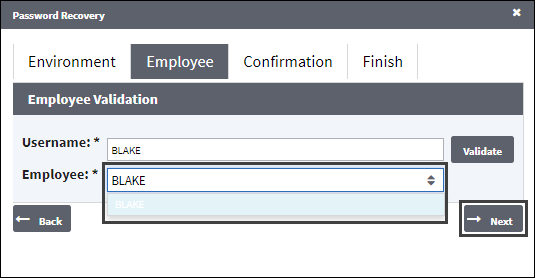
The employee will receive an email with a temporary code (the employee's email address must be entered in the Employee Master, Mailing Address tab).
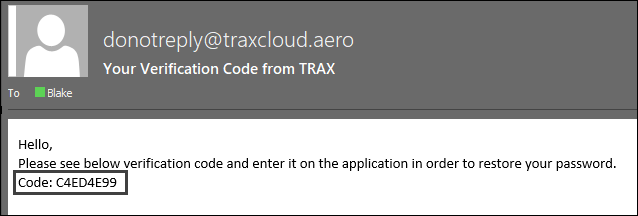
In the Confirmation tab, enter the code provided in the email and select the next button.
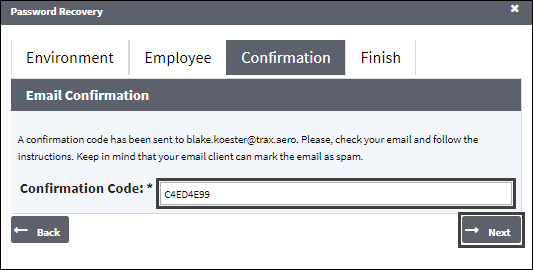
In the Finish tab, enter and re-enter a new password then select the finish button.
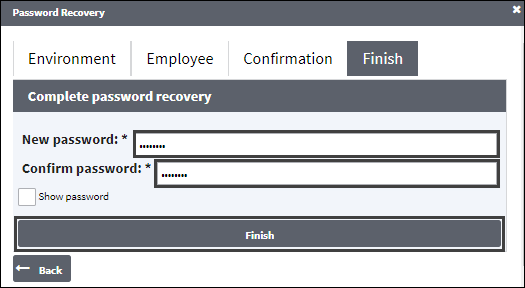
Note: Select the show password checkbox to display the characters entered.
The user can now enter their new password and select the submit button to log into the system.
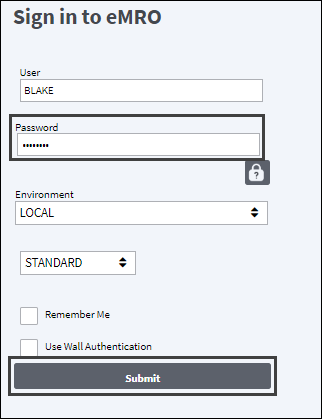
Security Setup:
In order to use the password recovery functionality the user must have the appropriate security setup.
In the Security Explorer window, locate the user and select 'Update User':
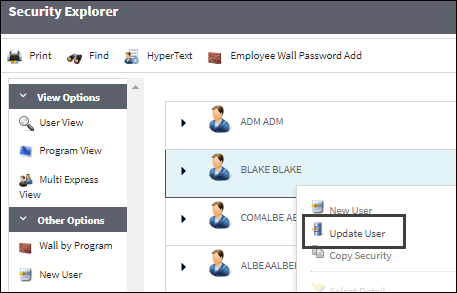
The user security information will display. To provide the user with the password recovery tool, select the Allow Password Recovery checkbox and save the record.
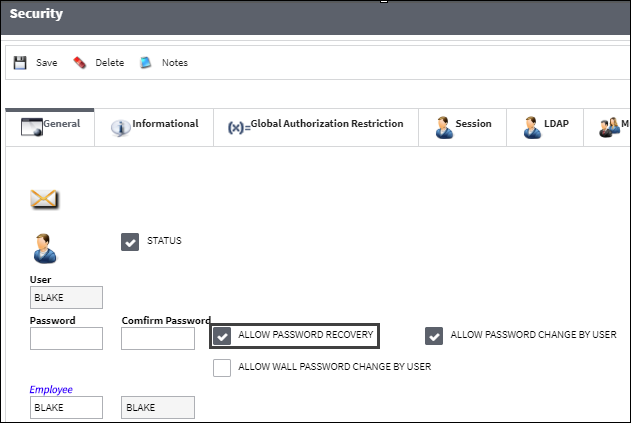
Note: Security group profile settings will override the individual users security profile settings. For example, if the the employee adopts the security group profile of PLANNING, and the PLANNING group profile does not have the Allow Password Recovery checkbox selected, then the checkbox cannot be selected and saved under the individual employee.

 Share
Share

 Print
Print