
 Share
Share

 Print
Print
Tech Pub Request Print
The Tech Pub Request window allows users to search and create Tech Pub Request prints.
![]() Note: This window and the print options in this window are security controlled via Security Explorer/ Library/ Print/ Tech Pub Request Print. For additional information, refer the the Security Explorer, via the System Administration Training Manual.
Note: This window and the print options in this window are security controlled via Security Explorer/ Library/ Print/ Tech Pub Request Print. For additional information, refer the the Security Explorer, via the System Administration Training Manual.
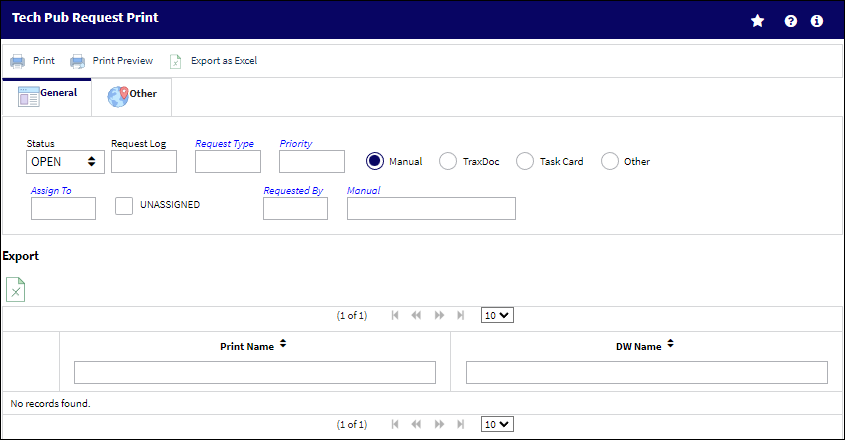
The following information/options are available in this window:
_____________________________________________________________________________________
Status
The Status of the Tech Pub request; Open, Closed, Cancel, All.
Request Log
Complete Request Log number.
Request Type
Correct Request Type.
Priority
The priority of the request. (e.g., AOG, Normal, Urgent or as configured).
Manual radio button
When selected, the Manual search link and field will appear.
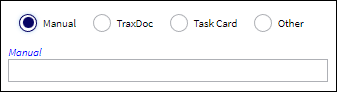
The Manual Search field title link populates a Drop Down Selection search list that can be further filtered by Vendor Document No and Description.
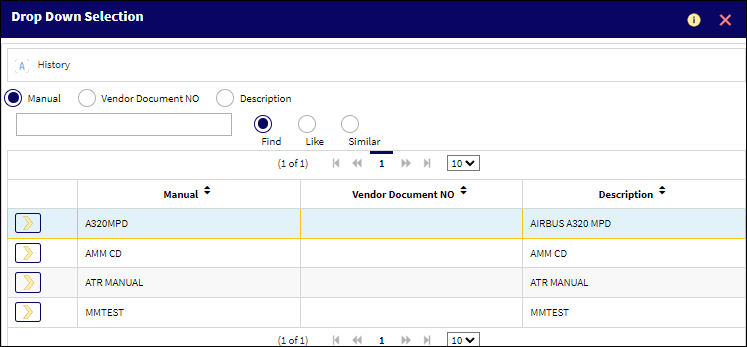
TraxDoc radio button
When selected, the TraxDoc search link and field will appear.
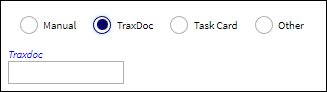
The Traxdoc field title link populates a Drop Down Selection search list that can be further filtered by Vendor Document No., Title and Category.
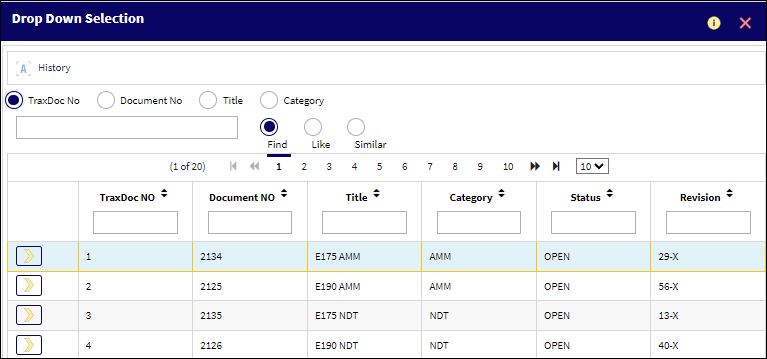
Task Card radio button
When selected, the Task Card field will appear: Select the appropriate
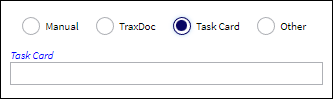
The Task Card field title link populates a Drop Down Selection search list that can be further filtered by Category, Description, Interval or Area.

Other radio button
When selected, the Other field will appear.

The Other field provides a mixed character custom entry field for Technical Publication Requests not otherwise categorized.
Assign to
Select User assigned to the Tech Pub request.
Requested by
Select the User requesting the Tech Pub.
_____________________________________________________________________________________
The Print ![]() button is used to generate the report in the Print Queue. For more information, please refer to the Print Queue topic.
button is used to generate the report in the Print Queue. For more information, please refer to the Print Queue topic.
The Print Preview ![]() button can be selected to view a pdf sample of the print. This preview opens in a new window.
button can be selected to view a pdf sample of the print. This preview opens in a new window.
The Export as Excel ![]() button can be selected to view the queried data (including all pages) in an Excel spreadsheet. This Excel file can be saved for later use. For more information refer to the Export as Excel Button via the eMRO System Standards manual.
button can be selected to view the queried data (including all pages) in an Excel spreadsheet. This Excel file can be saved for later use. For more information refer to the Export as Excel Button via the eMRO System Standards manual.
![]()
![]() Note: The Export as Excel print functionality is security controlled via System Administration/Update/Logged In Session/Excel Export Functionality. For more information, refer to the Security Explorer via the System Administration Training manual.
Note: The Export as Excel print functionality is security controlled via System Administration/Update/Logged In Session/Excel Export Functionality. For more information, refer to the Security Explorer via the System Administration Training manual.

 Share
Share

 Print
Print