
 Share
Share

 Print
Print
Planning Prints
This option allows users to create reports for upcoming maintenance requirements through various Planning Prints.
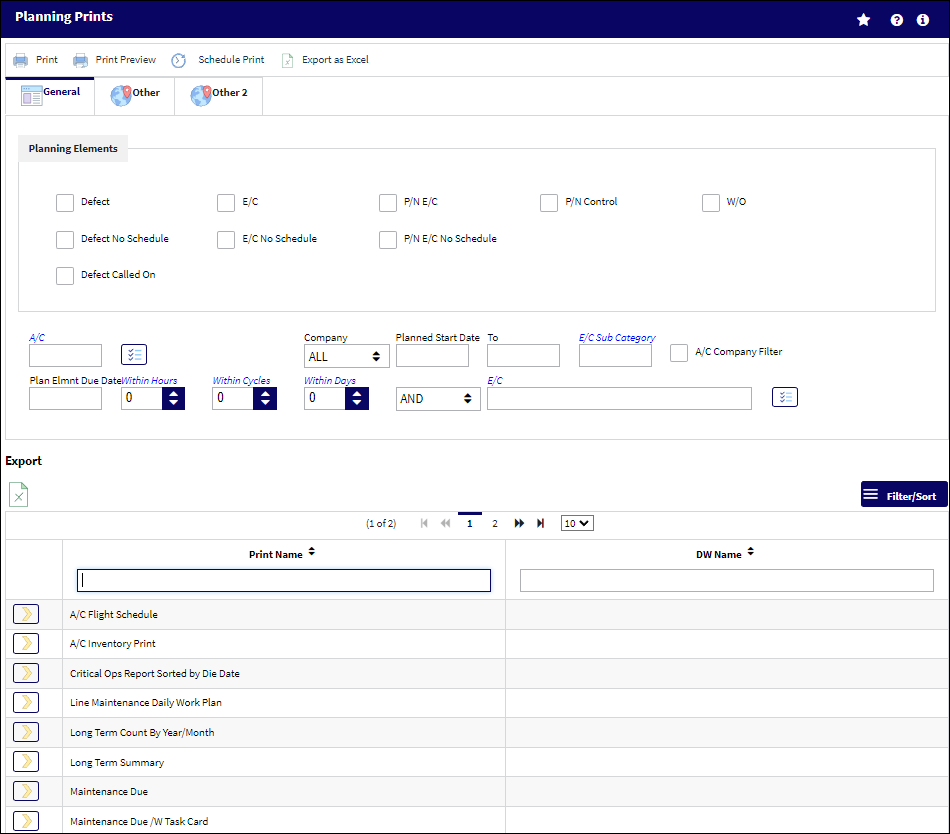
![]() Note: This window and the print options in this window are security controlled via Security Explorer/ Planning/ Print/ Planning Prints. For additional information, refer to the Security Explorer, via the System Administration Training Manual.
Note: This window and the print options in this window are security controlled via Security Explorer/ Planning/ Print/ Planning Prints. For additional information, refer to the Security Explorer, via the System Administration Training Manual.
Note: The Summary Report may exceed the 5000 row limit for exported reports. For more information, refer to Planning switch ACPLANQ.
The system displays the following window. Enter any of the below search criteria to query for a desired Planning Print.
The following information/options are available in this window:
_____________________________________________________________________________________
General tab
Defect checkbox - Select this checkbox to filter by Defect Reports.
E/C checkbox - Select this checkbox to filter by E/C.
P/N E/C checkbox - Select this checkbox to filter by P/N E/C.
P/N Control checkbox - Select this checkbox to filter by P/N Control (i.e. TSO, REP, HYDRO).
W/O checkbox - Select this checkbox to filter by Work Order.
Defect No Schedule checkbox - Select this checkbox to filter by Defects with No Schedule.
E/C No Schedule checkbox - Select this checkbox to filter by E/C No Schedule. Examples of No-Schedule E/Cs are: company convenience, do at next shop visit, etc.
P/N E/C No Schedule checkbox - Select this checkbox to filter by P/N E/Cs without a schedule. Examples of No-Schedule E/Cs are: company convenience, do at next shop visit, etc.
A/C - The individual aircraft tail number.
Company - The Company used on reference to this Print.
Planned Start Date/To - Enter a date range for records to query.
Plan Elmnt Due Date - The Planning query will only return planning element items that are due before the date entered in this field.
Within Hours - On the Planning it will only return maintenance events that have a Remaining Schedule that is less than or equal to the specified number of Hours/Cycles/Days.
Within Cycles - On the Planning it will only return maintenance events that have a Remaining Schedule that is less than or equal to the specified number of Hours/Cycles/Days.
Within Days - On the Planning it will only return maintenance events that have a Remaining Schedule that is less than or equal to the specified number of Hours/Cycles/Days.
E/C - Select the Engineering Control associated to the records being queried. Use the Multi E/C Select button to select multiple E/C's.
A/C Company Filter checkbox ![]() - Select this checkbox to filter E/Cs by A/C Company.
- Select this checkbox to filter E/Cs by A/C Company.
Print Name - The name of the print to be used for filtering purposes.
Other tab
A/C Type - Enter the From-To aircraft type/series range for the forecast request.
A/C Series - Enter the From-To aircraft type/series range for the forecast request.
E/C Control - Enter the From-To E/C range for the forecast request.
Chapter - Enter the ATA Chapter/Section range for the forecast request.
Section - The Section number required can be entered.
P/N - The Part Number reference for the aircraft part.
Customer - The name of the Customer.
NHA P/N ![]() - The part’s Next Higher Assembly P/N (if applicable).
- The part’s Next Higher Assembly P/N (if applicable).
Other 2 tab
P/N S/N - Enter the Part Number/Serial Number for the forecast request.
E/C Category - Enter the Engineering Control Category for the forecast request.
E/C Status - The Engineering Control's status: All, Open, Pending, Applicable/Not Embody, Rejected, Exclude Pending.
Planner - Drop Down Selection for Employee Information.
Planned Location - This is used with the Planned section in the Planning Detail. Enter the Planned location. This is used in conjunction with the Planning Transaction button in the Planning results window.
P/N Control - The P/N Control used for the forecasting request.
E/C Classification - The Engineering Control Clasification.
Defect Type - The type of defect found on the aircraft (for example, Pilot Report, MX Report).
Defect Category - The Defect Report's Category Code.
Defer Category - Enter the Defer Category.
_____________________________________________________________________________________
The Print ![]() button is used to generate the report in the Print Queue. For more information, please refer to the Print Queue topic.
button is used to generate the report in the Print Queue. For more information, please refer to the Print Queue topic.
The Print Preview ![]() button can be selected to view a pdf sample of the print. This preview opens in a new window.
button can be selected to view a pdf sample of the print. This preview opens in a new window.
The Schedule Print ![]() button can be selected to allow users to schedule specific prints with unique filters to be automatically generated through a pre-configured schedule.
button can be selected to allow users to schedule specific prints with unique filters to be automatically generated through a pre-configured schedule.
The Export as Excel ![]() button can be selected to view the queried data (including all pages) in an Excel spreadsheet. This Excel file can be saved for later use. For more information refer to the Export as Excel Button via the eMRO System Standards manual.
button can be selected to view the queried data (including all pages) in an Excel spreadsheet. This Excel file can be saved for later use. For more information refer to the Export as Excel Button via the eMRO System Standards manual.
![]()
![]() Note: The Export as Excel print functionality is security controlled via System Administration/Update/Logged In Session/Excel Export Functionality. For more information, refer to the Security Explorer via the System Administration Training manual.
Note: The Export as Excel print functionality is security controlled via System Administration/Update/Logged In Session/Excel Export Functionality. For more information, refer to the Security Explorer via the System Administration Training manual.

 Share
Share

 Print
Print