
 Share
Share

 Print
Print
New W/O Button
Select the New W/O button to create a new Work Order. When selected, the new W/O window pops up. Enter all necessary information then click the Save ![]() button.
button.
From the New Work Order pop-up window, many of the fields are auto-populated based on the scenario in which the New W/O button was selected.
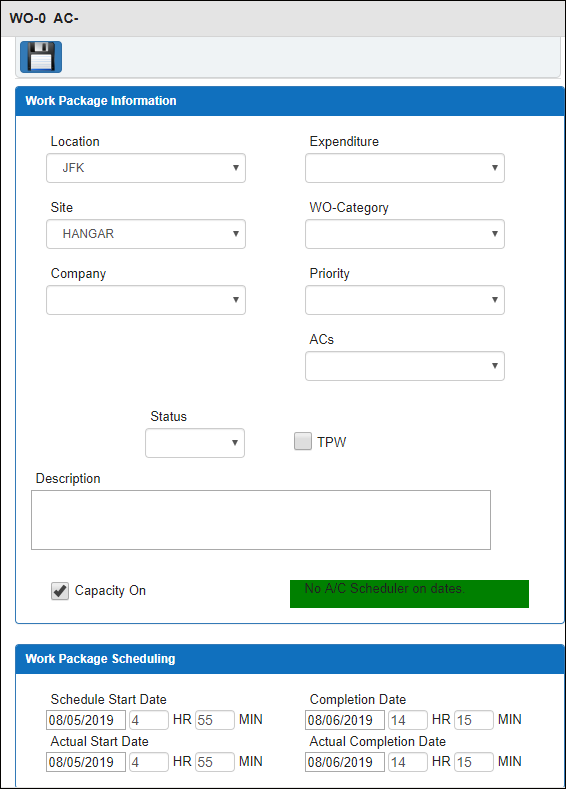
Select the Save ![]() button to create the W/O.
button to create the W/O.
Once the W/O is saved, the following tabs become available:
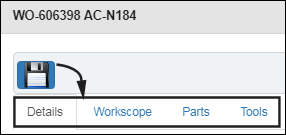
- Detail tab - contains the W/O's general information (such as Location, schedule, etc.)
- Workscope tab - lists all maintenance items assigned to the W/O
- Parts tab - lists all parts required for the W/O and their availability
- Tools tab - lists all tools required for the W/O

 Share
Share

 Print
Print