|
MANUALS > Shop > Shop Module > Shop, Update Menu > Shop W/O > Shop Work Order Detail > W/O Shop Detail Buttons > Task Card Button, via W/O Shop Detail > Shop W/O Task Card Buttons > Transfer T/C Button, via Shop W/O Task Card
Transfer T/C Button, via Shop W/O Task Card
The Transfer T/C  button allows users to transfer Task Cards from one Shop Work Order to another. button allows users to transfer Task Cards from one Shop Work Order to another.
From the Shop W/O Task Card window, select the Transfer T/C  button. The T/C Transfer window appears. Enter the Shop Work Order for the T/C to be transferred into. Users can also select into the field to choose from a Shop Work Order drop down list. Once entered select the Save button. The T/C Transfer window appears. Enter the Shop Work Order for the T/C to be transferred into. Users can also select into the field to choose from a Shop Work Order drop down list. Once entered select the Save  button. button.
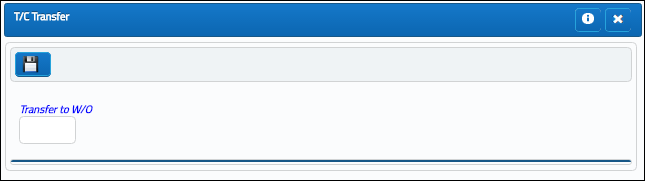
Note: The Task Card must be effective to the Work Order's A/C.
The selected Task Card is then removed from the current Shop Work Order and transferred to the selected Shop W/O.
Employees who are currently booked to the Task Card will remain booked after the transfer to the new Shop Work Order.
|
See Also Shop W/O Task Card Buttons Notes Button, via Shop W/O Task Card Print Button, via Shop W/O Task Card View Signed PDF Button, via Shop W/O Task Card E/C Button, via Shop W/O Task Card Exchange Button, via Shop W/O Task Card Task Card Item Select Button, via Shop W/O Task Card Actuals Button, via Shop W/O Task Card Audit Button, via Shop W/O Task Card Items Button, via Shop W/O Task Card Maintenance Manual Button, via Shop W/O Task Card Survey Questions Button, via W/O Task Card Survey Answers Button, via W/O Task Card Attachment Button, via Shop W/O Task Card |
|

 Share
Share

 Print
Print
![]() button allows users to transfer Task Cards from one Shop Work Order to another.
button allows users to transfer Task Cards from one Shop Work Order to another.![]() button. The T/C Transfer window appears. Enter the Shop Work Order for the T/C to be transferred into. Users can also select into the field to choose from a Shop Work Order drop down list. Once entered select the Save
button. The T/C Transfer window appears. Enter the Shop Work Order for the T/C to be transferred into. Users can also select into the field to choose from a Shop Work Order drop down list. Once entered select the Save ![]() button.
button.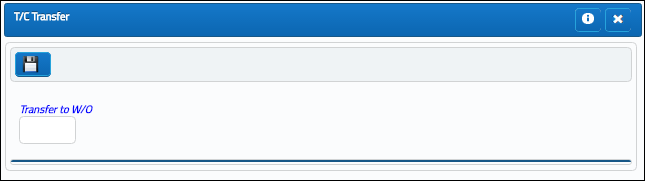

 Share
Share

 Print
Print